Here's how to remove Managed by your organization from Microsoft Edge.
If you like to tweak the operating system, browser, or other apps on your computer, you may sometimes face unexpected changes or quirks. The "Managed by your organization" message in Microsoft Edge is one of those quirks that can appear out of nowhere. This article will tell you how to remove the "Managed by your organization" message from Microsoft Edge.
Advertisеment
It is important to say right away that you should not bother trying to remove this message on a computer that indeed comes from your workplace. Most probably, your system administrator has some company policies applied to a device, and your user profile has no right to change them. But if the "Managed by your organization" message appeared in Microsoft Edge on your personal computer, you can get rid of it with ease.
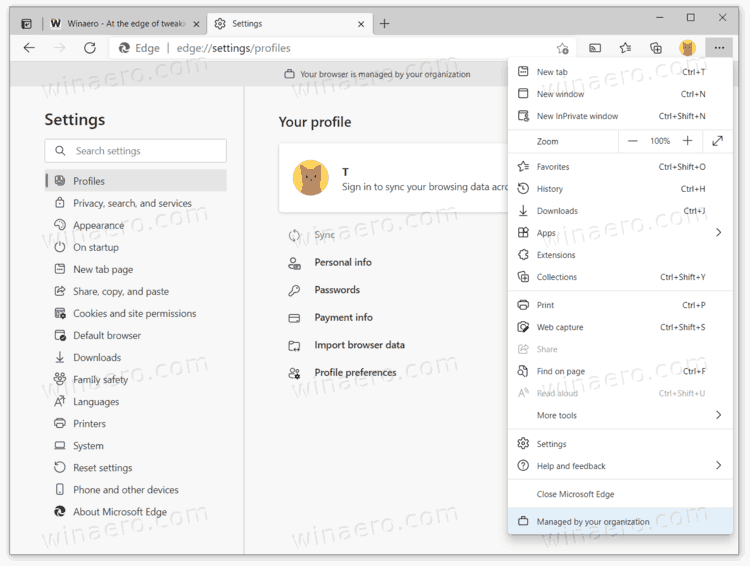
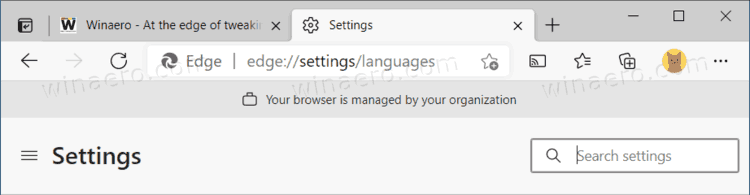
Why the message appears
The message simply indicates that some Edge settings are managed by a Group Policy in the Registry. If you follow Winaero's guides and tutorials, you have probably noticed that our guides often include multiple methods to perform a task. For example, you can set Sleeping tabs timeout using Edge's settings or with a Registry tweak (the latter applies settings to all users and prevents them from changing the time.) Often these tweaks involve creating special parameters in the Windows Registry that also used in Enterprise environment to apply company's policies.
Often, these restrictions are designed to prevent users from tampering with browser settings on corporate computers. Windows (Server) deploys the changes to the Registry of computers in the Active Directory/domain and does not allow modifying them without without administrative privileges. That's why the "Managed by your organization" message appears in Edge.
How to Remove Managed by your organization from Microsoft Edge
- Launch the Windows Registry Editor. Press Win + R on the keyboard and type
regeditin the Run box. - Go to the following key:
HKEY_LOCAL_MACHINE\SOFTWARE\Policies\Microsoft. - Locate the Edge folder and right-click it.
- Select Delete from the menu.
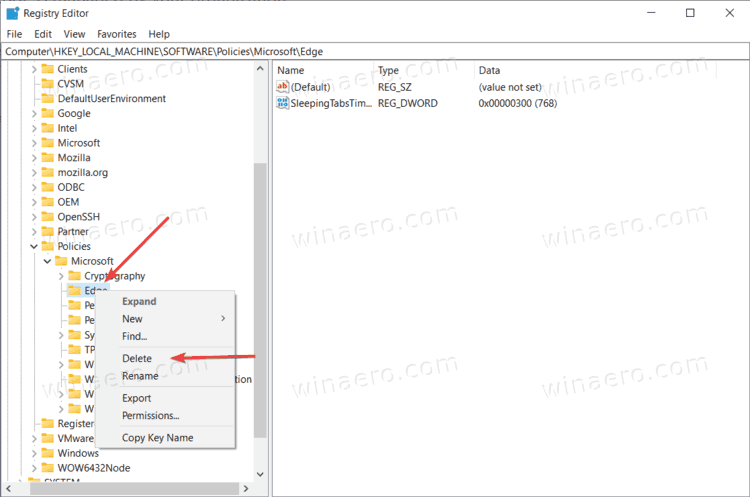
- Alternatively, you can delete all the parameters inside this folder.
- Now, open the following key:
HKEY_CURRENT_USER\SOFTWARE\Policies\Microsoft\Edge - Delete its contents as well.
- Restart the browser. The message should be gone now.
Alternatively, you can simply download a ZIP-file with a registry file that will do the job for you. Again, you can run it only on your personal computer under the user account which has administrative permissions.
Download Registry Files
- Download this ZIP file.
- Unblock the downloaded file.
- Extract its contents to any folder.
- Double-click the Remove Managed by your organization message from Edge.reg file and confirm the changes to the Windows registry.
You are done. Deleting the Edge registry key will reset all Group Policy settings to their default, unblock the locked Edge options, and remove the mentioned message. Unless you want to set some settings for all users of the computer, we recommend using Edge settings rather than Registry Editor / Edge policies.
That's it.
Support us
Winaero greatly relies on your support. You can help the site keep bringing you interesting and useful content and software by using these options:

Thank you!
Thank you, this did work, however, it seems like i have to keep doing this…
is there anyway to prevent this from happening permanently?
I don’t think this actually works!
I followed the directions and it appeared to delete the directory from the registry.
BUT, the “Managed by your organization” entry is still there at the bottom of the drop down list activated by the three dots. (Alt-F)
gpupdate /forceUse the zip
I don’t have an Edge entry on HKLM\Software\Policies\Microsoft
Like Ray and others, I tried it, removed the Edge folder, closed/opened the browser again and when go to Settings (3 dots) the mssg is at list bottom and at screen top. One might ask why change it? For me, I don’t want Bing as my forced search engine. I change it to Duckduckgo and it says it’s the default now but it remains Bing after browser close/reopen. There must be a simple answer to this, will keep looking. Oh, and Sergey’s reply: gpupdate /force Are you here Sergey – do you mean to use that line somewhere in registry? Can you please explain, Thx ;>)
gpupdate /forceis a command.Run it in the command prompt or in Windows Terminal
HKEY_LOCAL_MACHINE\SOFTWARE\Policies\Microsoft\Edge
OR
HKEY_CURRENT_USER\SOFTWARE\Policies\Microsoft\Edge
Delete both places
Thanks it worked
Finally someone who posted the actual fix! Thank you!
Thank you so much! I think these things that disabled address bar history and the like were a result of some all-in-one sort of Windows tweak tool thing that I should’ve known better than to mess with, even as an IT guy myself.
Downloading the zip file worked for me. I then did a GPUPDATE /FORCE and restarted my computer. When I launched Edge and went to extensions, I saw this: Apps 2.8 This extension is not from any known source, and may have been added without your knowledge.
I still don’t have the option to delete it.
Hello.
I have no idea what is the Apps 2.8 extension.
deleting the policy entries is a stupid solution.
i’ve made those myself to configure edge. i want those settings in effect, but i’m not an organization nor do i need to have that pesky message visible.
YES!!!! This worked for me. Phew. Almost reformatted the hard drive!
yo! thank you for addressing this to us . thankyou for this web for this info i sware that it gona be delete all the personel files but you info works in good , better , best way and solved my problem
Thanks
Thanks, it worked.