Microsoft Edge is the default web browser app in Windows 10. It's a Universal (UWP) app which has extension support, a fast rendering engine and a simplified user interface. In recent Windows 10 builds, the browser allows the user to change the Reading View text spacing. Here is how it can be done.
Advertisеment
Microsoft Edge comes with Reader mode, which might be familiar to Firefox and Vivaldi users. When enabled, it strips out unnecessary elements from the opened web page, reflows the text and turns it into a cleaner looking text document without ads, menus and scripts, so the user can focus on reading the text content. Edge also renders the text on the page with a new font and formatting in Reader mode.
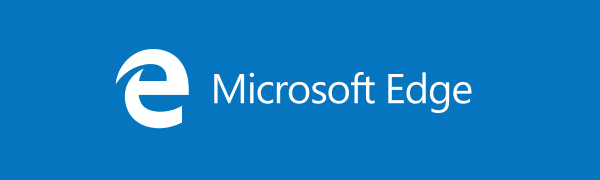
With Reading View, Microsoft Edge provides a new, consistent, more powerful experience across all your documents, whether they’re EPUB or PDF books, documents, or web pages. The feature utilizes Fluent Design System elements like motion and Acrylic material to provide a fluid, delightful experience that keeps the focus on the page.
Reading View supports wider text spacing (see below).
Normal spacing.
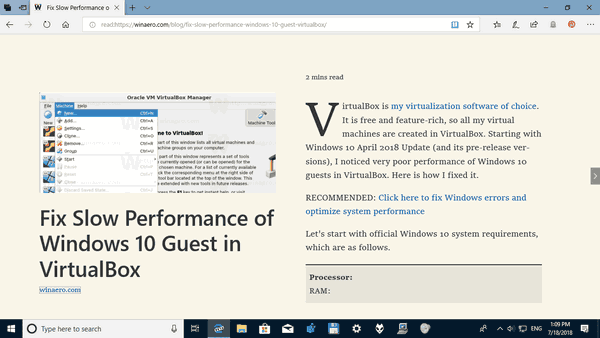
Wider text spacing.
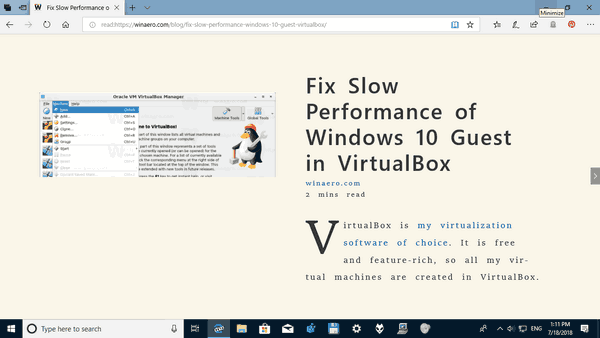
To change Reading View text spacing in Microsoft Edge in Windows 10, do the following.
- Open the desired web site in Microsoft Edge.
- Enable the Reading View feature.
- Click on the Learning tools button.
- Click on the Text options icon.
- Enable the Text spacing option to turn on wider text spacing in Reading View. This might improve reading fluency.
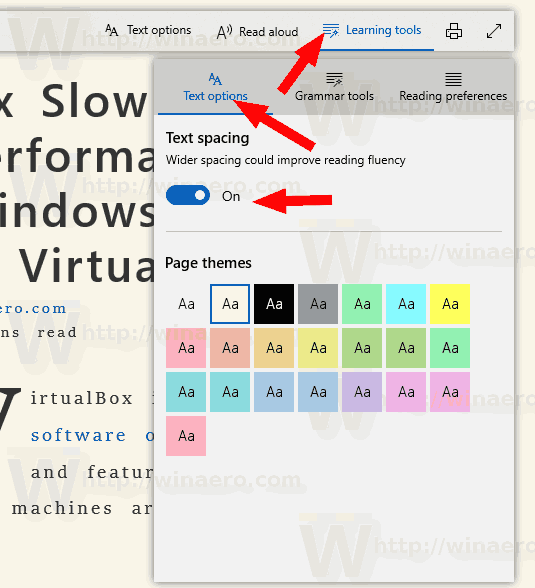
Finally, you can change the text spacing option with a Registry tweak. Here is how.
Change the Reading View Text Size with a Registry Tweak
- Open the Registry Editor app.
- Go to the following Registry key.
HKEY_CURRENT_USER\Software\Classes\Local Settings\Software\Microsoft\Windows\CurrentVersion\AppContainer\Storage\microsoft.microsoftedge_8wekyb3d8bbwe\MicrosoftEdge\ReadingMode
See how to go to a Registry key with one click.
- On the right, modify or create a new 32-Bit DWORD value Style.
Note: Even if you are running 64-bit Windows you must still create a 32-bit DWORD value.
Set its value data to the following values:
0 - normal spacing
1 - wider spacing - Re-open the browser if you have it running.
To save your time, you might want to download the following ready-to-use Registry files:
Related articles:
- How To Install and Use Grammar Tools in Microsoft Edge
- Enable Line Focus in Microsoft Edge in Windows 10
- Print Web Pages Clutter-Free in Microsoft Edge
- Run Microsoft Edge in Private Mode
- Read Aloud in Microsoft Edge on Windows 10
- Set Tabs Aside in Microsoft Edge (Tab Groups)
- How to Enable Full Screen Mode in Edge
- Export Favorites to a File in Edge
- How To Disable PDF Reader in Microsoft Edge
- How To Annotate EPUB Books in Microsoft Edge
Support us
Winaero greatly relies on your support. You can help the site keep bringing you interesting and useful content and software by using these options:
