If you use both PowerToys and Windows Terminal, here is some good news. The PowerToys Run tool, which is a powerful app launcher and search, now supports Windows Terminal profiles, so you can launch the latter directly with the desired profile!
Advertisеment
Windows Terminal is a modern console host, the app that Microsoft made to replace the aged command prompt window. The latter also used to host PowerShell. Now, with Windows Terminal bundled with Windows 11, command line tools get a new life. Windows Terminal allows running them in tabs, switch between WSL, cmd.exe, and PowerShell with one click. It supports rich text output and extremely customizable.
Here on Winaero, we have already show you how to add Windows Terminal profiles to the context menu. While it is useful, it is always nice to have some alternative ways. So PowerToys now give you such an alternative method.
PowerToys Run with Windows Terminal Profiles
The latest version of PowerToys Run includes Terminal profiles in search results. For example, if you have a profile named Ububtu, simply type Ubuntu in the Run window, and you are done! You will see the appropriate Terminal profile in the list of what else the app found on your computer.
More than that, you can directly call a profile using the "_" command prefix, e.g. by typing _Ubuntu in the Run tool. This will directly open the Windows Terminal with the Ubuntu tab.
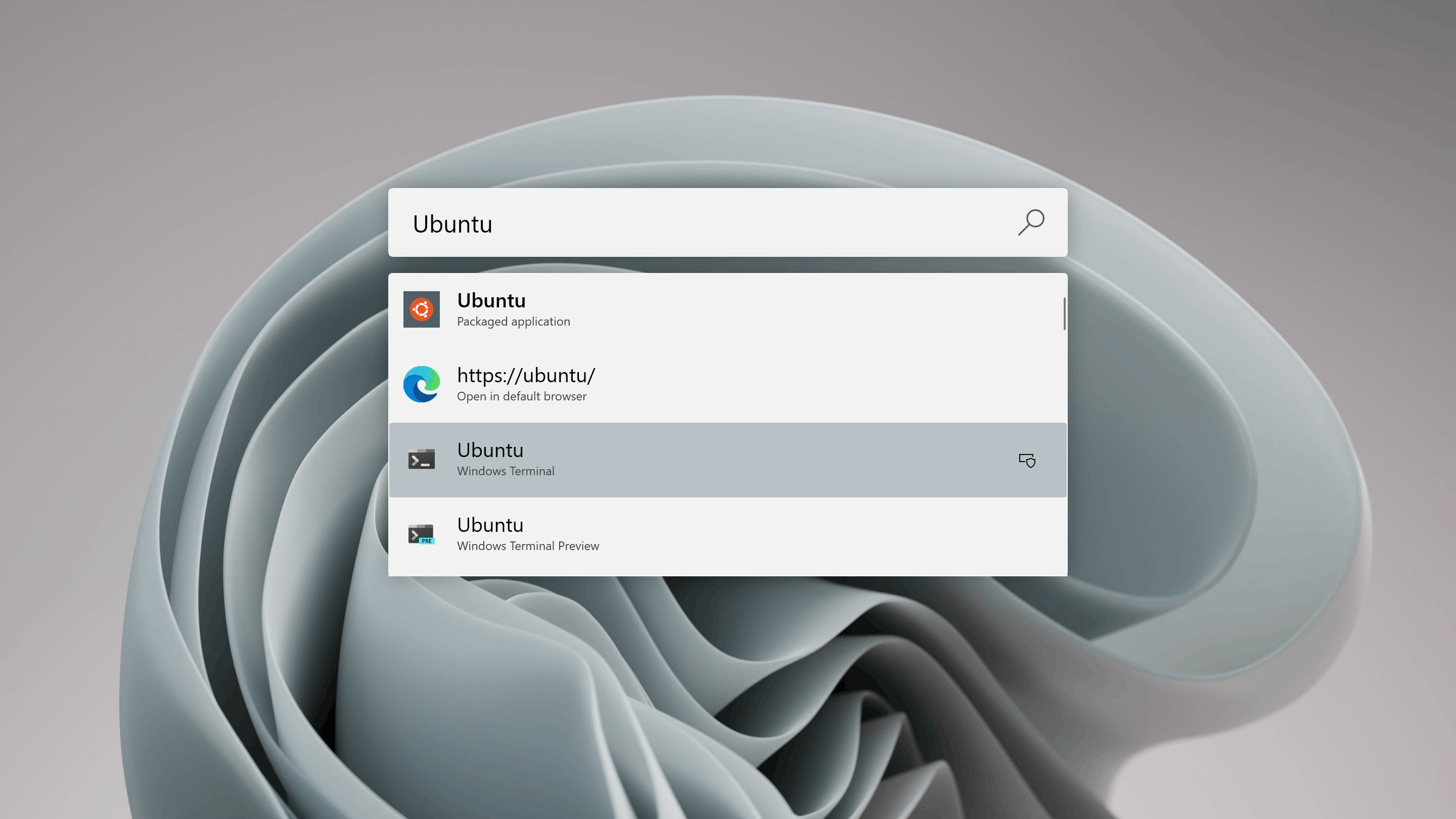
There are a couple of options related to the Windows Terminal in PowerToys Run. You can configure it to open profile in new tabs, include hidden profiles, and exclude profiles from global search.
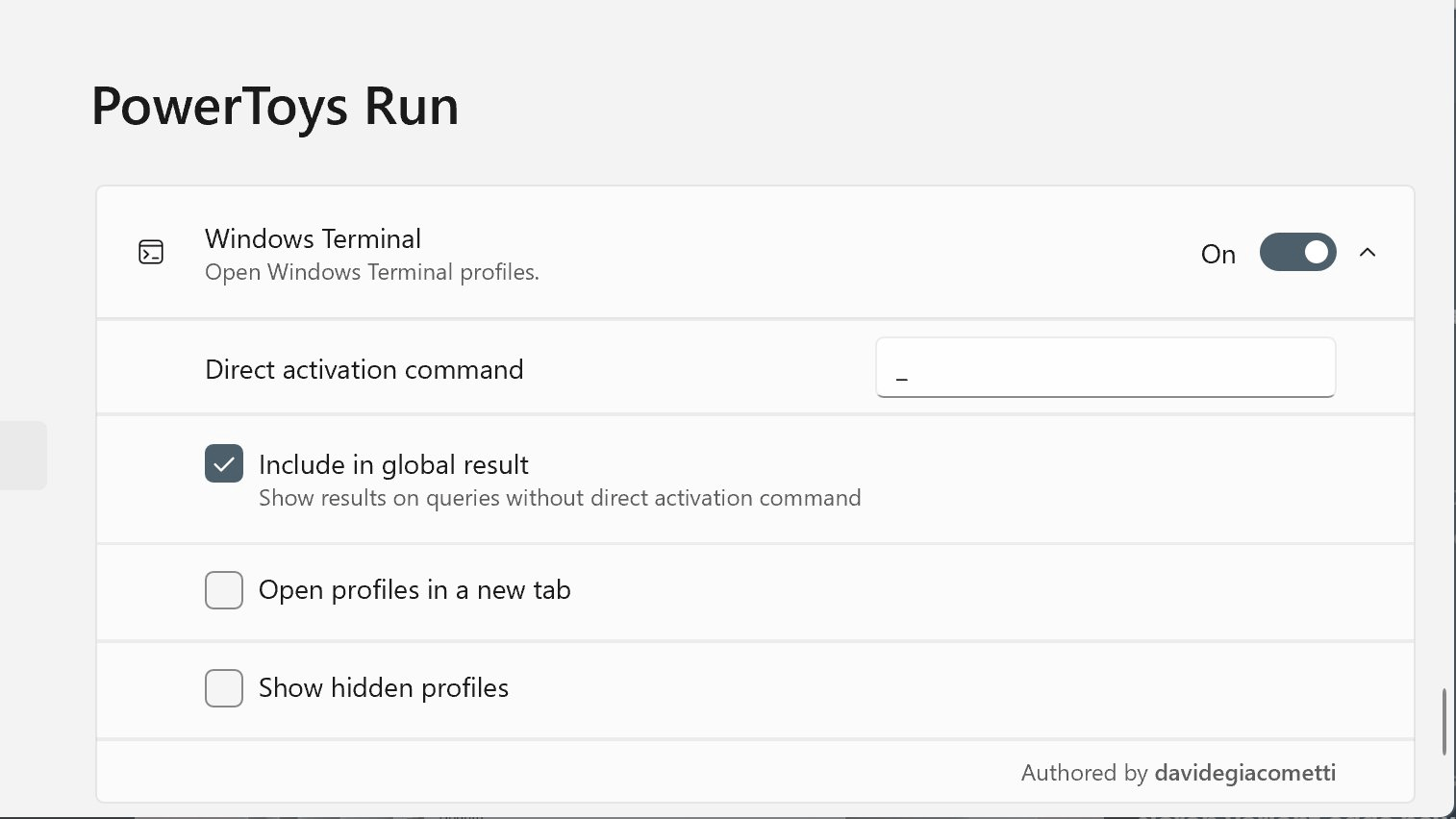
Also, you can turn off the Terminal integration if you don't use much the latter and find its profile listing annoying.
Finally, you need to know that the above feature is implemented as a plugin for PowerToys Run. If you disable the plugin, you won't see Terminal profiles and options.
The feature is already available in PowerToys stable. You can get the latest version from GitHub and Microsoft Store. You can also install it with winget. The command is winget install Microsoft.PowerToys --source winget.
Support us
Winaero greatly relies on your support. You can help the site keep bringing you interesting and useful content and software by using these options:
