In Windows 11, you can add Windows Terminal Profiles to the context menu in File Explorer. So that you will be able to launch it in the current folder directly with the desired profile, without switching to it.
Advertisеment
Windows Terminal is a newest console app, available in modern versions of Windows 10, and Windows 11. It now comes pre-installed, so you don't have to download it manually. The Windows Terminal app unifies the command prompt, various PowerShell versions, and WSL, in one tool and allows running them simultaneously. Each console session runs in its own tab. It support transparency, background images, emoji in text and uses GPU acceleration to draw the output. In Windows 11, the Terminal app is available out of the box and serves as your main entry point to console apps.
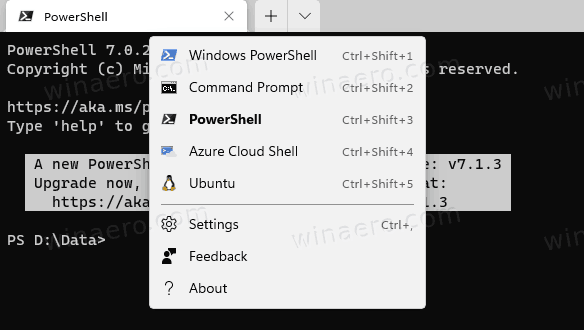
In addition to plenty of the methods to open Windows Terminal on Windows 11, you can add one more option. You'll be able to directly open Windows Terminal to the desired profile from context menu right in the current folder.
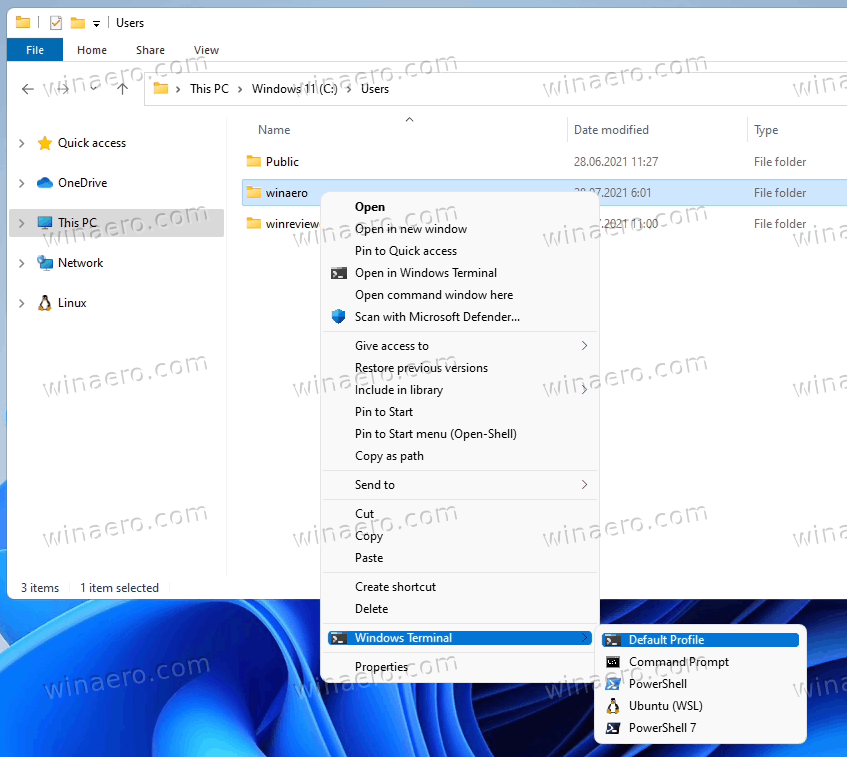
It will have the entries to directly open a command prompt, two versions of PowerShell, and WSL under the given folder location.
Add Windows Terminal Profiles to Context Menu in Windows 11
- Download the ZIP archive from this link.
- Extract its contents to any folder. You can place the files directly to the Desktop.
- Double click on the Add Open in Windows Terminal cascading context menu.reg file to merge it.
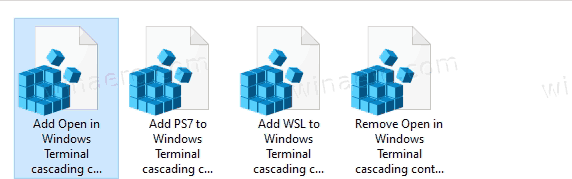
- If you have Ubuntu on WSL installed and want to have it in the profile menu, double-click Add WSL to Windows Terminal cascading context menu.reg.
- Finally, if you have PowerShell 7, you can add its profile by double-clicking on the Add PS7 to Windows Terminal cascading context menu.reg file.
- To later remove these items from File Explorer, use the provided file Remove Windows Terminal cascading context menu.reg.
You are done. If you don't plan to remove the context menus, it is safe to remove the REG files you have downloaded.
Using Winaero Tweaker
Alternative to REG files, you can just enable one option in Winaero Tweaker, and instantly get the context menu working. Also, it will allow you to add the same options for running Windows Terminal as Administrator.
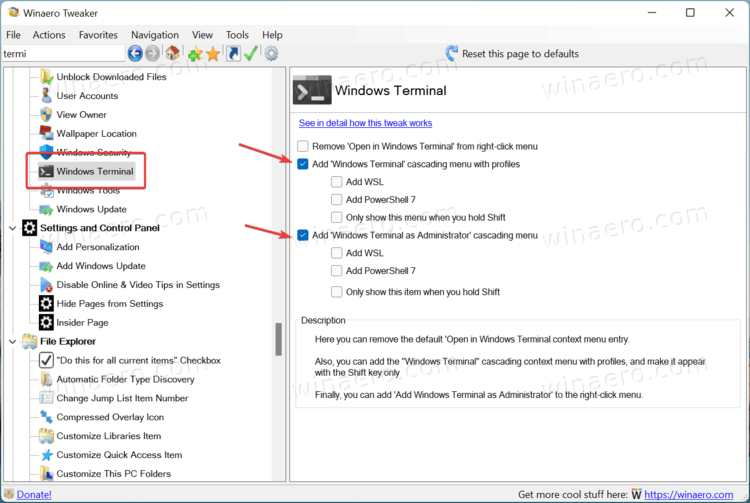
So, download Winaero Tweaker and install it. Under Context menu > Windows Terminal, turn on the options for context menu you want to have.
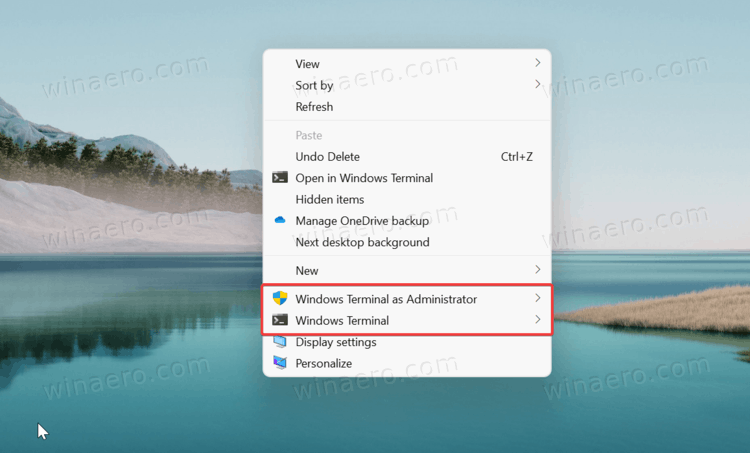
How it works
Windows Terminal includes a special "alias", wt.exe. The context menu is using that alias to run the commands with pre-selected profiles.
-
wt.exe -d folder\pathto launch the Windows Terminal with the default profile in the current folder from File Explorer. -
wt.exe -p "Command Prompt" -d folder\path- to open Windows Terminal using the default "Command Prompt" profile. -
wt.exe -p "Windows PowerShell" -d folder\path- to open the default Windows PowerShell profile in Windows Terminal to the current folder location, etc.
If the context menu entries do not work for you, ensure that you have the Windows Terminal alias enabled. Open Windows Settings (Win + I), and go to apps > apps and features > app execution aliases.
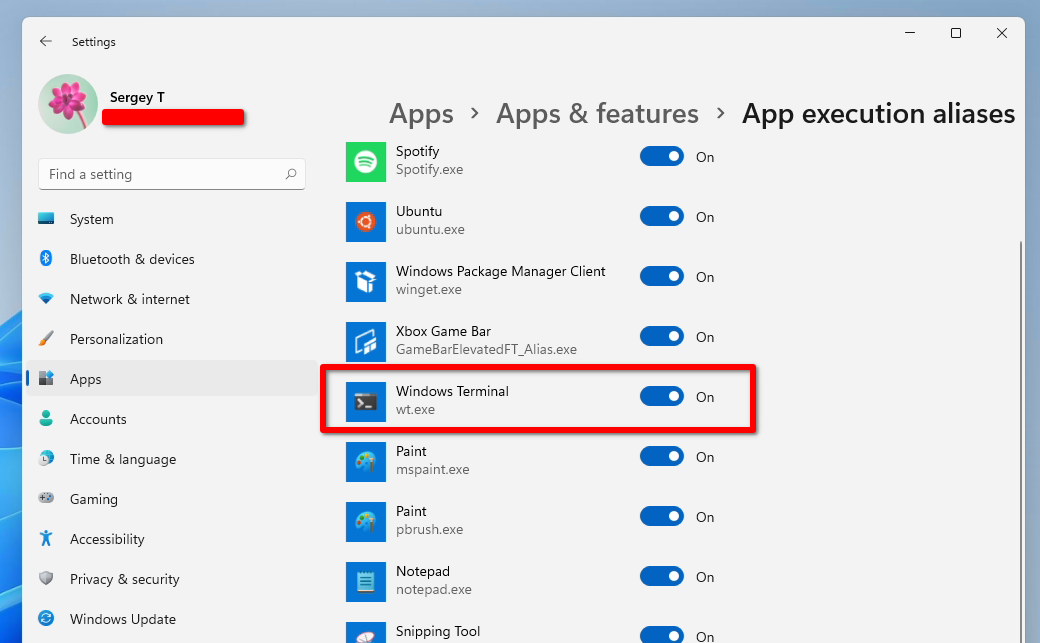
Make sure that the Windows Terminal (wt.exe) option is enabled!
That's it.
Support us
Winaero greatly relies on your support. You can help the site keep bringing you interesting and useful content and software by using these options:
If you like this article, please share it using the buttons below. It won't take a lot from you, but it will help us grow. Thanks for your support!
Advertisеment

Hi
If you have some time, please check out this app that I have made which patches Explorer to show the Windows 10 taskbar in Windows 11 without the need (and side effects) of UndockingDisabled. I have tested it on 22000.1, but it should work on newer builds as well: https://github.com/valinet/ExplorerPatcher
Sorry for posting here, but I was unable to find a contact form on the web site. Maybe you consider adding one, or at least a simple email address where we may tip you regarding interesting stuff.
Thanks
Valentin