How to Pin or Unpin Xbox Game Bar Widget From Screen in Windows 10
In Windows 10, you can pin an Xbox Game Bar widget to the screen, so it will remain always visible above all other windows. Using Xbox widgets, you can have a performance tracker widget which shows your CPU and GPU load.
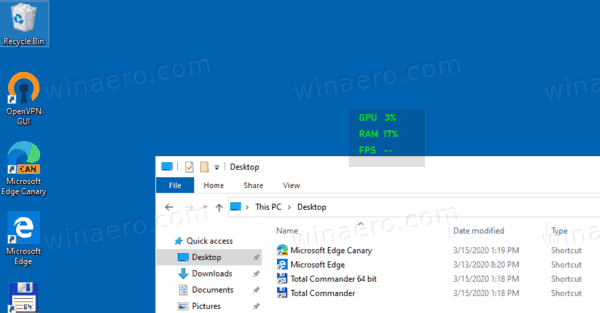
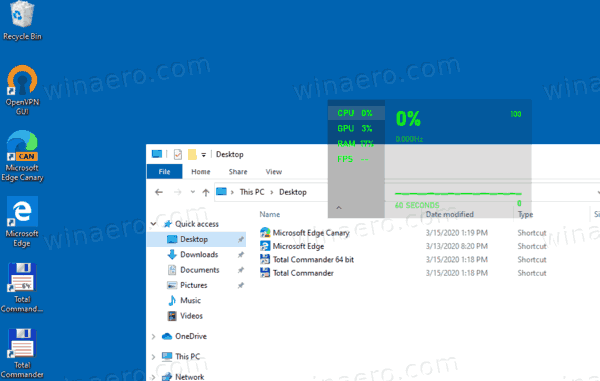
The Game bar was part of the built-in Xbox app in Windows 10. Starting with Windows 10 build 15019, it is a standalone option in Settings. It provides a special graphical user interface which can be used to record the screen's contents, capture your gameplay and save it as a video, take screenshots and so on. Captured videos are saved as a .mp4 file, and screenshots are saved as a .png file in the folder C:\Users\your username\Videos\Captures. The latest version of Game Bar is based on the Universal Windows Platform (UWP).
Advertisеment
In recent Windows 10 versions the updated Game Bar is now named Xbox Game Bar. The name change is intended to show tight integration of the feature with Microsoft's XBox Live gaming service.
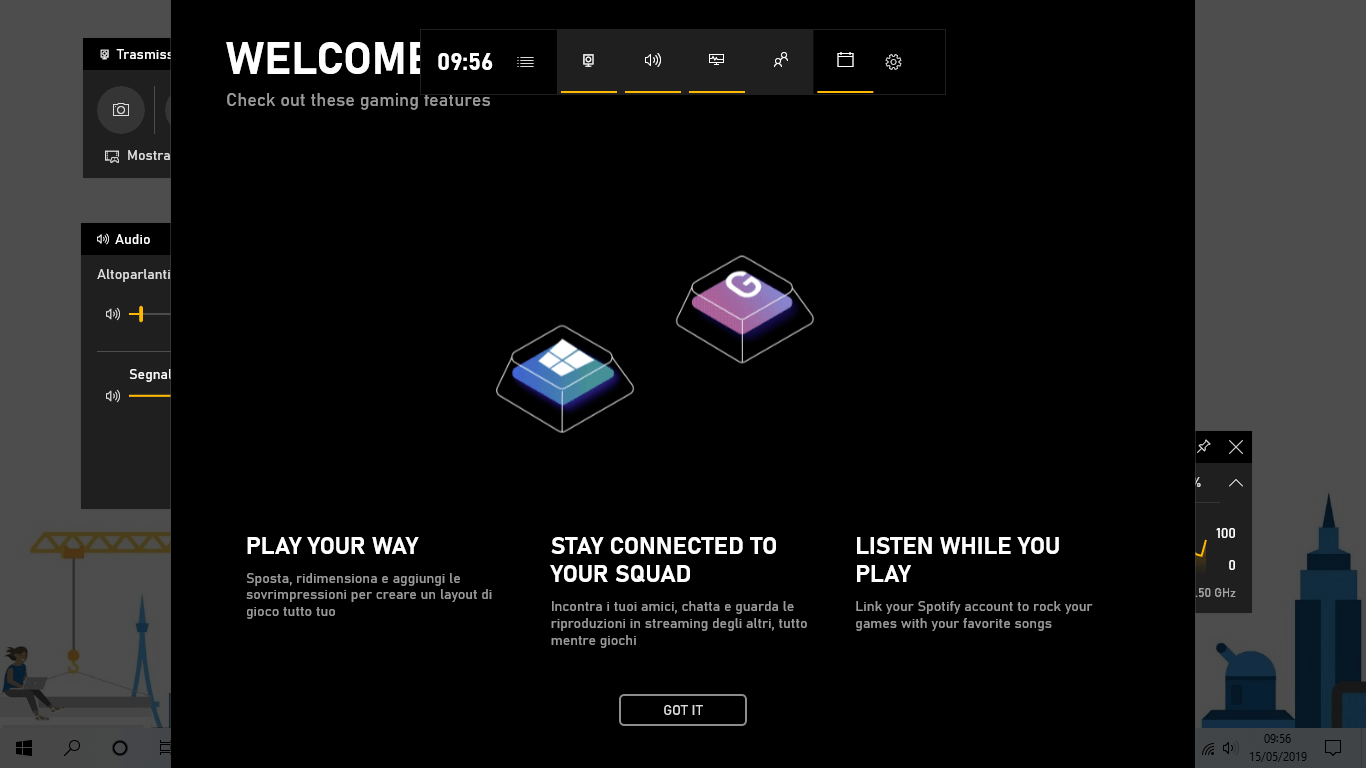
Widgets (Overlays)
You can customize the Xbox Game Bar to seamlessly jump between your game and your favorite gaming activities. For your convenience, it displays a number of overlay buttons.
- Audio – allows adjusting the sound levels of your game, chat, and background apps.
- Capture – Record a clip or take a screenshot of your game or app.
- Gallery – Opens recorded game clips and screenshots.
- Looking for Group – Can be used to find players for your favorite multiplayer games.
- Performance (Beta) – Allows tracking your game’s FPS and other real-time stats.
- Spotify – Allows managing and playing your Spotify songs.
- Xbox Achievements – Displays game progress and unlocked achievements.
- Xbox Chat – Access to voice or text chats.
Each of the buttons opens the appropriate widget. Widgets are formerly known as overlays.
To Pin or Xbox Game Bar Widget to Screen in Windows 10,
- Open the Xbox Game Bar.
- Click on the Overlay Menu button on the main panel (Home panel).
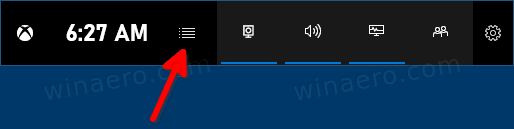
- Click on the overlay name in Widgets to open if it is not already visible on the screen.
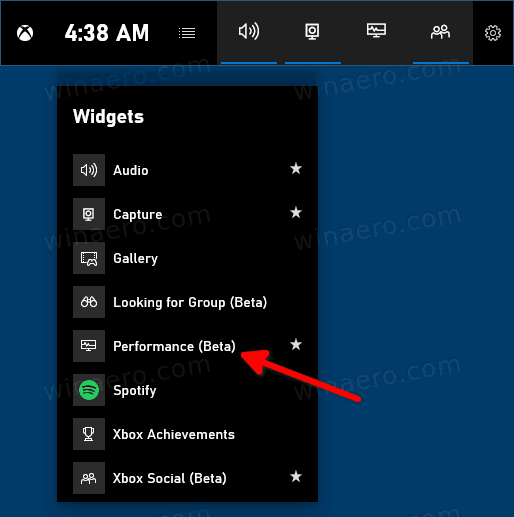
- In the widget you want to pin, click on the Pin icon in the upper-right corner of its window.
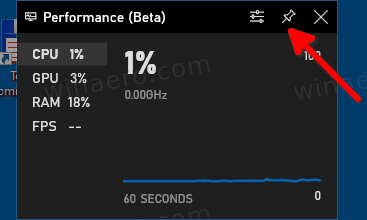
The overlay/widget is now pinned to the screen.
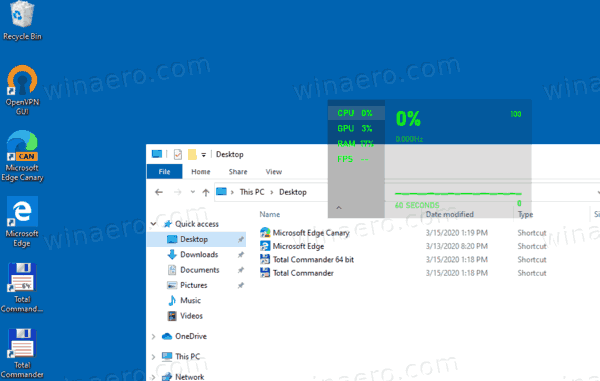
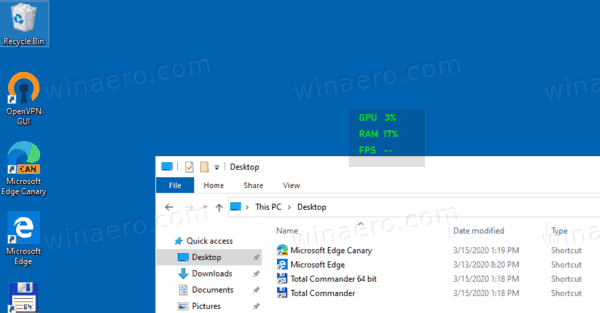
To Unpin or Xbox Game Bar Widget from Screen in Windows 10,
- Open the Xbox Game Bar.
- Click on the Unpin button for the pinned overlay you want to unpin.
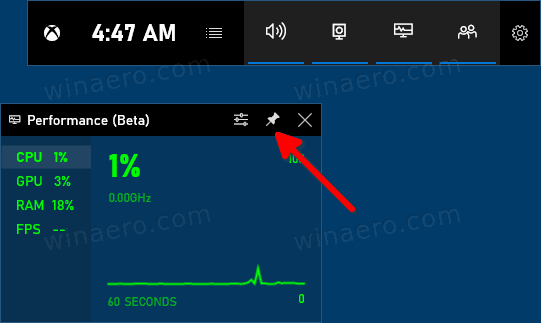
- The widget is now unpinned.
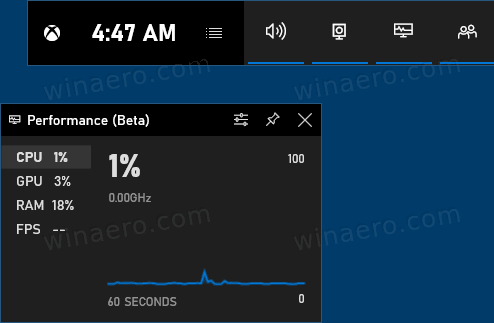
That's it.
Related articles:
- Disable Notification Sounds While Playing Games in Windows 10
- Disable Notifications When Playing Fullscreen Game in Windows 10
- Add or Remove Overlay Buttons From Xbox Game Bar in Windows 10
- Change Game Bar Keyboard Shortcuts in Windows 10
- How to Set Light or Dark Game Bar Theme in Windows 10
- How To Disable Game Bar Tips in Windows 10
- Disable Game Bar and Game DVR in Windows 10
- How To Change Game DVR Capture Folder in Windows 10
- Enable or Disable Game Mode Notifications in Windows 10
- How to Enable Game Mode in Windows 10
Support us
Winaero greatly relies on your support. You can help the site keep bringing you interesting and useful content and software by using these options:
