Windows 10 includes a touch keyboard for computers and tablets with a touch screen. When you touch any text field on your tablet, the touch keyboard appears on the screen. If you don't have a touch screen, you can still launch it. You can prevent Windows 10 from adding a period automatically after tapping the space bar twice.
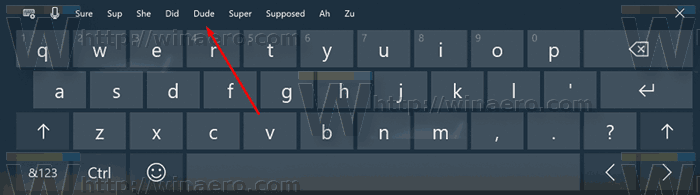
It is possible to enable or disable Suggestions for the touch keyboard in Windows 10. Also, you can enable or disable automatic period addition after double-tap spacebar. In this article, we will see how it can be done.
Advertisеment
To disable a period after double space for the touch keyboard in Windows 10, do the following.
- Open Settings.
- Go to Time & language -> Keyboard.
- On the right, select your keyboard in the list and click on the Options button.
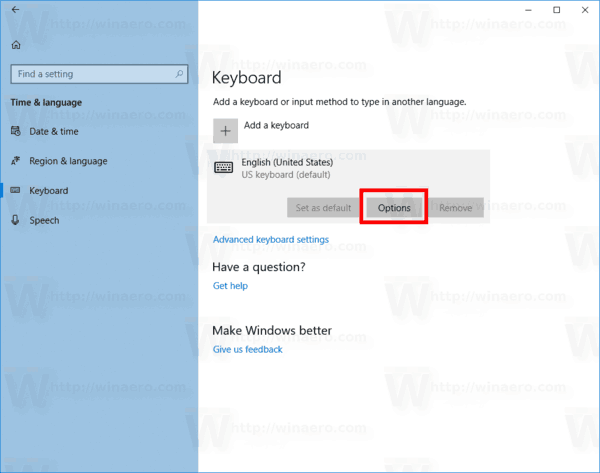
- On the right, disable the option Add a period after I double-tap the Spacebar as shown below.
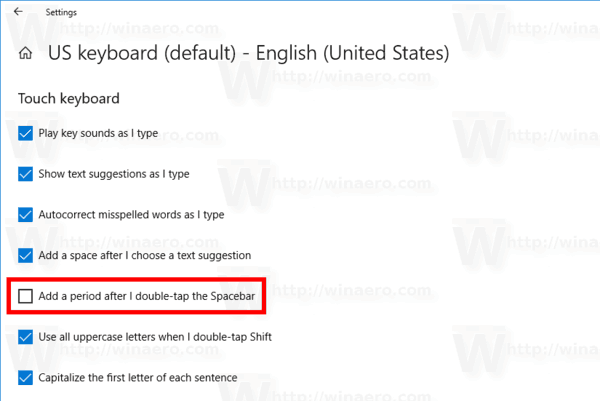
You can revert the change at any moment.
Turn on the feature Add Period after Double-tap Spacebar
- Open Settings.
- Go to Time & language -> Keyboard.
- On the right, select your keyboard in the list and click on the Options button.
- On the right, enable the option Add a period after I double-tap the Spacebar as shown below.
Finally, you can configure this option using a Registry tweak. Here is how it can be done.
Add Period after Double-tap Spacebar with a Registry tweak
- Open the Registry Editor app.
- Go to the following Registry key.
HKEY_CURRENT_USER\Software\Microsoft\Input\Settings\proc_1\loc_0409\im_1
See how to go to a Registry key with one click.
- On the right, create a new 32-Bit DWORD value PeriodShortcut.
Note: Even if you are running 64-bit Windows you must still create a 32-bit DWORD value.
Set its value data to 1 to enable the feature. - To disable addition of a period, set the PeriodShortcut value data to 0.
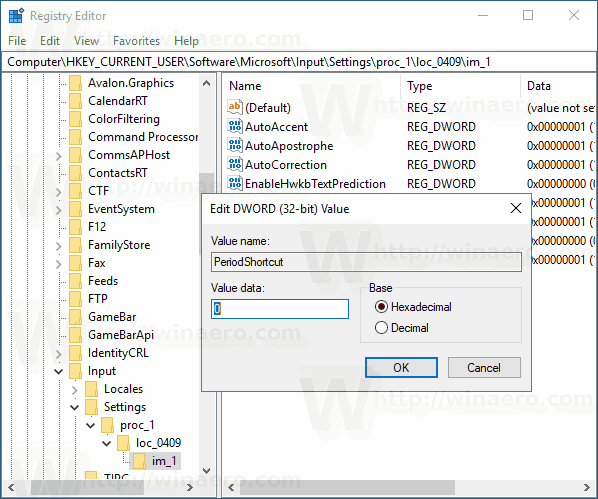
- Sign out from your user account and sign in again.
Note: The loc_0409 portion in the Registry path represents the language of the keyboard. In my case, it is English. You need to replace it with the appropriate subkey which matches your current input language, e.g. loc_0419 for Russian.
That's it.
Support us
Winaero greatly relies on your support. You can help the site keep bringing you interesting and useful content and software by using these options:
