Windows 10 includes a new Mail app which is simplistic and allows you to send and receive e-mail from multiple accounts. A lesser known feature of the app is the ability to perform advanced searches. Here is how it can be done.
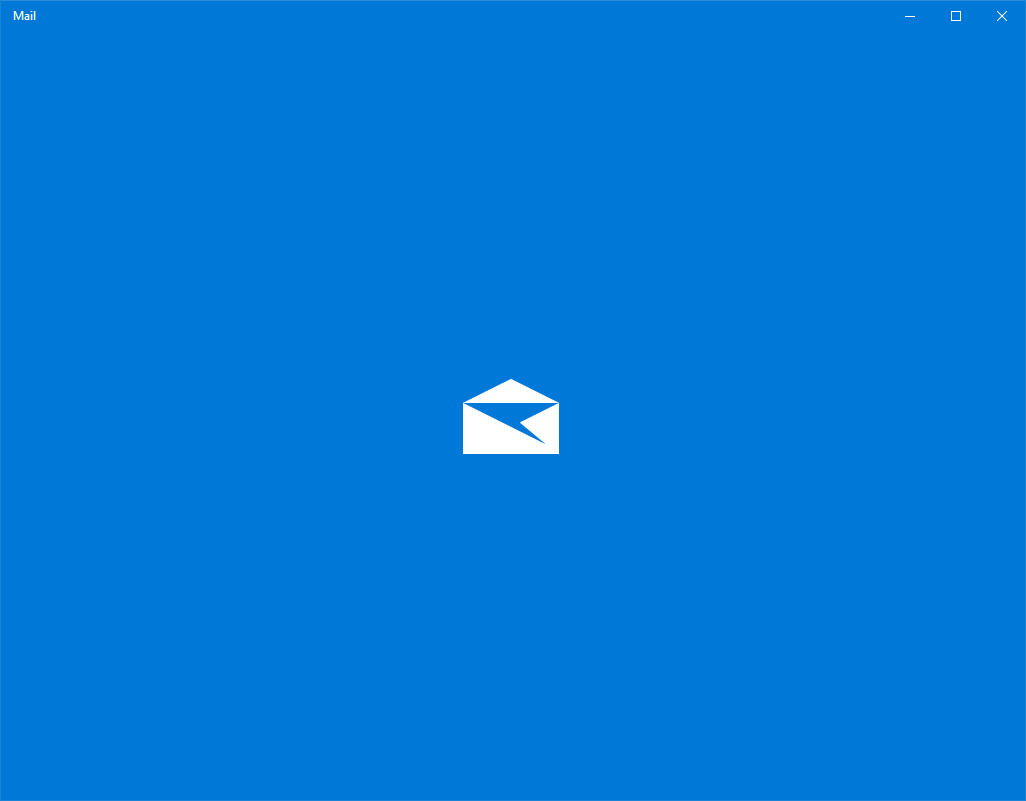
Windows 10 comes with a Universal app, "Mail". The app is intended to provide basic email functionality to Windows 10 users. It supports multiple accounts, comes with preset settings to quickly add mail accounts from popular services, and includes all the essential functionality to read, send and receive emails.
Advertisеment
Tip: One of the features of the Mail app in Windows 10 is the ability to customize the app's background image. See the following article:
Change Mail App Background to Custom Color in Windows 10
Perform Advanced Searches in Windows 10 Mail
Windows 10 Mail supports a number of operators you can enter into the search field. They will be processed by the Outlook mail service, so you will get the same experience (as what you get when) you search for a letter with the web version of the service.
Syntax
The syntax of your search query should be as follows: keyword:{search criteria}.
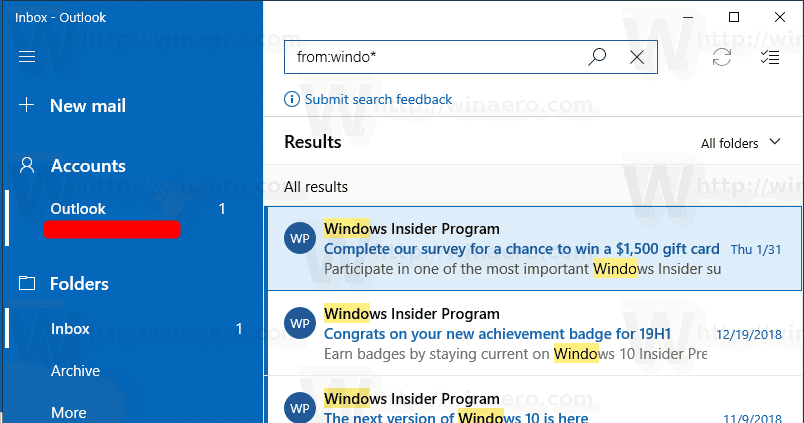
For example, the query can look as follows: from:Abhishek. This will populate a list of email letters received from all persons named Abhishek.
Search expressions
Your search criteria may include the following search expressions and wildcards.
- Subject:product plan will find any message with “product” or “plan” in the subject.
- Subject:(product plan) will find any message with both “product” and “plan” in the subject.
- Subject:“product plan” will find any message with the phrase “product plan” in the subject.
- You can use suffix wildcard searches. For example, cat* or set*. Prefix wildcard searches (*cat) or substring wildcard searches (*cat*) aren’t supported.
You can also use AND or OR to search on multiple search terms. For example, you could search for messages from Jerri that include "report" in the subject by entering From:Jerri AND Subject:report in the search box.
Advanced Query Search Keywords
| From | Searches the From field. | From:JerriFrye |
| To | Searches the To field. | To:JerriFrye |
| Cc | Searches the Cc field. | Cc:JerriFrye |
| Bcc | Searches the Bcc field. | Bcc:JerriFrye |
| Participants | Searches the To, Cc, and Bcc fields. | Participants:JerriFrye |
| Subject | Searches the subject. | Subject:report |
| Body or Content | Searches the message body. | Body:report |
| Sent | Searches the date sent. You can search for a specific date or a range of dates separated by two dots (..). You can also search for relative dates: today, tomorrow, yesterday, this week, next month, last week, past month. You can search for the day of the week or month of the year. Important: Date searches must be entered in month/day/year format: MM/DD/YYYY. | Sent:01/01/2017 |
| Received | Searches for the date received. You can use the same search terms as for Sent. | Received:01/01/2017 |
| Category | Searches the Category field. | Category:reports |
| HasAttachment:yes | A search for HasAttachment:yes returns only emails with attachments. To further specify the emails you want to search, use words or names from the mail in conjunction with the search keyword. For example, blue hasattachment:yes returns only emails containing the word "blue" that include attachments. | reportHasAttachment:yes |
| HasAttachment:no | A search for HasAttachment:no returns only emails without attachments. | reportHasAttachment:no |
| IsFlagged:yes | A search for IsFlagged:yes returns only emails that are flagged. | report IsFlagged:yes |
| IsFlagged:no | A search for IsFlagged:no returns only emails that are not flagged. | report IsFlagged:no |
That's it.
Related articles:
- Change Default Font for Mail App in Windows 10
- Pin Email Folder to Start Menu in Windows 10
- Change Spacing Density in Windows 10 Mail app
- Disable Auto-Open Next Item in Windows 10 Mail
- Disable Mark as Read in Windows 10 Mail
- Change Mail App Background to Custom Color in Windows 10
- How to Disable Message Grouping in Windows 10 Mail
Support us
Winaero greatly relies on your support. You can help the site keep bringing you interesting and useful content and software by using these options:
