Microsoft continues to improve the recently introduced mini menu in the PDF reader of the Edge browser. Today's update brought an extra item to that menu that allows you to quickly find a word definition for what is currently selected.
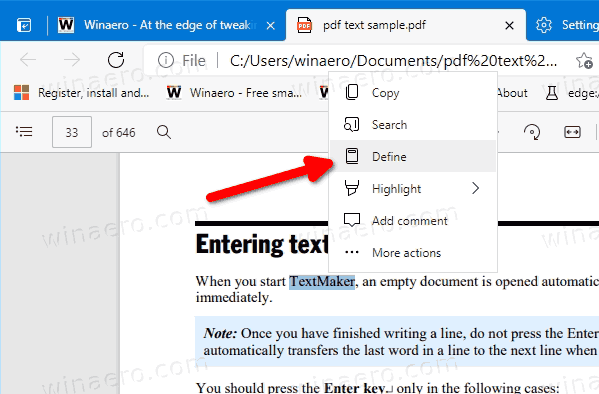
Here's how it supposed to work.
Advertisеment
The Define item in the PDF Mini Menu of Microsoft Edge
First, you need to select some text in a PDF document. The mini menu will appear, and it will include a new entry, Define. Once you click on it, it will open a tiny flyout with a brief word description to help you understand its meaning.
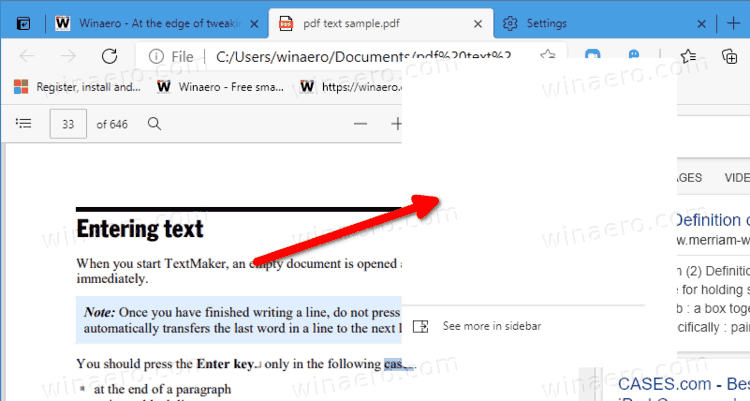
However, currently this doesn't work. It is a work-in-progress, so it fails to display definitions for most words I've tried. But it is able to show some info in the sidebar. Sometimes it opens the sidebar directly with the search results related to the selected word.
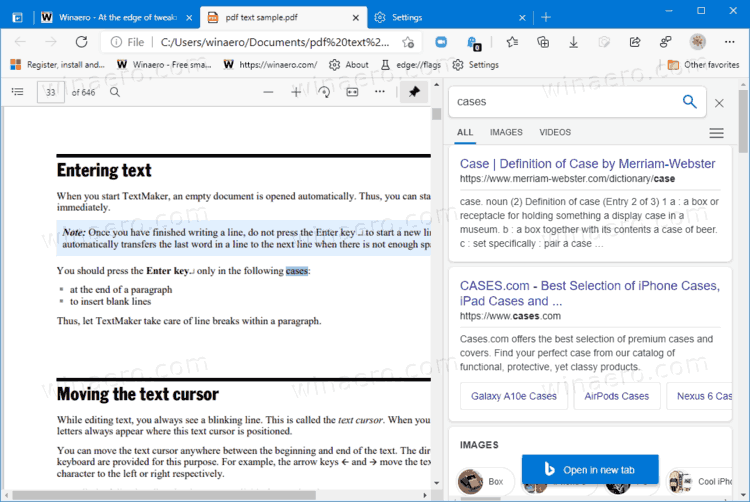
This feature is using Bing to find a definition for the selection. When in sidebar, it also tried to show a descriptive image for the word, something we have already seen in Microsoft Edge with the Picture Dictionary feature.
Some of our devices didn't receive the new menu item yet, so it must be under a controlled roll-out. Microsoft is learning users' reaction on this change, so it may or may not become available to more users.
We see this change in Canary and Dev builds of Microsoft Edge. So, if you are an Edge Insider, there is a chance that you also have it in your browser. You can check it by opening a PDF file in the built-in reader, and select some text to see the mini menu. It includes only a few items, copy, highlight, add comment, and 'more actions' which opens the full menu. The Define command is new to this list. It is currently available in Edge Canary and Edge Dev for all users.
Support us
Winaero greatly relies on your support. You can help the site keep bringing you interesting and useful content and software by using these options:
