You can now Enable or Disable the Mini Menu for PDF Files in Microsoft Edge. Microsoft Edge has received a new option for that. The browser now allows enabling a mini menu for text selection in the PDF viewer. Instead of the traditional 'large' context menu, the mini menu includes only a few items. Here is how you can enable or disable it.
Advertisеment
Like many modern browsers, Microsoft Edge includes a built-in PDF viewer tool. It allows opening PDF files locally or from the Internet. It provides all the essential features for viewing and reading such files on Windows, so many users can avoid installing extra apps for that. Additionally, it allows to Read Aloud the text, and highlight and annotate it.
Today's Canary update of Edge adds one more feature to the browser. Where is a new mini menu for PDF files that appears when you select some text in the open document. By default it shows only a few items, including copy, highlight, add comment, and 'more actions' which opens the full menu.
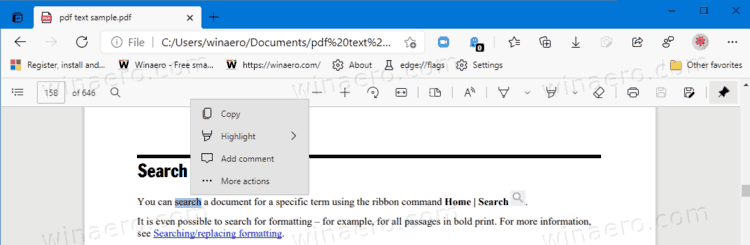
It is up to the user to turn on or off this new feature. It is enabled by default here.
This post will show you how to enable or disable the mini menu for PDF files in Microsoft Edge.
To Enable or Disable Mini Menu for PDF files in Microsoft Edge
- Open the Microsoft Edge browser.
- Click on the on the menu button with three dots, or press the Alt + F keyboard shortcut.

- Select the Settings entry from the menu.
- Click on the Appearance item on the left.
- On the right, turn on (enable) or off (disable) the Show mini menu then selecting text in PDFs option for what you want.
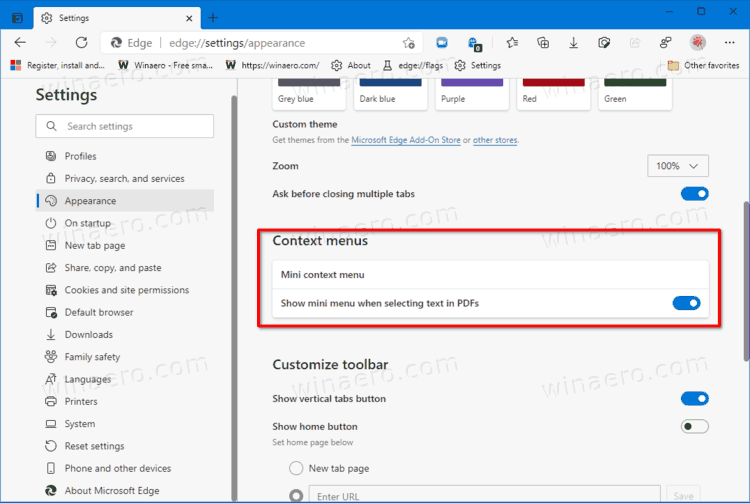
You are done. You can now close the Settings tab in the browser.
If you disable the mini menu option, the browser will always display the full menu. The mini menu can be useful for people who use only some options for PDFs. it will allow you quickly highlight copy, and come in some paragraphs available in the document.
Support us
Winaero greatly relies on your support. You can help the site keep bringing you interesting and useful content and software by using these options:

Press Ctrl + F8
then the Main Tabs will be appeared in the PDF edge mode