By default, password protected sharing is turned on in Windows 10. This means that only people who have a password-protected user account on their PC can access shared files, shared folders and shared printers attached to that PC. To give other people access, password protected sharing must be turned off. In this article, we will see how to make your shared resources available for users without an account on your PC by disabling the password-protected sharing feature.
Advertisеment
Before proceeding, you must keep in mind that disabling password protected sharing is not secure. When it is disabled, anyone on your local network will be able to access your shared resources. To simplify the sharing procedure, Microsoft provides the HomeGroup option, starting with Windows 7. It comes with an easy-to-use wizard which allows you to share your documents and devices quickly. It even generates a password automatically, so it is not necessary to deal with user accounts.
But if you are working in a trusted network environment or do not want to create a HomeGroup, you can disable password protected sharing in Windows 10. Here is how it can be done.
You must be signed in with an administrative account to continue.
To disable password protected sharing in Windows 10, do the following.
- Open the Control Panel app.
- Go to Control Panel\Network and Internet\Network and Sharing Center.
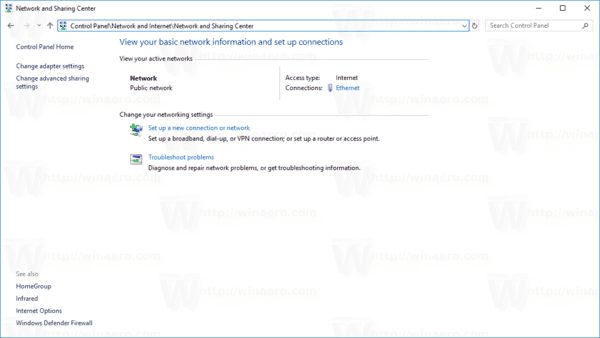
- On the left, click on the link Change advanced sharing settings.
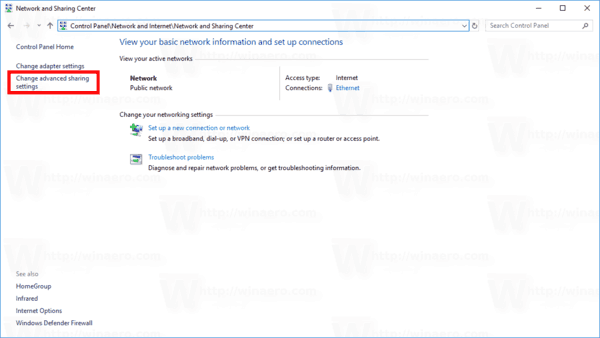
- On the next page, expand the All Networks section.
- Under Password protected sharing, enable the option Turn off password protected sharing.
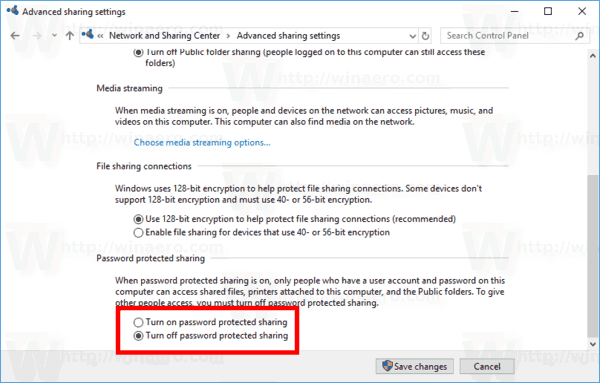
You are done!
To re-enable the password protection feature, you need to turn on the same option. Go to Control Panel\Network and Internet\Network and Sharing Center\Advanced sharing settings and enable the option Turn on password protected sharing under Password protected sharing.
Related articles:
- Disable administrative shares in Windows 10, Windows 8 and Windows 7
- How to Create a HomeGroup in Windows 10
Support us
Winaero greatly relies on your support. You can help the site keep bringing you interesting and useful content and software by using these options:
