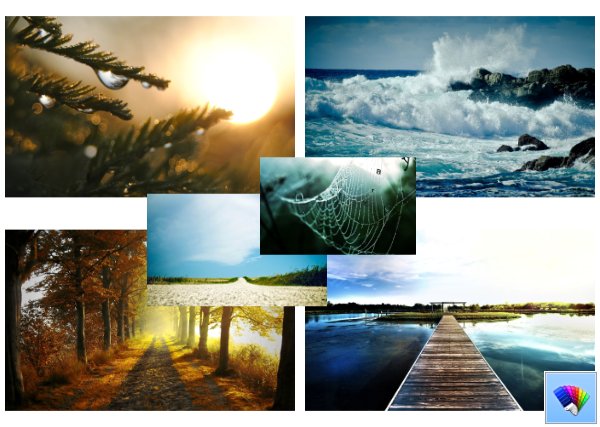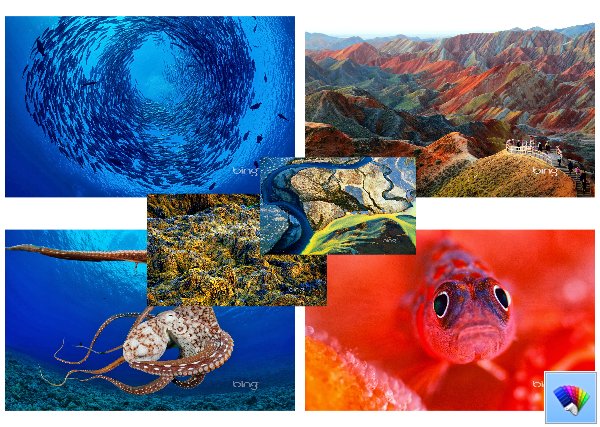Windows Defender is an antivirus software which provides 'baseline protection' according to Microsoft and ships with Windows 8 and Windows 8.1. Since Windows 8, Windows Defender is the same application as Microsoft Security Essentials, which exists as a separate download for Windows 7, Vista and XP.
While Windows Defender provides very baseline protection, it slows down your PC considerably. I have done benchmarks with it enabled and then disabled and concluded that the filter driver it installs on the system slows down disk I/O noticeably. Every time, I download some small file from the Internet, it also makes my browser hang. If you are not happy with Windows Defender and would like to turn it off, follow this simple tutorial.