Today I got a letter from one of our readers saying that he upgraded to Windows 8.1 and thereafter, the Start screen search was really SLOW, almost eating up 100% of the CPU. He asked if there was a fix or some way to speed it up. Always anxious to help people with such issues, which I find a challenge to troubleshoot, I looked closely at what was causing the slowdown and figured out what was the cause. In this article, I would like to share the fix that finally made the Start screen search more responsive.
How to create a shortcut to open the Settings charm directly
I would like to offer you yet another useful way to open the Settings charm in Windows 8.1. The 'official' ways to open the settings are as follows:
- Press Win + i keyboard shortcut.
- Move you mouse cursor to the bottom right corner of the screen, and click the 'Settings' gear icon.
Here is another tricky way: in Windows 8.1 you are able to create a shortcut to open the Settings charm with one click! For me, it is really a must-have shortcut which I have pinned on my taskbar.
Paste and Go for Internet Explorer – the native way
Users of alternative browsers often blame Internet Explorer for the missing 'Paste and Go' feature. That feature is really convenient: you can copy a URL from some text, document or another webpage, and then go to that url in a new tab with one click. Most modern browsers have the 'Paste and Go' feature in the context menu of the address bar. For example, this is how it is implemented in Google Chrome:
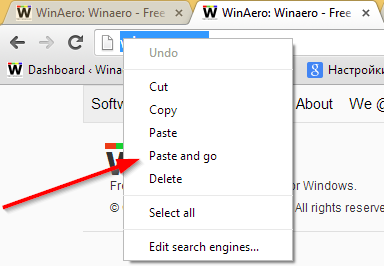
In this article, I would like to show you the Paste and Go functionality that already exists in Internet Explorer and how you can use it.
Change the number of frequent thumbnails on the New Tab page in IE11
When I tried Internet Explorer 11, I was slightly surprised that it still has a fixed number of thumbnail rows on the New Tab page. I am of the opinion that the number of rows should be dynamic and must depend on the current display resolution and browser window size. However, the number of thumbnails for frequently visited websites on the New Tab page in IE11 is still strictly limited to two rows! In this tutorial, we will look how to increase the number of rows and make the new tab page of the browser more useful.
[Bug] Microsoft Surface is unable to connect to Wi-Fi
One of my friends, a lucky owner of the Microsoft Surface tablet, has discovered a annoying bug in his device. When the Wi-Fi signal is not stable or suddenly disappears, the device behaves strangely: once the Wi-Fi signal is lost, it tries to connect, but ends up losing the ability to connect to ANY Wi-fi network. The other unfortunate thing is that this behavior of being unable to reconnect to any wireless connection is not limited to this particular case.
PDF Converter Elite 3 giveaway results and winners
Well, friends, our PDF Converter Elite 3 giveaway on Winaero has come to its conclusion. As promised, we have picked five random winners from people who participated. Here is the list of winners:
As promised, we are sharing five free licenses for PDF Converter Elite. The list of lucky winners we have picked randomly is as follows:
How to switch between views in File Explorer with keyboard shortcuts
With Windows 8, the File Explorer application got the Ribbon interface, which exposes all the possible commands for quick access to regular file management features. This is an improvement for all users, but especially for new users who were not familiar with all features of Windows Explorer and did not use them. The Ribbon UI is a way to discover all useful features for them.
One of the tabs in the Ribbon is the "View" tab. From there, you will be able to switch between various views inside the Explorer window - each view represents files and folders differently. In this tutorial, we will see how to switch between those views quickly, using very simple keyboard shortcuts.
Use this secret keyboard shortcut to fit all columns in Explorer and other apps
Today, I would like to share with you one very special keyboard shortcut, which will improve your productivity and save a lot of time when you have to deal with columns, grids and tables. Using this shortcut, you will be able to size all columns to fit automatically in Windows File Explorer, Registry Editor, Task Manager or any other 3rd party application which support this tricky feature. Let's discover it!


