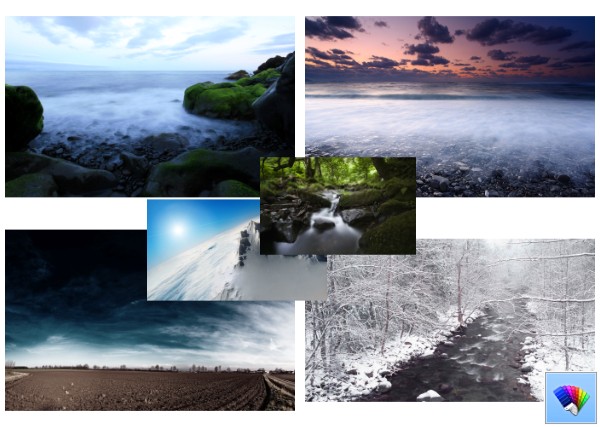Often when you want to troubleshoot issues or keep a general check on your system health, you have to use Event Viewer. Event Viewer shows you all the Windows events that get logged such as Information, Errors, Warnings, Critical and Verbose. But there are so many events here including completely normal activities that get logged that it becomes harder to spot events related to things that aren't working as expected or are causing errors. So from time to time you may need to clear the Event Log. In this article, we will see how you can clear the Event log automatically or from the command line.
How to find any file or folder instantly on your computer with Everything
Even though computers have evolved tremendously in the past several years, the amount of data stored on your disk drive has also exponentially increased. Often this data is unorganized and that is why users need desktop search to find it instantly. If this vast amount of data is properly indexed on your PC, then searching is only a matter of querying the index database. Unfortunately, the process of indexing the data and its contents by crawling the file systems of all disk drives takes considerable time. What if there was a way to instantly index the file names of all files on your drive? That would make finding anything much faster. That is what the app called Everything does.
Nature HD#36 theme for Windows 8
Daily Bing #37 theme for Windows 8
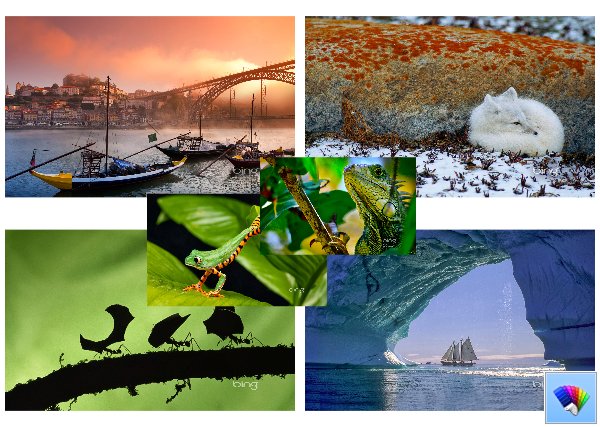
How to backup and restore activation for Office 2013, 2010, 2007, 2003 and XP
Ever since Microsoft introduced product activation in Office XP, there has been a need to back up the activation so you can restore it later should you need to format your disk drive and reinstall Windows and Office again on the same hardware. Unfortunately, it's not easy to do this manually although not impossible. Plus, with some Office releases, Microsoft has made some changes to the licensing and activation technology to thwart piracy. Let us see how to backup your Office activation. This is perfectly legal as long as you have a valid activated license.
How to backup and restore activation for Windows 8.1, Windows 8, Windows 7 and Windows Vista
Ever since Microsoft introduced product activation in Windows XP, there has been a need to back up the activation so you can restore it later should you need to format your disk drive and reinstall Windows again on the same hardware. Unfortunately, it's not easy to do this manually although not impossible. Plus, with each Windows release, Microsoft makes some changes to the licensing and activation technology to thwart piracy. Let us see how to backup your Windows activation. This is perfectly legal as long as you have a valid activated license.
How to disable the save password prompt in Internet Explorer 11
When you enter a password on some website in Internet Explorer, it prompts you to store the password for further use. Once you have allowed Internet Explorer to store your password, it will fill the user name and password fields automatically the next time you visit that page again. For security and safety reasons you might prefer to not store your passwords and disable the save password prompt completely in Internet Explorer 11. Here is how you can turn it off.
FIX: Windows does not reconnect to mapped network drives
If you have a home or work network set up for your Windows PC, you may also be mapping network shares to drive letters. Mapped drives are very convenient as they allow accessing network files and folders just like a regular local drive. However, in modern versions of Windows, there is a problem that mapped drives do not always automatically and reliably reconnect at logon. So any program that tries to access resources on the mapped network drive fails. Let us see how to fix this issue.
Add Scan with Windows Defender to Explorer right click context menu in Windows 8.1
Windows 8.1 comes with a built-in antivirus protection software called Windows Defender. It provides basic protection and according to Microsoft, it is good enough for many users. If you need to check some file or folder, for example, files on a removable drive, you should launch the Windows Defender app using the Control Panel and customize the scan options. This is not handy and takes too many clicks. In this article we will see how to add it directly to the File Explorer right click context menu, so you will be able to scan for files with just a right click.