The final version of Opera 49 was released earlier today. It is a modern web browser with interesting and exclusive features you may or may not like. Let's see what's new in this version.
Advertisеment
Easy Setup
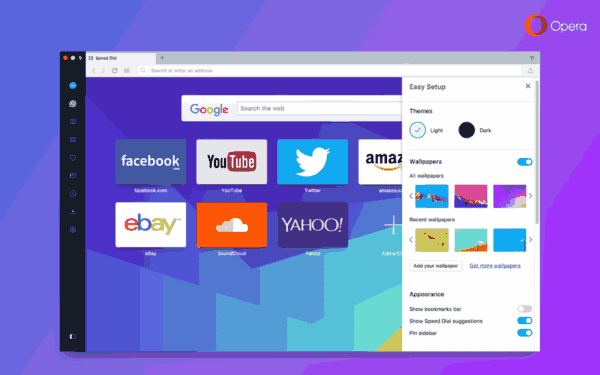
Opera 49 comes with "Easy Setup", which supersedes the previous "Customize Start Page" option.
Easy Setup is a special all-in-one setup panel for new or seasoned users to configure the appearance of the browser quickly. It comes with a set of options to help customize themes, wallpapers, and the sidebar. In addition, the most commonly accessed and modified settings are included in this panel. Also, there is a link to full settings.
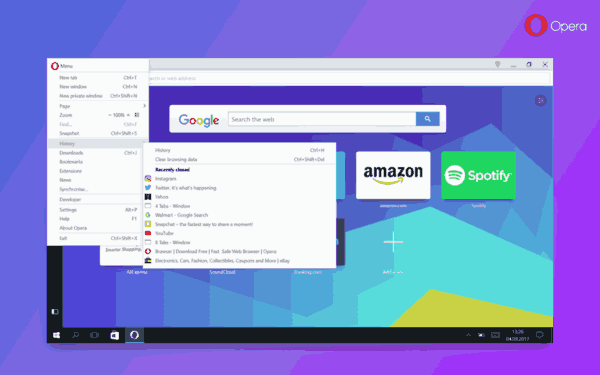
The browser got a list of recently closed tabs and windows in History menu item. The list is global. No matter from which window you will access the menu, it will contain the same list of tabs. This is especially useful when you know that you have closed a tab but can’t remember from which window.
Closed windows are now easier to spot. Closing the entire window with multiple tabs open will place all tabs as a single entry in the history menu. If you close a window with 8 tabs, you can later reopen them all under "8 Tabs – Window".
Private mode
The private mode tab now comes with a light theme and a dark address bar. It also got a new icon, "a faceless person with glasses and a hat".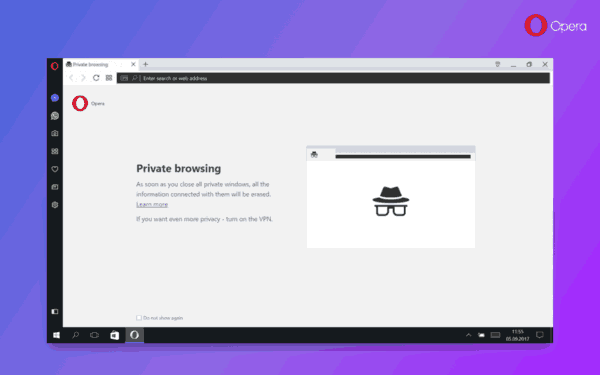
Rearrange Extension Icons
Opera 49 allows the user to rearrange the order of extension icons on the toolbar. See the following screenshot:
![]()
Snapshot Tool for Selfies
The Snapshot feature is accessible from the sidebar, where the Snap button can be enabled or disabled by the user.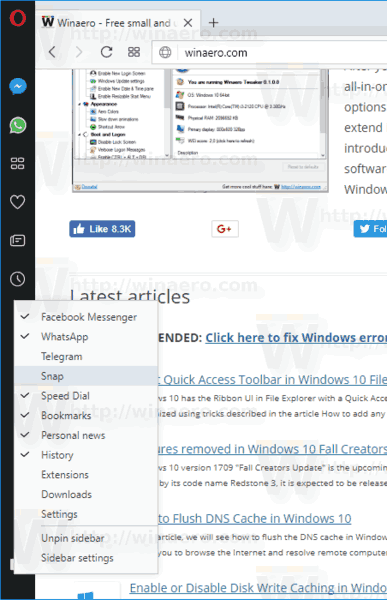 It is possible to activate it with a special keyboard shortcut. By default, it is set to Ctrl + Shift + 5.
It is possible to activate it with a special keyboard shortcut. By default, it is set to Ctrl + Shift + 5.
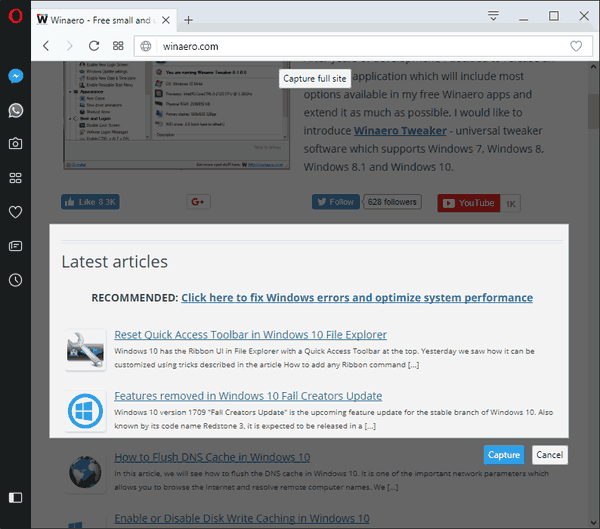
After capturing your screenshot, a rich editing menu will appear. It includes social friendly features such as a selfie camera, stickers and drawing tools. This means you can personalize the way you share the web in a matter of seconds. See the following video:
Using the updated Snapshot tool, you can do the following.
- Arrow, to draw attention to something
- Blur, to cover anything private or sensitive
- Pencil, to draw directly on the snapshot or underline text.
- Selfie camera, to add a selfie and make it more personal
- Stickers, because emotions spice up your message
After editing a snapshot, copy and paste it instantly to any messenger or page, or save the file locally.
The snapshot tool can also be activated by hitting Ctrl + Shift + 5 (⌘ + Shift + 5 on macOS). There are a number of extra keyboard shortcuts:
- Ctrl + W (⌘ + W) will close the snap window.
- Ctrl + C (⌘ + C) is a new copy function that will capture your screenshot and copy it directly to the clipboard. This is useful if you know that you do not want to use the editing tools while bypassing the snap editing window. The snapshot tool will close after hitting Ctrl + C.
- The original “Copy” button has changed to “Copy and Close.” Once clicked, the edited image is copied to your clipboard and the window is closed.
VK Messenger Support
VK is a popular alternative to Facebook (at least in Russia). VK Messenger is now available as a built-in sidebar communicator, joining Facebook Messenger, WhatsApp and Telegram. A new VK icon will be enabled by default for Russian users. People from other countries will have to enable it in the siderbar's context menu.![]()
Currency converter
Five additional currencies were added to the built-in currency converter. The new currencies are:
- Ukrainian hryvnia (UAH)
- Kazakhstani tenge (KZT)
- Georgian lari (GEL)
- Egyptian pound (EGP)
- Belarusian ruble (BYN)
VR video player
Opera is known for 360-degree video support to be played directly into virtual reality headsets. If you have a hardware like HTC Vive or Oculus Rift, you view the 360-degree content right in the browser.
Opera’s VR 360 Player will automatically detect an installed VR headset. While you are watching a video, a special "Watch in VR" button will appear next to the video pop out button. So you can turn the current video into a 360-degree view when available. You will not need a mouse or keyboard to look around in the video. Simply turn your head in the direction you want to look.
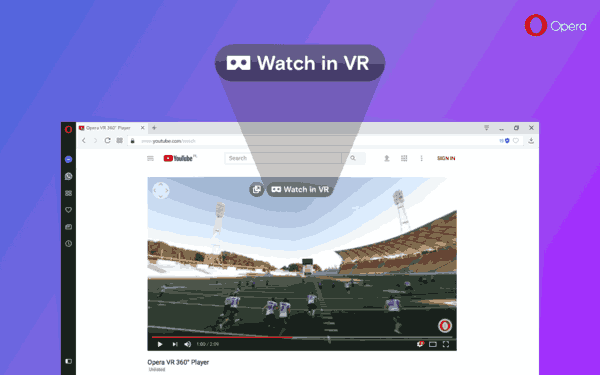
In this release, the VR 360 Player got a number of fixes.
- Fixed problems with video flickering for some videos.
- The series of fixes covers better audio-video synchronization and better management of frame order to prevent dropping frames and causing image flicker.
- Availability of the ‘Watch in VR’ overlay button is corrected to better match detected VR state
Opera not only supports 360-degree videos but standard videos as well. You can launch any of your favorite 2D movies or standard 180-degree videos through your headset and enjoy you personal theater experience.
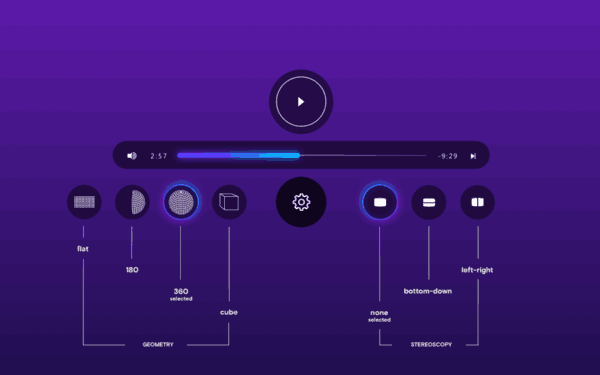
Download links
- Opera Stable for Windows
- Opera Stable for macOS
- Opera Stable for Linux – deb packages
- Opera Stable for Linux – RPM packages
Source: Opera
Support us
Winaero greatly relies on your support. You can help the site keep bringing you interesting and useful content and software by using these options:

opera 49.0.2725.47 will not play HLS videos on w7 pro computer