If you need to install Windows 10 build 10565 from scratch using official ISO images, you will be glad to know that Microsoft has released them for build 10565. Microsoft decided to push the updated ISOs in the public so everyone can download it.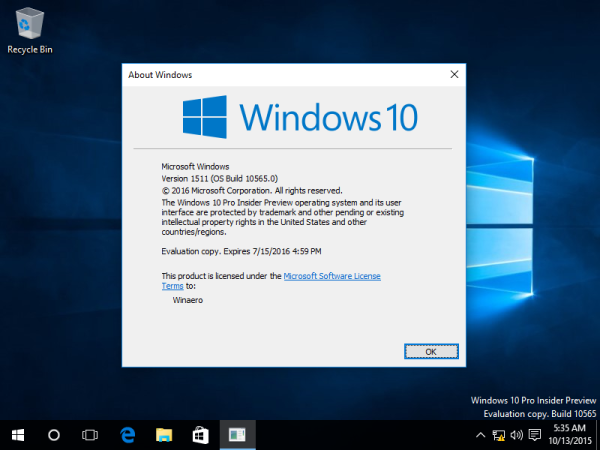 To get the official ISO images, follow the instructions below.
To get the official ISO images, follow the instructions below.
- Point your browser to this page.
- Pick the desired language which will be used by default in Windows 10. The following languages are available:
- English (United States)
- English (United Kingdom)
- Chinese (Simplified)
- Portuguese (Brazilian)
- German
- French
- French (Canada)
- Russian
- Japanese
- Italian
- Dutch
- Spanish
- Spanish (Latin America)
- Polish
- Turkish
- Swedish
- Czech
- Arabic
- Korean
- Chinese (Traditional)
- Finnish
- Thai
- Use your key for Windows 10 to install it. If you don't have one, you can use your key for Windows 8, Windows 8.1 or Windows 7! In Windows 10 build 10565, you are able to use your Windows 7 or Windows 8/8.1 key to activate Windows 10 directly.
Once downloaded, you can make a bootable USB drive to install Windows 10. See the following articles:
- How to create a bootable UEFI USB drive with Windows 10 Setup
- How to install Windows 10 from a bootable USB stick
That's it. If you need to know what is new in Windows 10 build 10565, check out these articles:
- Everything you need to know about Windows 10 build 10565
- Windows 10 build 10565 features Nested Virtualization
- How to stop Windows 10 from changing the default printer
Support us
Winaero greatly relies on your support. You can help the site keep bringing you interesting and useful content and software by using these options:

Does this version allow for upgrade installs?
I guess it is possible.
Since the Media Creation Tool is used for downloading, it’s not clear if this is the latest release for normal users or still a preview. I’m using the one from the original unofficial iso you linked to and it’s definitely not a final release as you know. OTOH, I don’t imagine a particular build would ever be altered and still keep the same build number. Can you clarify and save me the trouble of installing it? :)
It is still a preview.
Sergey, I found another method to set a network’s location type to Private or Public on Windows 10 and older versions. Your previous articles do not mention it:
https://winaero.com/blog/change-network-location-type-public-or-private-in-windows-8-1-and-windows-8/
https://winaero.com/blog/change-network-location-type-public-or-private-in-windows-10/
Go to the Local Security Policy MMC (“%WinDir%\System32\secpol.mmc”) > Network List Manager Policies. Select your network and double-click it or right-click > Properties. Then go to the Network location tab. There you can set the location type (Not configured/Private/Public) and if the user is allowed to change this setting or not.
Additionally, Windows 10 doesn’t allow you to disable the UAC secure desktop just by changing the “User Account Control: Behavior of the elevation prompt for administrators in Admin Approval Mode” policy under Local Policies > Security Options in the Local Security Policy MMC. The “User Account Control: Switch to the secure desktop when prompting for elevation” policy must also be set to Disabled. This was likely done to prevent users from encountering bugs since they exist and prevent the Consent UI and/or Credentials UI prompt from appearing when the secure desktop is disabled.
I think you should make articles on these things :)
Do note that the network policy settings don’t affect the network settings themselves, they’re just enforcement policies. In this case, they’re stored under “HKEY_LOCAL_MACHINE\SOFTWARE\Policies\Microsoft\Windows NT\CurrentVersion\NetworkList” in the Registry.
heh, thanks!
I will try :)