Last month, Microsoft has secretly added "Quick Commands" to Edge, a command launcher that runs built-in browser functions and options directly. Now, the company officially revealed it under the Command Palette name.
Advertisеment
The idea of a launcher that allows accessing internal browser features with commands is actually old. The good old classic Opera browser had one, but lost it on the way to the Chromium-based successor.
But recently, Google revived it in the Chrome browser with Commander. Commander is the same launcher that directly launches a specific feature of the browser by typing its name. Now Edge follows the suit.
The feature in Edge is dubbed "Command Palette". Unlike its initial implementation discovered in June, it is no longer limited to Dev Tools commands. It now works with regular features.
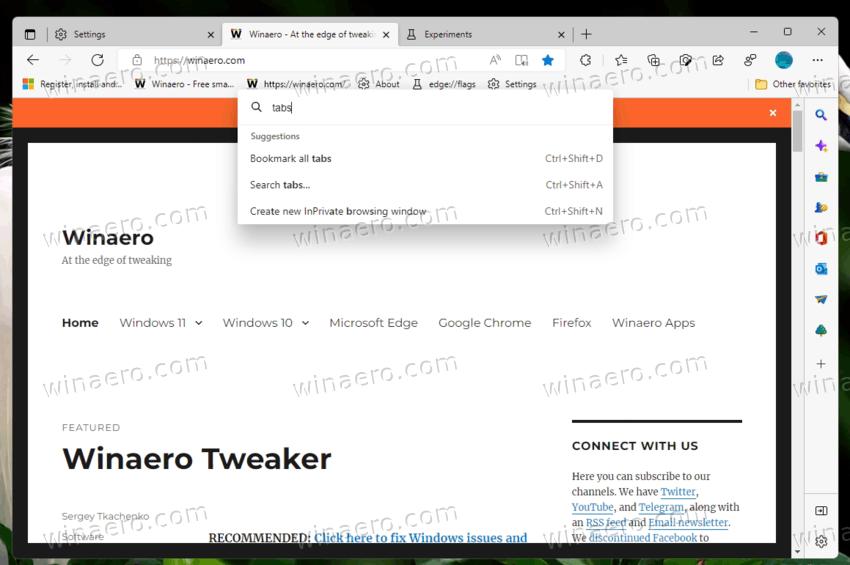
Microsoft says that you can use Command Palette to open access various Microsoft Edge browser commands and DevTools commands faster using the keyboard only. Instead of clicking through several menus, you can productivity and developer features directly.
But it is still hidden behind a flag. So in order to give it a try, you must activate the flag. Also, keep in mind that you need Edge version 105.
Enable Command Palette in Microsoft Edge
- Open a new tab and type edge://flags in the URL bar.
- Search for the flag name "Command Palette", or directly go to it with this address: edge://flags/#edge-devtools-command-palette.
- Select Enabled next to the flag name, and relaunch the browser.
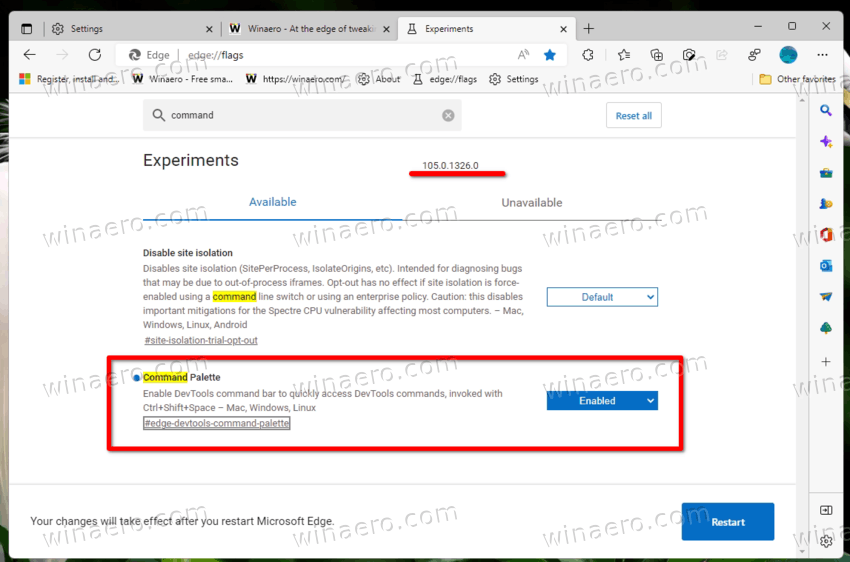
- Now, press Ctrl + Shift + Space. It will open an input box where you can type the commands.
Edge supports a variety of commands. To discover them, type something in the box.
E.g. type tabs to learn the commands for the tab management. Then type bookmark to see the commands for bookmarks. Finally, type clear to see which commands you can use to clear the browsing data.
If you want to access developer tools commands, then you should enter > in the command box. You will end up with this listing:
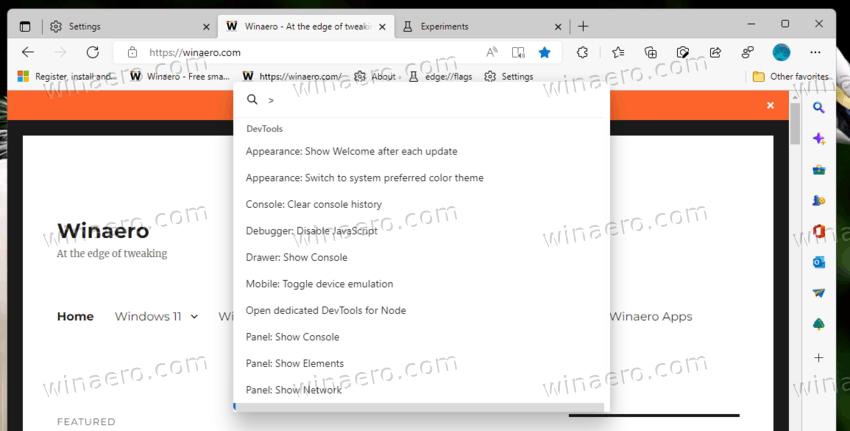
That's it. The official announcement is here.
Support us
Winaero greatly relies on your support. You can help the site keep bringing you interesting and useful content and software by using these options:

Microsoft removed the darn thing in Edge 123 in March 2024, just when I was looking to see if Edge had a Command Palette like Teams does.
Giving us this feature, rolling it out in Power Toys, Teams, and so on, and then taking it away. Microsoft, y u do this?
https://learn.microsoft.com/en-us/microsoft-edge/devtools-guide-chromium/whats-new/2024/03/devtools-123#command-palette-experimental-feature-has-been-removed