Mozilla is releasing a new version of their popular Firefox browser to the stable branch. Firefox 70 is now available, bringing WebRender to a larger number of users, comes with privacy and safety enhancements, and user interface improvements, including a new logo, a geolocation indicator, native (system) dark theme support for internal pages on Windows, and much more.
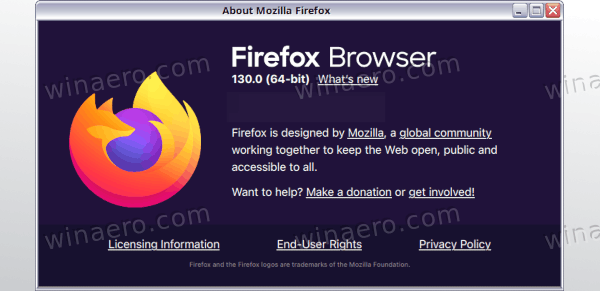
Firefox 70 is yet another release of the Quantum engine-powered browser. Since 2017, Firefox has the Quantum engine which comes with a refined user interface, codenamed "Photon". The browser doesn't include support for XUL-based add-ons any more, so all of the classic add-ons are deprecated and incompatible. See
Advertisеment
Must have add-ons for Firefox Quantum
Thanks to the changes made to the engine and the UI, the browser is amazingly fast. The user interface of Firefox became more responsive and it also starts up noticeably faster. The engine renders web pages much faster than it ever did in the Gecko era.
Here are the key changes in Firefox 70.
User Interface
First of all, you will notice a new icon set for the browser. The change has been planned some time ago. The new logo is intended to reflect the fact that the Firefox brand is more just a browser.
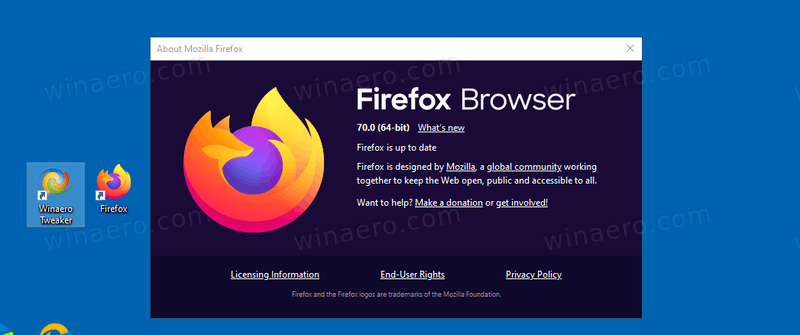
The main menu includes a What's new item that unveils the key changes in the release. It has a gift box icon, which also appears in the address bar. Once you click it, it opens a welcome page with the release details.
![]()
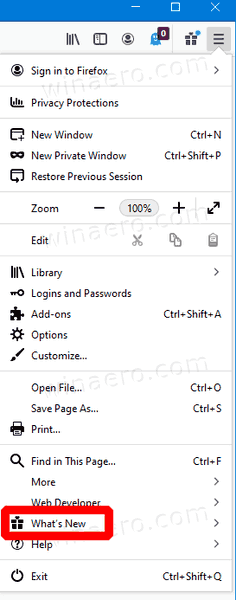
Finally, the user profile menu now has its own icon in the toolbar. It opens a menu that includes account management options, including sync, Firefox account, saved logins and passwords. Also, the menu promotes Mozilla's services, the Firefox Send file sharing service, and the Firefox Monitor security service.
The browser now applies the system dark theme to internal pages. See the following screenshot:
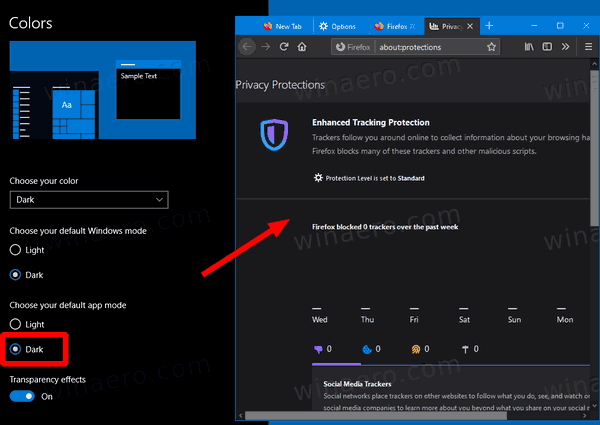
Privacy and safety improvements
Enhanced Tracking Protection (ETP) has received a few more improvements. Now it includes social media tracking protection. Starting in version 70, it is enabled by default for all users by being included into the Standard option.
![]()
The social tracking protection tries to prevent cross-site tracking from the social widgets used by Facebook, Twitter, and similar companies.
There is a new Privacy Protections Report that includes a brief overview of your current protection settings, and also includes some stats regarding the blocked trackers.
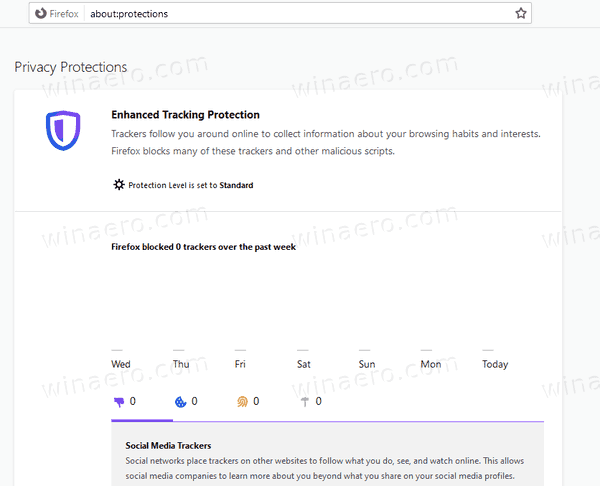
You can access it by typing about:protections in the address bar, or by selecting Privacy Protections from the main menu.
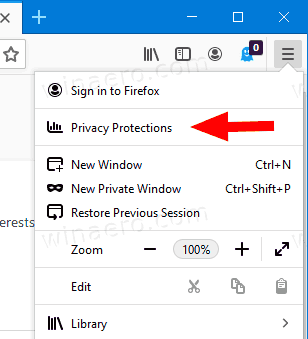
The report also has links to Firefox Monitor service and Firefox Lockwise, Mozilla's password manager which is available on various platforms.
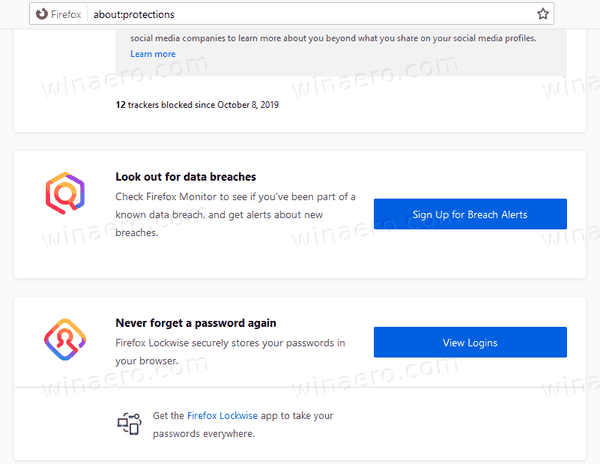
Firefox Lockwise is a new service hosted by Mozilla and is tightly integrated with the browser starting in version 70. It supports login and password synchronization for saved credentials, and can display breach alerts using data collected by Firefox Monitor. You can use various methods to open it.
- Type
about:loginsinto the address bar, - Choose 'Logins and Passwords' from the new user account menu.
- In Settings, go to Options > Privacy & Security, and click on Logins and Passwords.
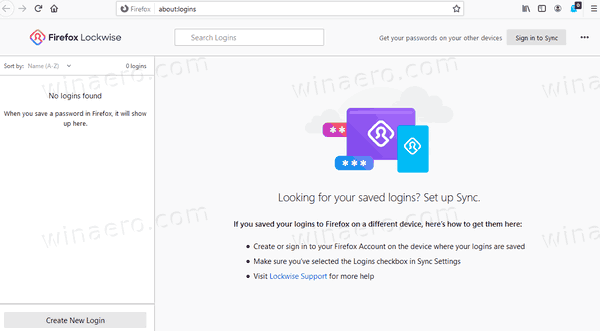
A new geolocation icon informs you when a web site is trying to use your geolocation data.
![]()
Clicking on the icon opens a flyout with details.
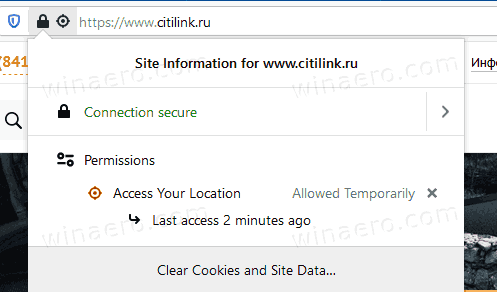
Other changes
- Firefox doesn't render any FTP resources starting in version 70. It will always download the FTP contents.
- The browser now respects the
autocomplete="new-password"attribute for password input boxes in web forms. - The WebRender feature is now enabled by default on all Windows devices with modern integrated Intel GPUs.
Download Firefox 70
To get the browser, visit the following link:
You will see a number of folders. Click on one of the following folders:
- win32 - Firefox 32-bit for Windows
- win64 - Firefox 64-bit for Windows
- linux-i686 - Firefox for 32-bit Linux
- linux-x86_64 - Firefox for 64-bit Linux
- mac - Firefox for macOS
Each folder has subfolders organized by the browser's language. Click on the desired language and download the installer.
That's it.
Support us
Winaero greatly relies on your support. You can help the site keep bringing you interesting and useful content and software by using these options:
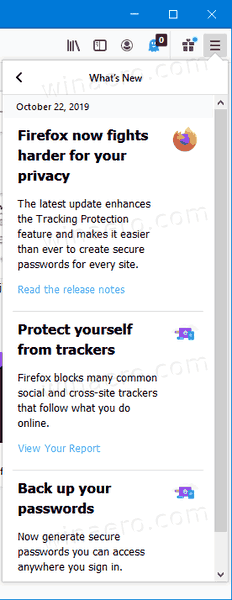

Thanks. I stayed away from Firefox for a long time as it just didn’t work the way I needed. While I loved Opera and it’s speed dial, there were more and more sites that were broken or I could not log in yet were working in other browsers.
I tried Vivaldi which is impressive but Firefox had come a long way and finally I settled with v 69
I just updated to 70 and none of my add ons are broken