How to Manually Update Security Intelligence Definitions for Windows Defender Antivirus in Windows 10
Windows Defender Antivirus uses security intelligence definitions to detect threats. Windows 10 automatically downloads the most recent intelligence available through Windows Update. You can download them and update definitions manually when needed, e.g. to secure an offline device.
Advertisеment
Windows Defender is the default antivirus app shipped with Windows 10. Earlier versions of Windows like Windows 8.1, Windows 8, Windows 7 and Vista also had it but it was less efficient previously as it only scanned spyware and adware. In Windows 8 and Windows 10, Defender is based on the Microsoft Security Essentials app which offers better protection by adding full blown protection against all kinds of malware. Microsoft is renaming the app Microsoft Defender.
Recent Windows 10 version come with is a new app called Windows Security. The application, formerly known as "Windows Defender Dashboard" and "Windows Defender Security Center", has been created to help the user control his security and privacy settings in a clear and useful way. It includes all the settings related to Windows Defender. The Security Center app is reviewed in the post Windows Defender Security Center in Windows 10 Creators Update.
Note: Windows 10 allows to only temporary disable Windows Defender with a special option in Windows Security. After some period of time, it will be re-enabled automatically. If you need to disable it permanently, see Disable Windows Defender in Windows 10.
Microsoft continually updates security intelligence in antimalware products to cover the latest threats and to constantly tweak detection logic, enhancing the ability of Windows Defender Antivirus and other Microsoft antimalware solutions to accurately identify threats. This security intelligence works directly with cloud-based protection to deliver fast and powerful AI-enhanced, next-generation protection.
Here's how to update definitions manually if you are connected to the Internet
Trigger a definition update for Windows Defender Antivirus
- Open the Settings app.

- Go to Update & security -> Windows Update.
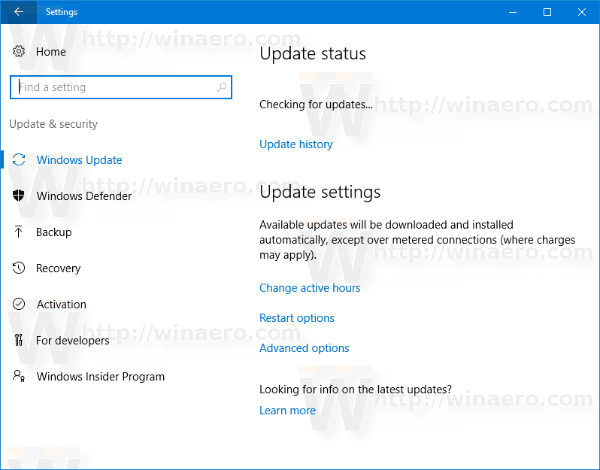
- On the right, click Check for updates.
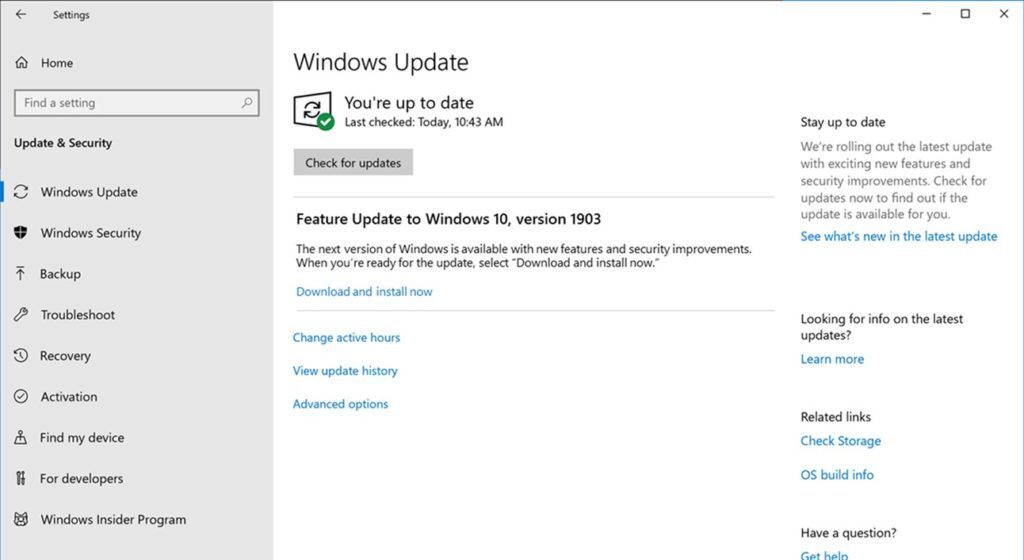
- Windows 10 will download and install definitions for Defender (if available).
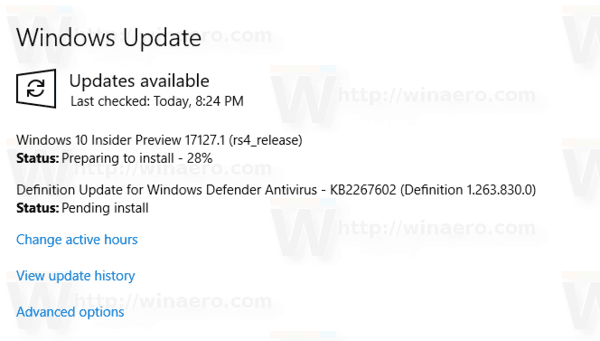
Alternatively, you can trigger the update from the command prompt. This is possible with the console MpCmdRun.exe utility which is part of Windows Defender and used mostly for scheduled scanning tasks by IT administrators. The MpCmdRun.exe tool has a number of command line switches which can be viewed by running MpCmdRun.exe with "/?".
Trigger a definition update for Windows Defender Antivirus using command prompt
- Open an elevated command prompt.
- Type or copy-paste the following command to update definitions:
"%ProgramFiles%\Windows Defender\MpCmdRun.exe" -SignatureUpdate
- You are done.
Note: You may want to clear the definition cache before updating them. To do this, run the commands:
- Clear the cache:
"%ProgramFiles%\Windows Defender\MpCmdRun.exe" -removedefinitions -dynamicsignatures. - Update definitions:
"%ProgramFiles%\Windows Defender\MpCmdRun.exe" -SignatureUpdate.
Finally, if you need to update a device that is not connected to the Internet, or need a local copy of security definitions for Windows Defender Antivirus, do the following.
To Manually Update Security Definitions for Windows Defender in Windows 10,
- Point your browser to the following page: Security Definitions Download
- Scroll down to the Manually download the update section.
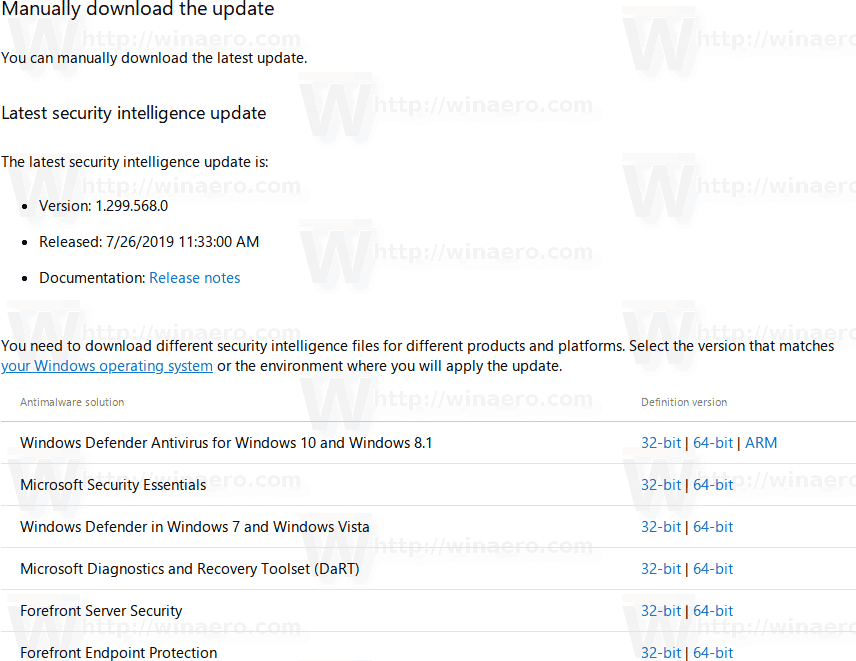
- Select 32-bit or 64-bit update package matching your operating system. See how to determine if you are running 32-bit Windows or 64-bit.
- Download and run the mpam-fe.exe file.
You are done!
As of this writing, the following download links were available for Windows 10 and Windows 8:
That's it.
Support us
Winaero greatly relies on your support. You can help the site keep bringing you interesting and useful content and software by using these options:
