How to make Microsoft Edge download PDF files instead of opening them.
By default, Microsoft Edge opens a PDF file when you click on a link to it on some page in the browser. Many users consider this a convenient feature, as it doesn't require a third-party app to be installed for opening PDFs. On the other hand, some users may prefer an external app, as it often includes extra features and tools.
Advertisеment
Microsoft Edge comes with an integrated PDF viewer. It is a useful option that allows you to avoid installing a third-party PDF viewer. It includes essential functions to view, read, print the PDF files, and also allows adding notes and highlights. Also, for files opened by a link from a web site, it shows a save button to download and save such file locally to your computer.
👉 Tip: You can also enable the two-page view for the built-in PDF reader in Microsoft Edge.
If you are using some PDF reader software that offers extra features, you may want to disable the built-in PDF reader of Microsoft Edge, and stop it from automatically opening PDF files.
This post will show how to make Microsoft Edge download PDF files instead of opening them.
Make Microsoft Edge Download PDF Files instead of Opening
- Open Microsoft Edge.
- Click on the Settings button (Alt + F) and select Settings from the menu.

- On the left, click on Cookies and site permissions, or paste this in the address bar
edge://settings/content. - Click on the PDF documents link on the right side.
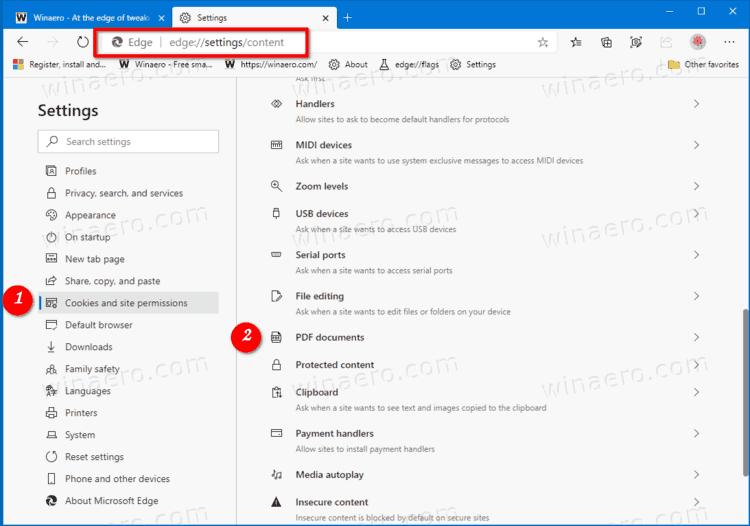
- Turn on the Always open PDF files externally option.
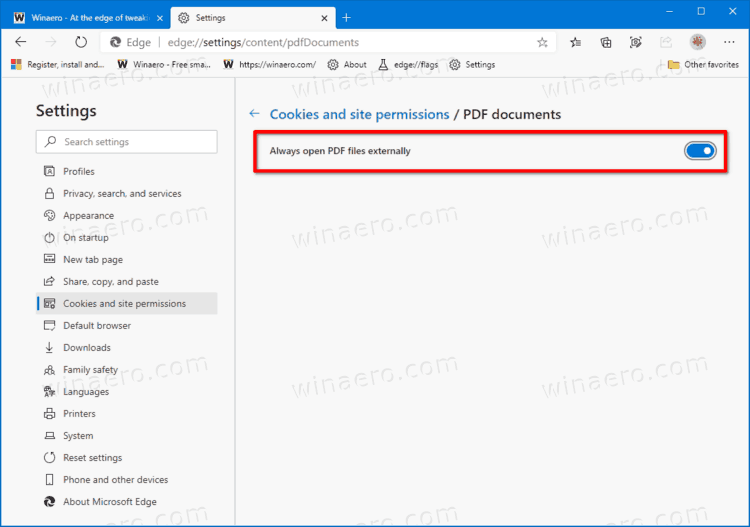
You are done. From now, Microsoft Edge will always download PDF file instead of opening them.
Note: The default behavior can be easily restored by reverting the above steps, i.e. all you need to do is to disable the Always open PDF files externally option to make Edge open PDFs again.
Alternatively, you can apply a Group Policy tweak for Microsoft Edge and force enable or force disable the open PDFs feature for all users. Let's review this method as well.
Disable or Enable Download PDF Files in Edge for all users
- Open the Registry Editor app.
- Go to the following Registry key.
HKEY_LOCAL_MACHINE\SOFTWARE\Policies\Microsoft\Edge. See how to go to a Registry key with one click. - On the right, modify or create a new 32-Bit DWORD value AlwaysOpenPdfExternally.
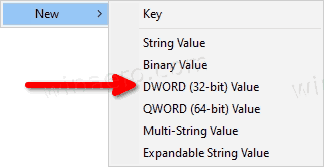
Note: Even if you are running 64-bit Windows you must still create a 32-bit DWORD value. - Set its value to
1in decimals to force enable PDF file download in Microsoft Edge.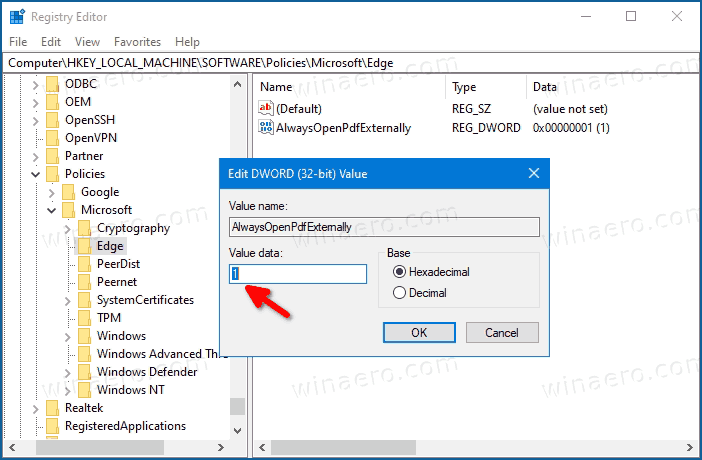
- By setting it to
0you will force disable PDF file download in Microsoft Edge. - To make the changes done by the Registry tweak take effect, you need to sign out and sign in to your user account. Alternatively, you can restart the Explorer shell.
- Restart Windows 10.
The above tweak uses the AlwaysOpenPdfExternally policy which is supported in the browser starting in Edge 77. When the PDF file download option is configured via the group policy option, users won't be able to change in Edge settings.
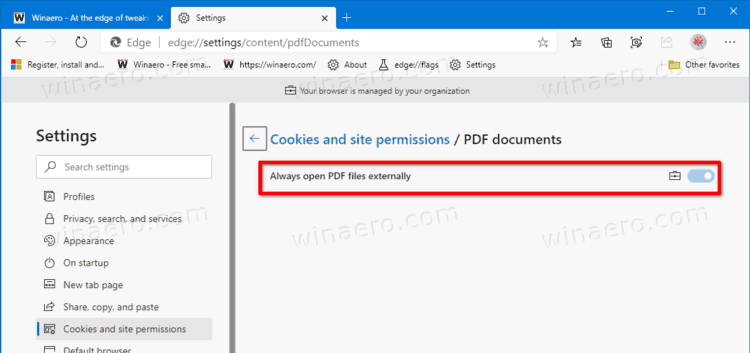
The enforcement will be applied to all user accounts on your computer. It is not set by default, so users can manage the Always open PDF files externally setting in the browser as described in the first method in this post.
To save your time, you can download the following ready-to-use Registry files.
The undo tweak is included in the ZIP archive.
That's it.
Support us
Winaero greatly relies on your support. You can help the site keep bringing you interesting and useful content and software by using these options:

Has something changed recently?
Last time I messed with this if I checked the box “Always open PDF files externally” then the system did exactly that, it opened them on top of whatever I was doing at the moment in whatever I whatever program I had set as the default handler for .pdf files.
I keep “Always open PDF files externally” turned off. If I left click on a link to a pdf file, it opens in edge, if I right click, I can choose “Save Link As”, then the UI to choose a destination to download the file to opens.