Microsoft has confirmed a bug in Windows 10 introduced in the patch KB5015878. It causes some devices to not have audio, completely or on certain ports and in certain apps. The issue often appears on devices with the "audio enhancements" feature disabled in the driver software.
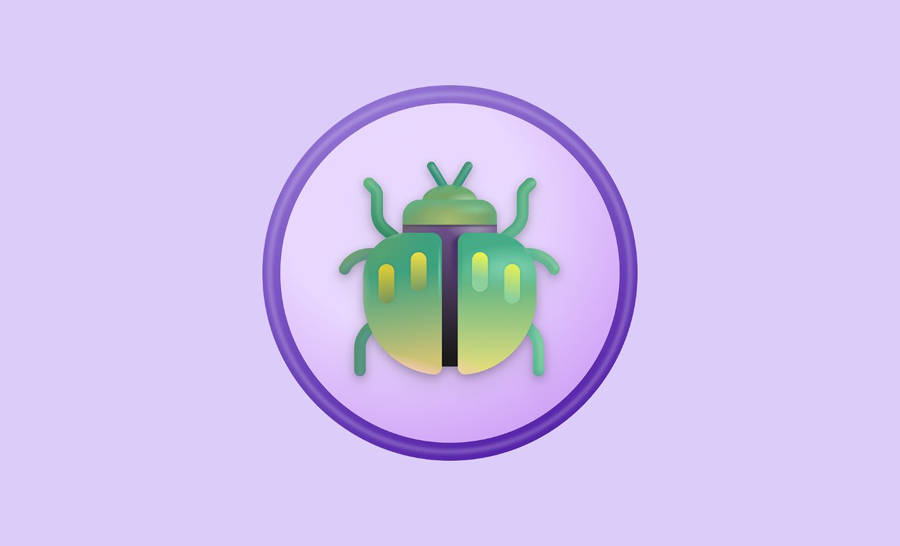
The issue is exclusive to Windows 10 and doesn't affect Windows 11. KB5015878 was first offered in July as a Preview.
Advertisеment
Microsoft is currently using the Known Issue Rollback mechanism to prevent more devices from getting the defective patch. However, it has not effect if you already has the KB5015878 update installed.
So, if you have already installed it and now have issues with audio, do the following.
If you have not yet installed the update, you can do the following to prevent the issue:
- Updating your audio device driver (also called "sound drivers" or "sound card drivers") might prevent this issue. If there are updated drivers available on Windows Update or from your Windows device manufacturer's (OEM) webpage, installing them might prevent this issue.
- If you are using any advanced audio applications such as Open Broadcaster Software (OBS), it is recommended that you backup all your settings before installing the update.
If only certain apps are impacted, you can try the following to mitigate the issue:
- Verify that the audio devices set within those apps are the expected devices. Audio endpoints might be reinitialized after KB5015878 is installed and some apps might set the audio devices for microphone and speakers to default.
- If the device settings within the app are as expected, the apps might be caching the Windows Multimedia Device (MMDevice) ID. Caching the MMDevice ID is not recommended and might require reinstallation of the affected app or contacting support for the developer of the app for how to resolve the issue when audio endpoints are reinitialized and have new MMDevice IDs.
If you have already installed the update and are experiencing issues with audio on all apps, you can try the following to mitigate the issue:
- The Windows audio or sound troubleshooter might be able to resolve the issue for you. You can launch the troubleshooter from Fix sound or audio problems in Windows by selecting the Open Get Help button in the article. The Get Help dialog window should open, and you will need to select yes to open the troubleshooter.
- If your device's audio is still not working as expected, follow the instructions in Disable Audio Enhancements. Note: The article uses the microphone as an example, but you will need to do the steps for any affected audio device.
Support us
Winaero greatly relies on your support. You can help the site keep bringing you interesting and useful content and software by using these options:
