Linux Mint is well known for having gorgeous wallpapers shipped with every version of the distro. Linux Mint 19 is not an exception. It also comes with a set of beautiful desktop backgrounds. But it omits some of the background images which were shipped with Linux Mint previously. Here is how to get them.

The supplied desktop backgrounds in Linux Mint are really gorgeous. If you need to look at them closely, refer to the following article.
Advertisеment
Download Wallpapers from Linux Mint 19
It is a set of 22 images which means even if you use one of them each as your desktop background daily, you will not be bored for quite some time. However, if you are missing some of the great images from a previous Linux Mint version, or you got bored with these new images, and want to extend the collection of pre-installed images in your operating system, here is what you have to do to install the earlier images.
The maintainers of the Linux Mint project provide wallpapers in separate packages. Packages are named appropriately as per the distro version's code name. The following wallpapers are available:
mint-backgrounds-maya - Desktop backgrounds from Linux Mint 13 Maya
mint-backgrounds-nadia - Desktop backgrounds from Linux Mint 14 Nadia
mint-backgrounds-olivia - Desktop backgrounds from Linux Mint 15 Olivia
mint-backgrounds-petra - Desktop backgrounds from Linux Mint 16 Petra
mint-backgrounds-qiana - Desktop backgrounds from Linux Mint 17 Qiana
mint-backgrounds-rafaela - Desktop backgrounds from Linux Mint 17.2 Rafaela
mint-backgrounds-rebecca - Desktop backgrounds from Linux Mint 17.1 Rebecca
mint-backgrounds-retro - Backgrounds from early versions of Linux Mint
mint-backgrounds-rosa - Desktop backgrounds from Linux Mint 17.3 Rosa
mint-backgrounds-sarah - Desktop backgrounds from Linux Mint 18 Sarah
mint-backgrounds-serena - Desktop backgrounds from Linux Mint 18.1 Serena
mint-backgrounds-sonya - Desktop backgrounds from Linux Mint 18.2 Sonya
mint-backgrounds-sylvia - Desktop backgrounds from Linux Mint 18.3 Sylvia
mint-backgrounds-xfce - Desktop backgrounds from Linux Mint Xfce
You can install them individually or all at once.
To install Previous Linux Mint Wallpapers in Mint 19, open the root terminal and type the following command:
apt-get install mint-backgrounds-*
This will install all the wallpaper packages available in the repository.
To install a specific package, execute the command like this:
apt-get install mint-backgrounds-rosa
Replace the package name using the list above if needed.
You can find all installed wallpapers in the following folder:
/usr/share/backgrounds/
They are arranged there in folders. Each folder represents the appropriate Linux Mint version.
That's it.
Support us
Winaero greatly relies on your support. You can help the site keep bringing you interesting and useful content and software by using these options:
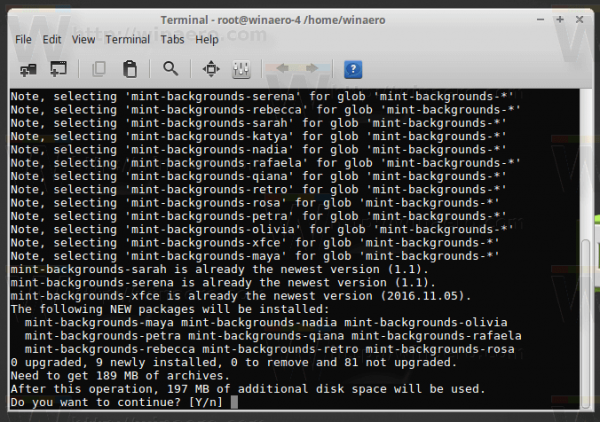
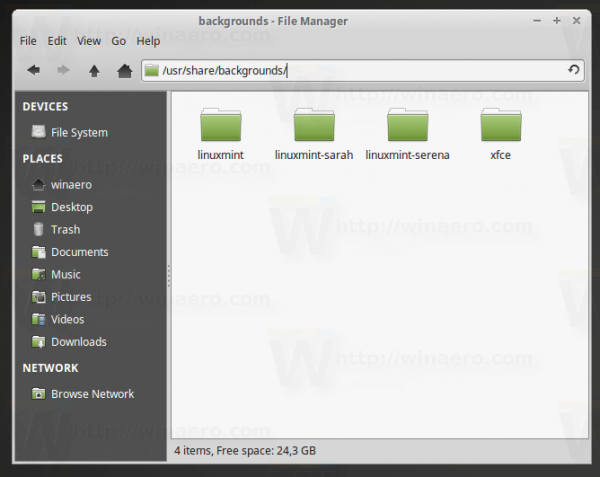

Thanks, this is great. Believe it or not, most of my favorite wallpapers are from Longhorn but they’re all 4:3 and very often can’t be cropped without losing essential elements. There was a time when that company had people who knew what looked good.
I wonder how common Longhorn images are on Linux desktops. I say it’s all part of the joy of personalization. ;-)
Not so common.
Have you seen these projects?
https://b00merang.weebly.com/windows-longhorn-plex.html
https://b00merang.weebly.com/windows-longhorn-slate.html
https://b00merang.weebly.com/windows-longhorn-aero.html
https://b00merang.weebly.com/windows-longhorn-jade.html
I can’t believe my eyes! I’ve never thought of making Linux look like LH but it would be fun to experiment with these. I loved those themes even though the huge toolbars wasted screen space. I actually would have put up with that just for the look, to be honest. There was such a sense of euphoric optimism in those MS graphics back then. I know 15 years is a long time but such a drastic negative transformation is still hard to accept.
I have some concerns about people coming after me for even discussing such things but I’ve always felt we could reject everything despicable about Windows without also tossing out anything that was ever good in it. I think we agree the XP UI is very well implemented and an ever increasing amount of broken logic then came in to degrade it until all pretense of responsibility and morality were thrown to the wind in 10. Anyway, thank you for bringing this astonishing project to my attention. :)
I have tried their Plex M5 version under Cinnamon some time ago. It was looking great. Unfortunately, Cinnamon is not my favorite DE.
It sounds like the underlying desktop determines what you get with these so some experimentation may be in order. Cinnamon seems to come with some terrible custom icons, Firefox being particularly bad, which was a deal breaker for me. I don’t know how to replace individual ones so the system icons also went when I tried changing icon themes. Ignorance is not always bliss! ;-)
Good icon themes:
Mint-X
Mint-Y
Numix Square
Numix Circle
Faenza
Vibrancy (variations)
Obsidian (variations)
Use can use your packet manager to install them or download them as tar.gz and extract into the /home/your user name/.icons folder.
Thanks Sergey, I’ll check them out.
Anyone know how to add these background packages to Lubuntu?
just unpack them and place the images to /usr/share/backgrounds