Here's how to sideload apps from APK file in Windows 11 Subsystem for Android (WSA). Microsoft has finally made WSA available for the public testing. In addition to the Amazon Store app source, you can can sideload Android apps.
Advertisеment
Windows Subsystem for Android is the newest feature of Windows 11 that allows the user to run native Android apps right on your desktop. This is possible thanks to a virtualization layer that implements the underlying Android software based on AOSP.
It is responsible for input device support, audio, network connections, and hardware acceleration. Thanks to that, it gives incredible performance for games. It also allows playing multiplayer games and using network apps. At the same time it is light on system resources, as WSA loads its components on demand.
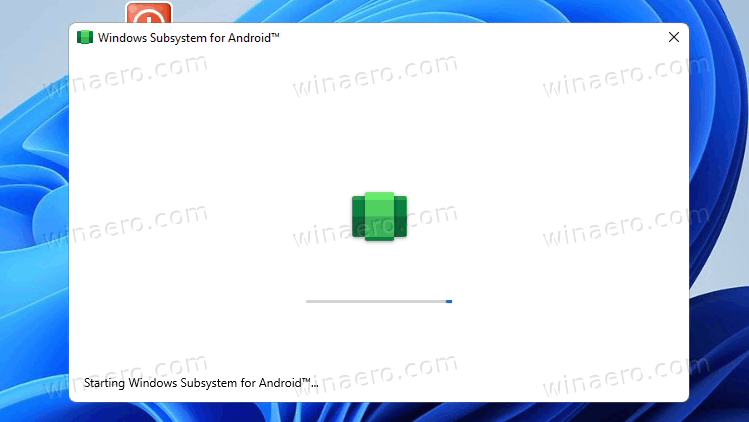
Currently, you can only install apps from the Amazon Store that appears once you install the Windows Subsystem for Android. And vice versa, installing the Amazon app from the Microsoft Store activates Windows Subsystem for Android.
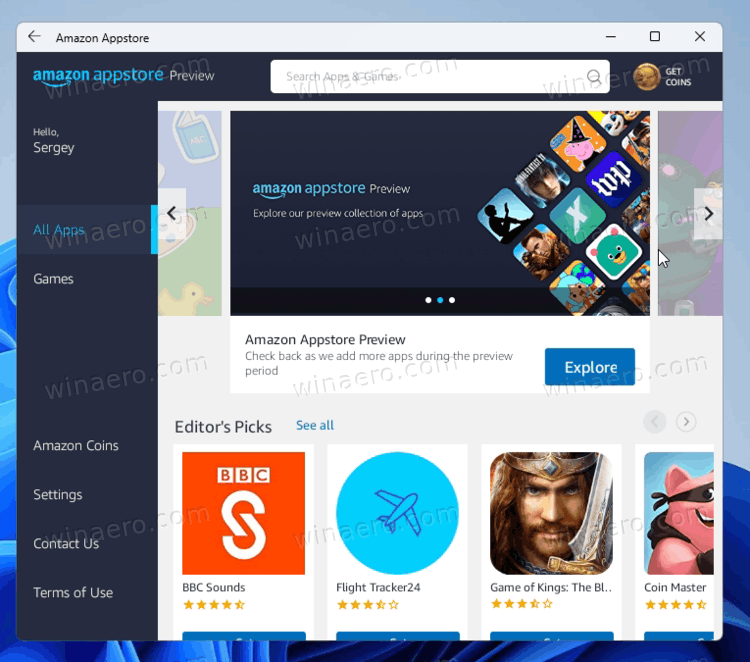
However, the issue here that the list of available apps is pretty limited. Microsoft has partnered with Amazon and together they picked 50 apps that guaranteed to work in WSA. Not that many to choose from.
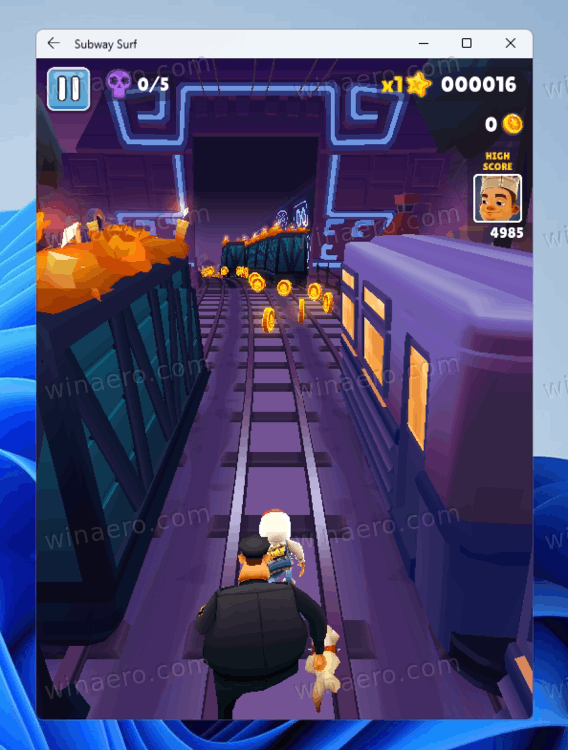
Luckily, you can sideload your favorite apps from APK files and give them a new life in Windows 11 environment. Here's how.
Sideload Apps in Windows Subsystem for Android from APK Files
- Download the APK file for the Android app you want to run. You should use trusted sources like APKPure or APKMirror.
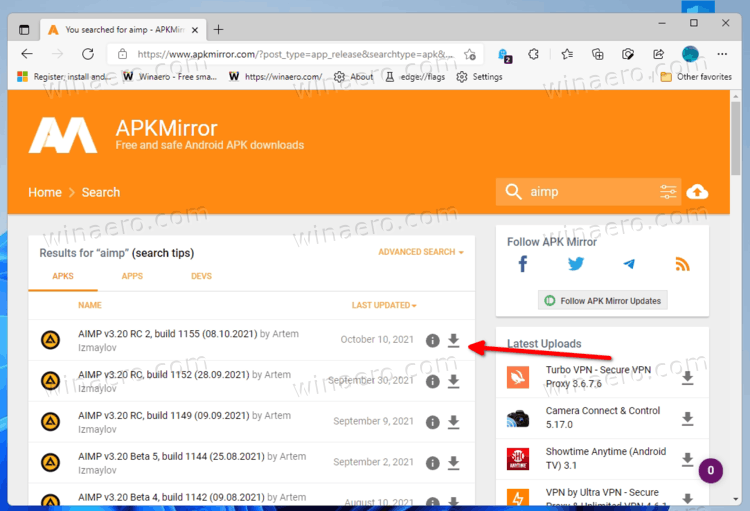
- Now, download Android Platform Tools.
- Extract the contents of the platform-tools archive to any folder of your choice, say c:\adb.
- Run the Amazon Store app to warm up the WSA and fire up its network layer.
- Now, launch the Windows Subsystem for Android settings from the Start menu.
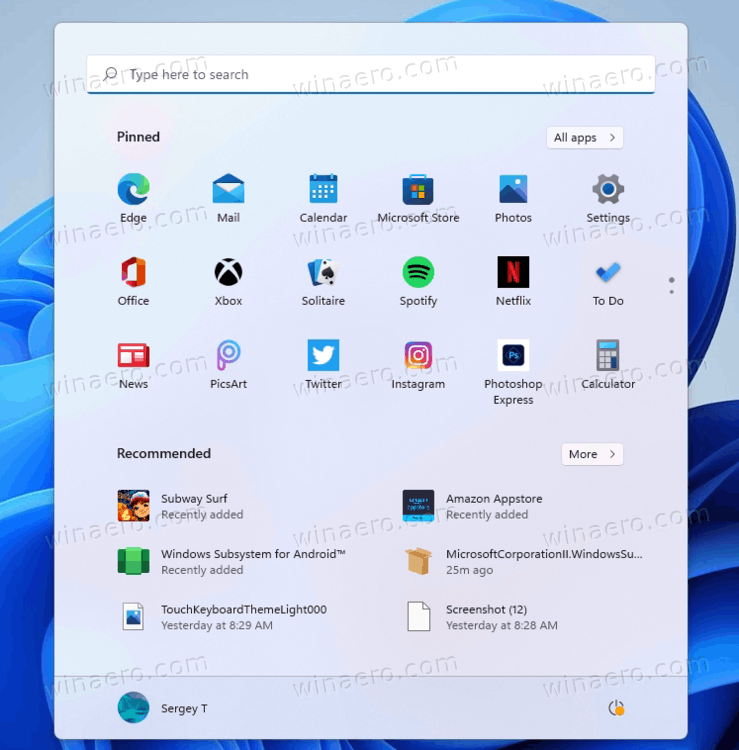
- Turn on the Developer mode toggle option. Note the connection line for adb it shows.
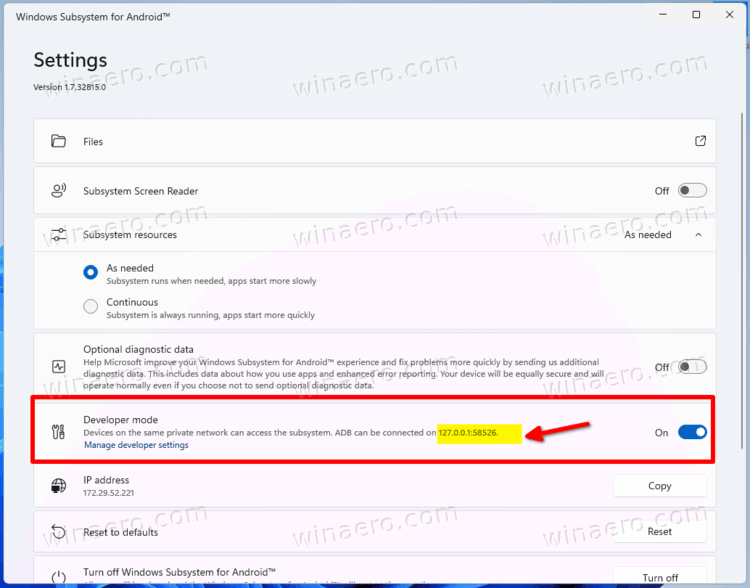
- Open Windows Terminal to the Command Prompt profile and type
cd c:\adb. Correct the path to your Android Platform Tools if needed and hit Enter.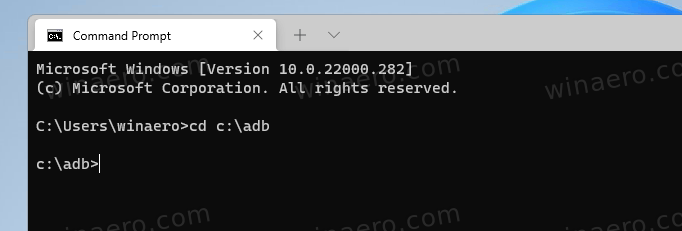
- Type the command
adb connect <ip address>.Specify the IP address you noted. Press Enter and ignore any authentication error message.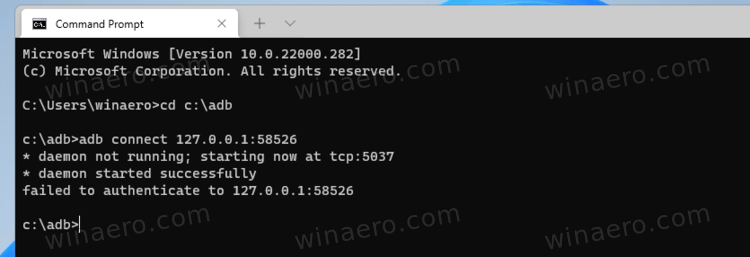
- Now, type the command
adb install full\path\to\file.apkand provide the full path to your game or app APK file you want to sideload.
- Once Windows 11 finishes installing the app, it will appear in the Start menu.
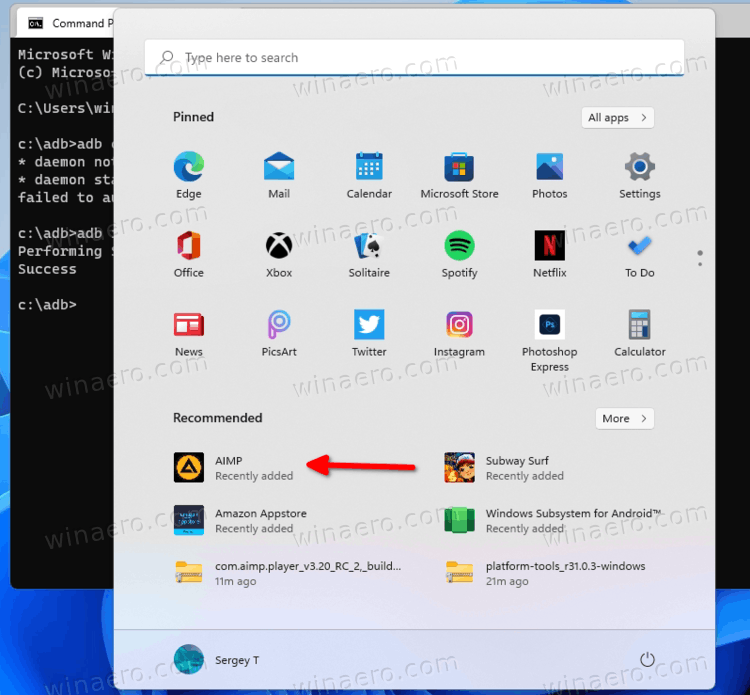
You are done!
Now you can open the Start menu and run the sideloaded app as usual. It should be able to play sounds and make Internet connections, like if it was installed from Amazon Store.
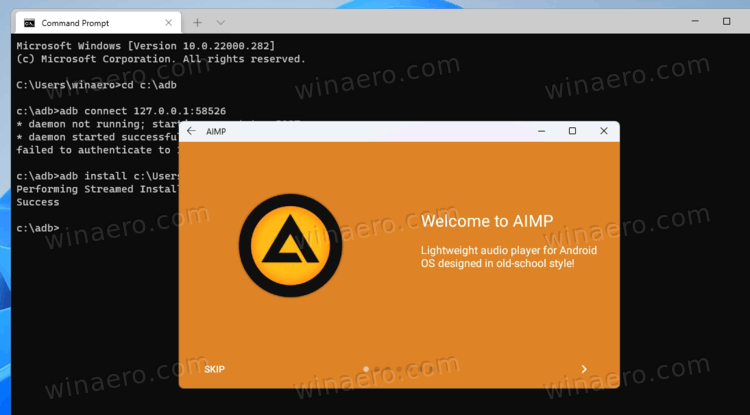
However, keep in mind that WSA is still a work in progress and may have compatibility issues. Certain apps may fail to start, crash, or work unpredictable. Some apps just show a blank window.
Be careful downloading APK from untrusted sources. APKPure and APKMirror. are well-known websites to grab such files. Russian users may have heard about 4PDA. But on the Internet, there is a bunch of sites that redistribute modified malicious Android APKs. So pick what you download carefully.
Support us
Winaero greatly relies on your support. You can help the site keep bringing you interesting and useful content and software by using these options:

I would love to know how to activate it in the dev channel.
Some folks managed to activate by installing it via command line…
When I try to use the “adb connect 127.0.0.1.58526″ command, I get the following error:
Unexpected token ‘connect’ in expression or statement.
I have even tried using the ” “.\adb” connect 127.0.0.1.58526″ command but get the same error.
After refreshing Windows Subsystem for Android, I get the IP address 172.26.188.110. Using that address gives the same error.
Any idea how to make the connection?
Before 58526 you typed dot instead of a colon. I also got caught on this:)
amazing.
Idk what I’m doing wrong but when finally getting to the point of installing, it says this.
Performing Streamed Install
adb: failed to install C:\Users\Michael\Downloads\Telegram.apk: Error: Unable to open file: apk
Consider using a file under /data/local/tmp/
Error: Can’t open file: apk
Exception occurred while executing ‘install’:
java.lang.IllegalArgumentException: Error: Can’t open file: apk
at com.android.server.pm.PackageManagerShellCommand.setParamsSize(PackageManagerShellCommand.java:532)
at com.android.server.pm.PackageManagerShellCommand.doRunInstall(PackageManagerShellCommand.java:1295)
at com.android.server.pm.PackageManagerShellCommand.runInstall(PackageManagerShellComm
Same here, tried with a few apks but always this error
use adb from an ubuntu WSL session, I had the same problem but the ubuntu version of adb works fine for me.
the command is wrong it’s not
adb install apk filename.apk
correct is
adb install filename.apk
like that it worked! i spent whole hours fixing errors installing ubuntu WSL like others said in comments BULLSHT
Bro, there’s nothing wrong with the command. The “apk filename” from the command needs to be replaced with the name of the APK file [and not just “filename”]. That should have been self explanatory in itself!
The most trustworthy apk source may be to install to your phone from the Play store, then export the apk.
Any appps the require google play authenticity will not work with this. The only way to use google play apps is to install the Modded version of Windows 11 Subsystem for Android. If you don’t the app selections is very minimal.