You can restore the classic look in Firefox 89 and disable Proton UI if you are not happy with the user interface changes made in this version of the browser. Luckily it is easy and can be quickly done.
Advertisеment
Firefox 89 comes with a new look of the user interface of the browser, known as Proton. It includes a lot of changes to how tabs, menus, the address bar look.
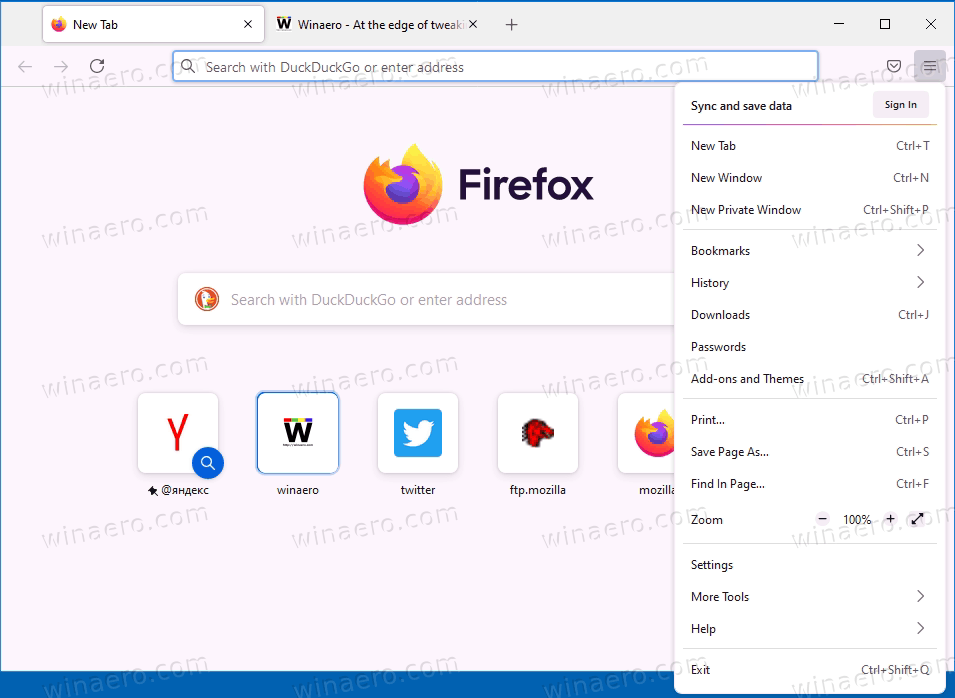
Firefox 89 UI has been heavily modernized and resembles rounder corners of the upcoming Sun Valley update for Windows 10. The tab row look flat, so only the active tab has a highlight around its name. The main menu doesn't have icons for items, with some commands renamed or removed. So, you will not find the Protection Dashboard and Library items. For the Protection Dashboard feature, you have to click on the site info "shield" icon in the address bar. Instead of Library, Firefox directly shows Bookmarks, History, and Downloads right in the menu.
Update: Firefox 91 users, the below method is not for you. Mozilla has changed the browser options, but we have a working solution for you. Do the following:
If you can't stand the new UI in Firefox 89, you can disable it by turning off a couple of options in about:config. Here's how.
Restore Classic Look in Firefox 89 and Disable Proton UI
- Open Firefox and type about:config into the address bar.
- Hit Enter and click on I Accept the risk to proceed.
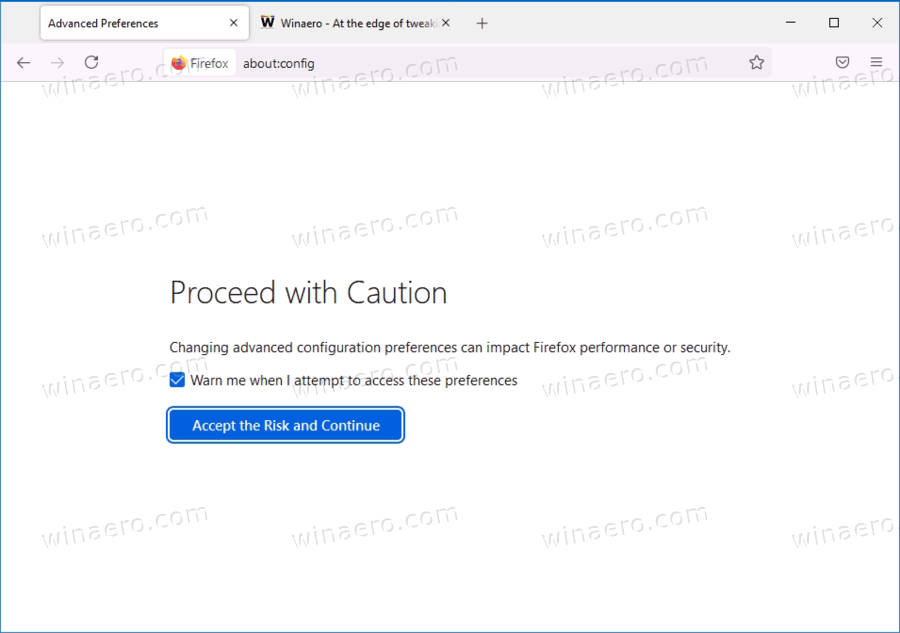
- In the search box, enter proton.
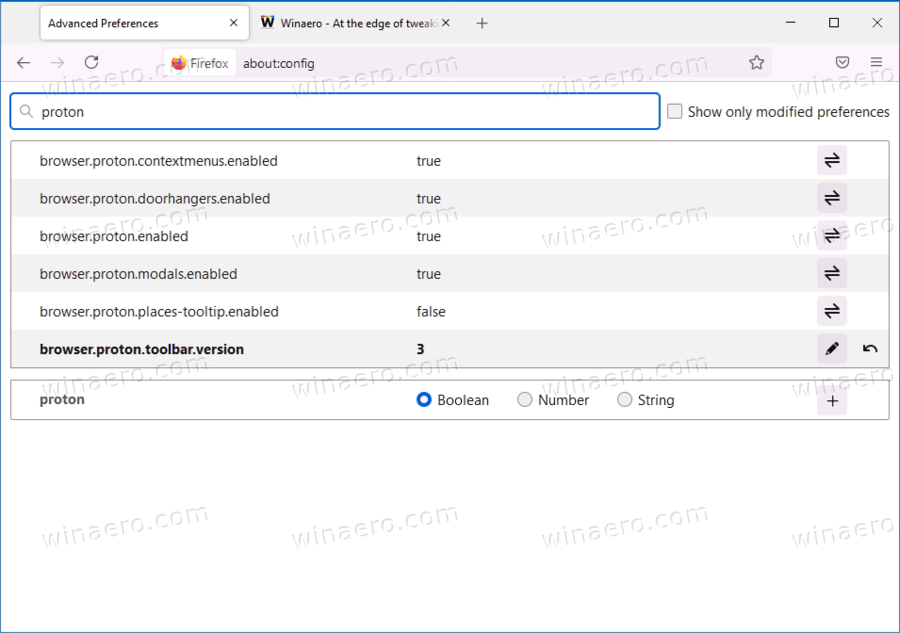
- To disable Proton UI in Firefox, set the following values to false: browser.proton.enabled, browser.proton.modals.enabled, browser.proton.doorhangers.enabled, browser.proton.contextmenus.enabled.
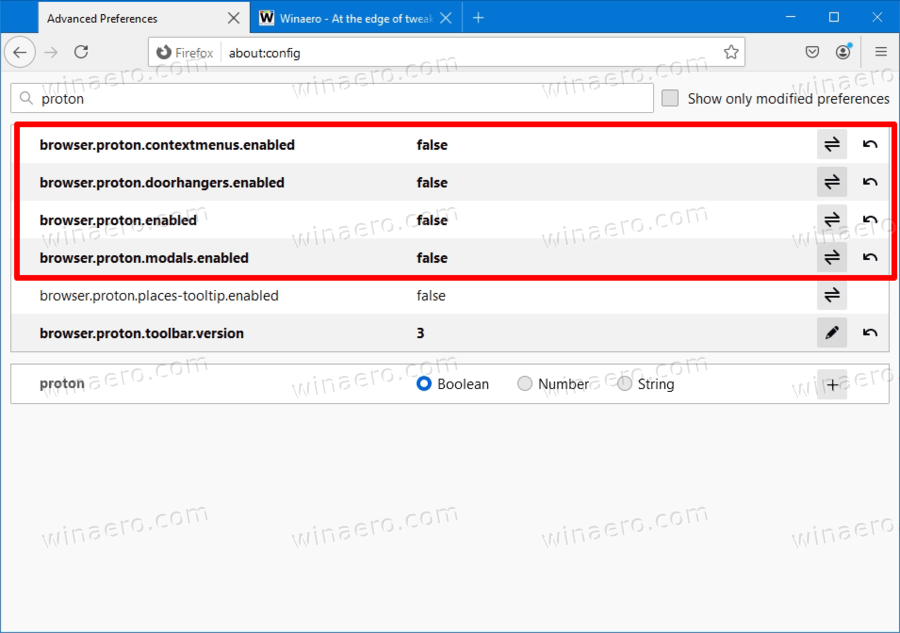
This will immediately restore the classic appearance of the Firefox browser.
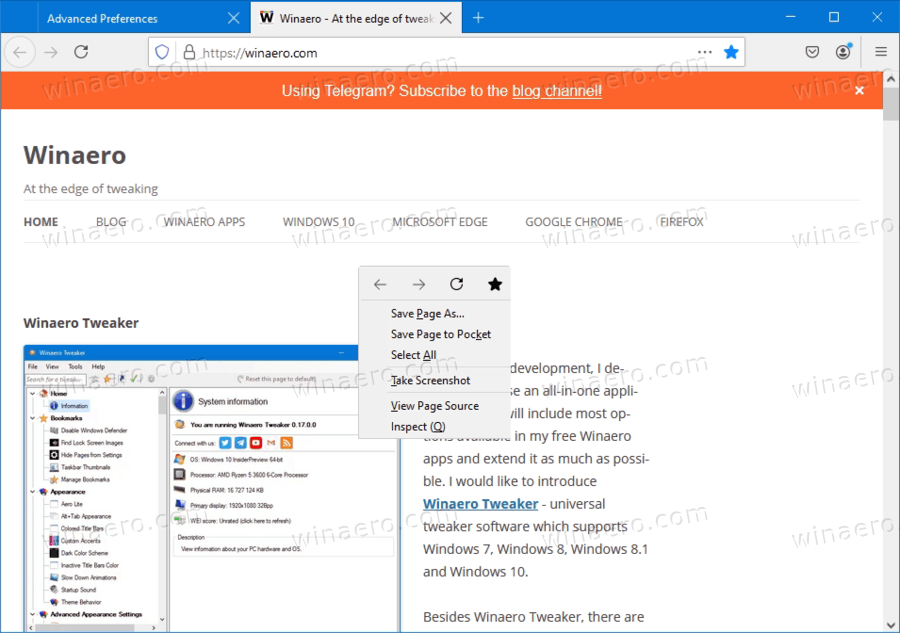
Keep in mind that the Proton UI is still a work in progress. Firefox 89 is just an initial release with this new look. In the near future, more changes will hit stable releases of the browser, with more and more changes to the user interface. Eventually the above mentioned about:config options may stop working, but at the moment of this writing they work like a charm.
Support us
Winaero greatly relies on your support. You can help the site keep bringing you interesting and useful content and software by using these options:
If you like this article, please share it using the buttons below. It won't take a lot from you, but it will help us grow. Thanks for your support!
Advertisеment

Verified! This tweak works exactly as described.
Thank You Sergey! Spa-SEE-bah! :)
Haha
Welcome!
OH MY GOD THANK YOU!
Proton was HIDEOUS.
Thanks alot, Proton UI is horrible!
This page is not formatted correctly. It displays as only black text and blue links on a blank white background, all aligned left, with no other graphics.
I am using NoScript and Adblocker but other pages on your site appear normally.
Right after I clicked “post comment” everything appears normally but the images are all blank.
Thanks a lot. New Proton UI is horrible and can’t tell tabs apart.
Thanks very much! It was driving me crazy.
Works! It’s really nice that you can keep the context menus etc but still disable that space wasting tab selector bar
Thank you! I dislike anything that takes up more of my screen, especially at the top. Having the old tabs back is wonderful.
Really appreciate this – thank you.
I really dislike changes being forced on us if we make the mistake of trusting them with automatic update.
Why could they not have released this “as it was” with an OPTION highlighted to try new bits *if we want*.
The sad part is, the VAST majority of users will struggle to read the new “extra hard to read if you have old eyes” tabs on the top – and will not have the first idea how to find this page.
It’s rather sad – but thank you for helping the lucky ones who managed to find your page – it worked a treat!
Mark
Thank you so much the Proton UI is horrifying
Thank you. Been using the new proton UI for past week, didnt like the extra white space in bookmarks, tabs, and the general interface; now i can view more text/bookmarks in the same amount of screen space.
Thank you! Now I just need to get rid of the Mozilla VPN ads when Firefox updates. I’ve turned off auto updates for now to avoid the nuisance of the those ads until I find a way to turn them off.
I find these changes very awkward to use with a very large number of bookmarks on my pc.
The cure suggested certainly restores things to my preference but there’s been a remark made that the option will be removed in coming versions. Till the matter is settled I will not be upgrading.
David
I tried that, and still have no tabs whatsoever. The other issues, I didn’t notice.
Why has Mozilla removed tabs from the browser, or at least made it so you have to close the browser, restart it, and click history every time you want to switch to another tab. VERY counterproductive. Can’t use it as a multiple tab browser anymore, apparently.
Will try reverting to a previous version and hope that they don’t have the usual screw-ups with changing everything so you lose all your information if you do that.
it not work anymore
no longer works from 91.0
Finally, I’ve had enough and started using Waterfox (I’ll still avoid Chrome & Edge).
It retains the Proton look & feel of the previous version of Firefox (it can be selected),
the Firefox/Mozilla Sync still works, and the browser feels faster & lighter.
* ( Sorry, I meant that it retains the “Photon” look & feel of the previous versions of Firefox, not “Proton”, which is the new one, which I consider to be ugly… )
Doesn’t work anymore with Firefox 91.
Update: Firefox 91 users, please go here:
Disable Proton in Firefox 91