As you might be knowing, Windows 10 allows you to customize the Quick Actions visible in Action Center. Some day you might want to reset the Action Center buttons to their default set. This can be done very quickly. All you need is just a simple Registry tweak. Let's see this in detail.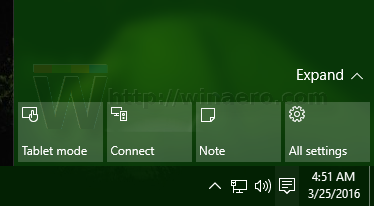 Windows 10 stores all customized Quick Action buttons in the following Registry key:
Windows 10 stores all customized Quick Action buttons in the following Registry key:
HKEY_CURRENT_USER\Control Panel\Quick Actions\Pinned
Once you open it, you will see all 4 buttons which are visible when the button area is collapsed: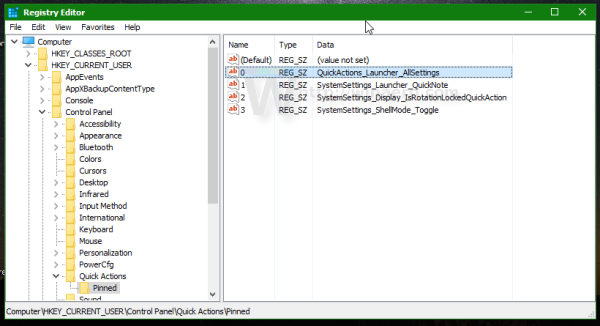
Button actions are stored in the String values from 0 to 3.
Once you set them to an empty string, your Quick Actions in the Action Center of Windows 10 will get reset to their default actions.
So, to reset Quick Actions in Action Center of Windows 10, follow the instructions below.
How to reset Quick Actions in Action Center of Windows 10
- Open Registry Editor.
- Go to the following Registry key:
HKEY_CURRENT_USER\Control Panel\Quick Actions\Pinned
Tip: See how to jump to the desired Registry key with one click.
- Set all values on the right to an empty string:
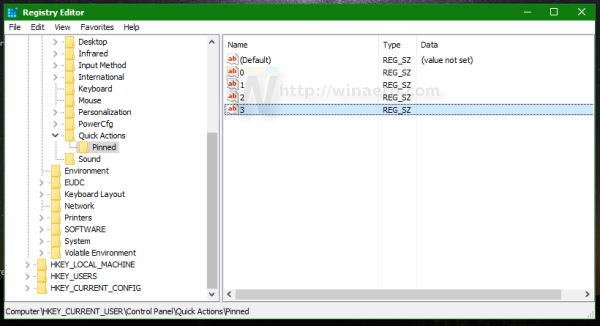
- Now you need to sign out and sign in again to apply the changes. Alternatively, you can just restart Explorer.
Support us
Winaero greatly relies on your support. You can help the site keep bringing you interesting and useful content and software by using these options:


I’ve tried it in Windows 10. It just removes all the quick actions and even shortcuts on my desktop.
This is impossible.
This tweak is not related to shortcuts on the Desktop.
By resetting string values you also can’t remove quick actions.