If you customized Quick Actions in Action Center of Windows 10, probably you will it useful to make a backup of your preferences. The next time you reinstall Windows 10, you will be able to restore them with one click. Also, if you have more than one PC, you can transfer your customized Quick Actions from the current PC to another. Here is how.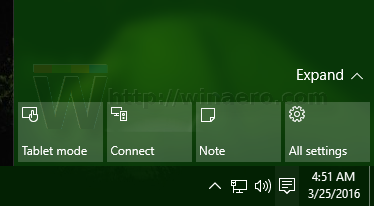
Windows 10 stores all customized Quick Action buttons in the following Registry key:
HKEY_CURRENT_USER\Control Panel\Quick Actions\Pinned
Once you open it, you will see all 4 buttons which are visible when the button area is collapsed: 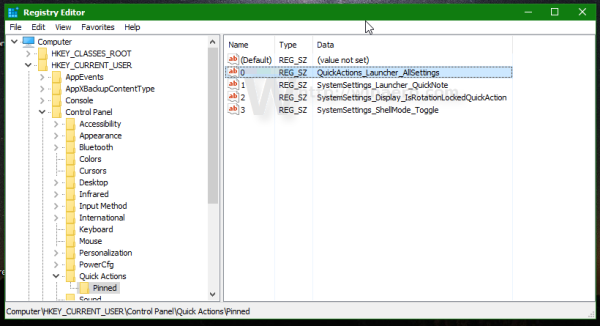
Button actions are stored in the String values from 0 to 3.
To backup actions, just export the mentioned key to a *.reg file and you are done.
Follow the step-by-step instructions below.
- Open Registry Editor.
- Go to the following Registry key:
HKEY_CURRENT_USER\Control Panel\Quick Actions\Pinned
Tip: See how to jump to the desired Registry key with one click.
- Right click the Pinned item on the left and select Export in the context menu:
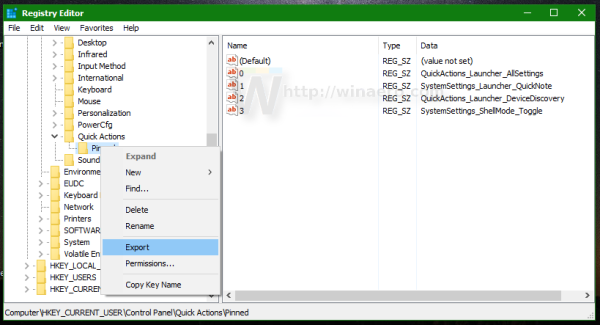
- Specify the desired location for the *.reg file, e.g. you can use your Desktop folder.
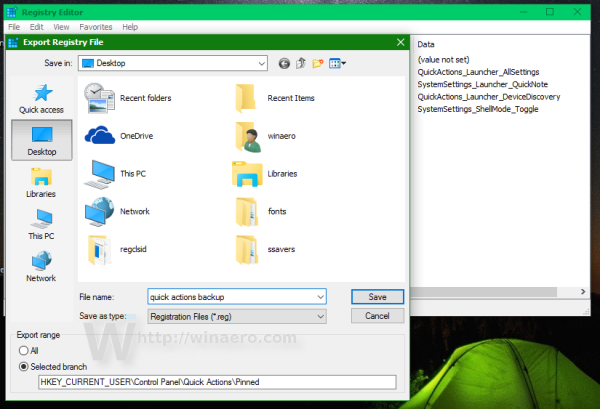
You are done. The next time you need to restore Quick Actions in Action Center of Windows 10, you need to do the following:
- Double click the *.reg file you created to backup buttons.
- Once you import the file, restart Explorer or sign out and sign in again.
That's it.
Support us
Winaero greatly relies on your support. You can help the site keep bringing you interesting and useful content and software by using these options:

I read this blog. It is very informative. Thanks for sharing this blog with us.