After we published how to reset Chrome, Internet Explorer and Firefox settings, our reader Phil asked how to reset the Opera browser. Although new versions of Opera are based on Chromium and mostly similar to Google Chrome, its developers have made several changes to Opera's core settings so the process isn't exactly the same. Compared to Chrome, Opera has a very simplified options UI. It almost seems as if Opera want to alienate their power users and loyal fans which loved the once feature-rich browser that it used to be. But let's stay on topic. The Opera browser does not come with any built-in Reset feature, so you need to reset it manually as described below.
- Open Opera and type the following in the address bar:
opera://about
- In the page that opens, you will see the "Paths" section.
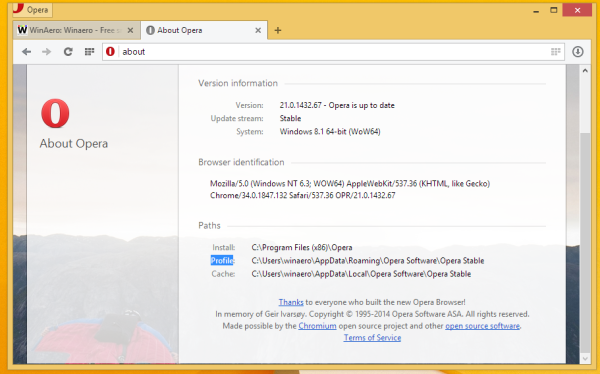
Note the Profile and Cache values. - Close Opera
- Delete these two folders: Profile and Cache. In my case, they have following path:
C:\Users\winaero\AppData\Roaming\Opera Software\Opera Stable C:\Users\winaero\AppData\Local\Opera Software\Opera Stable
Use the paths you saw in the About page.
Now run Opera. All its settings will be reverted to their defaults.
Support us
Winaero greatly relies on your support. You can help the site keep bringing you interesting and useful content and software by using these options:

Hello,
I tried to post a comment under Alt Tab Tuner III page, but it says internal error.
First of all, thank you for developing a great app. I have some problems with using this. I installed Alt Tab Tuner VIII on Win 8.1. The setup is to have classic alt tab. The problem is, non-active metro apps showing up from alt tab.
https://www.dropbox.com/s/2fg6caiq8mfidj6/AltTabTunerVIII.jpg
Please see the pic above. The icons on the first rows are metro apps.
For instance, things like Search, PC Settings, or Networks, appear on alt tab, once I access these settings. Also, some icons without any app title are always there. Is there an option to get rid of these icons?
Thanks.
Unfortunately, i see no way.
They are even in my third party Vista Switcher.
That’s too bad that I cannot get rid of them. Anyway, thank you for developing this great app.
thanks!
my pleasure
Thanks a lot for this,
You are welcome.
Does it including removing history browser
i goth problem with search google
when ever i try search it search me on mail.ru
I recently switched from Mozilla to opera and it I guess it was the best decision. Well thanks a lot for providing this info.
Recently, I have switched to opera from UC browser and I think it’s better than UC.There are so many spammy news and updates are present in UC and thanks to you for sharing this article I was searching to reset my browser settings.
hi how can i get my opera mini laoded again as it always says this site cant be reached