This post will show you how to remove Open in Windows Terminal context menu entry from File Explorer in Windows 11. The Terminal app comes pre-installed in Windows 11, so the right-click menu item is always visible.
Advertisеment
Windows Terminal is the latest console app made by the Redmond software giant. It is a feature rich terminal that supports multiple profiles, tabs which can host PowerShell, command Prompt, and WSL distros simultaneously, and much more.
It is highly customizable: You can change anything you want, from keyboard shortcuts to appearance. It supports setting initialization commands for profiles. Last but not least, it has rich text output with animated backgrounds, colors, and a GPU accelerated DirectWrite/DirectX-based fonts.The Windows Terminal app it is fully open-sourced and is available on GitHub.
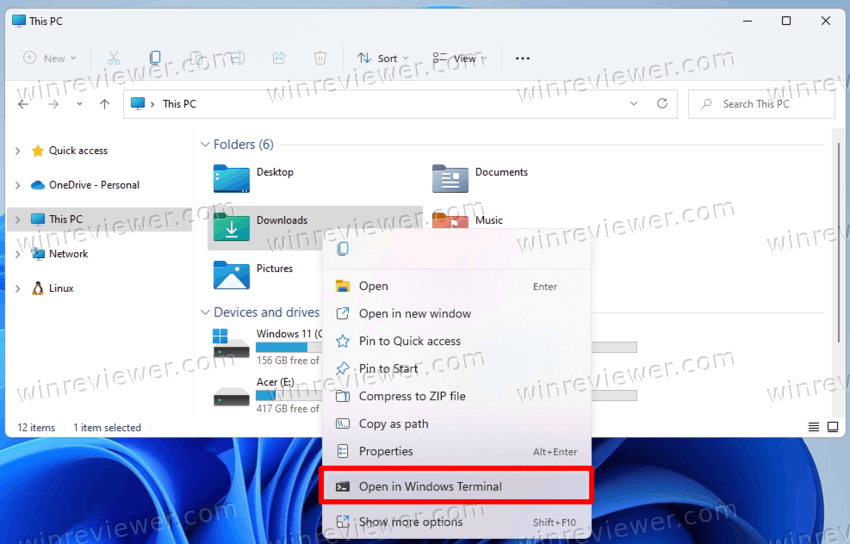
By default, Windows Terminal adds a context menu command, Open in Windows Terminal, to the right-click menu in File Explorer. It allows opening Windows Terminal to the current folder with one click.
The same also works for the Terminal Preview version which is also available for interested users. If you install both the stable and preview Terminals, you will have two context menu entries.
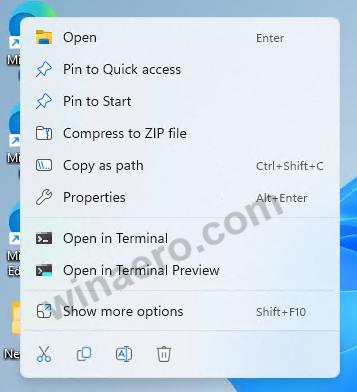
However, if you don't use Windows Terminal that often, you can remove the entry.
Remove Open in Windows Terminal Context Menu in Windows 11
To remove the Open in Windows Terminal item from the Windows 11 right-click menu, do the following.
- Right-click the Start menu button, select Run and type
regeditto open the Registry editor.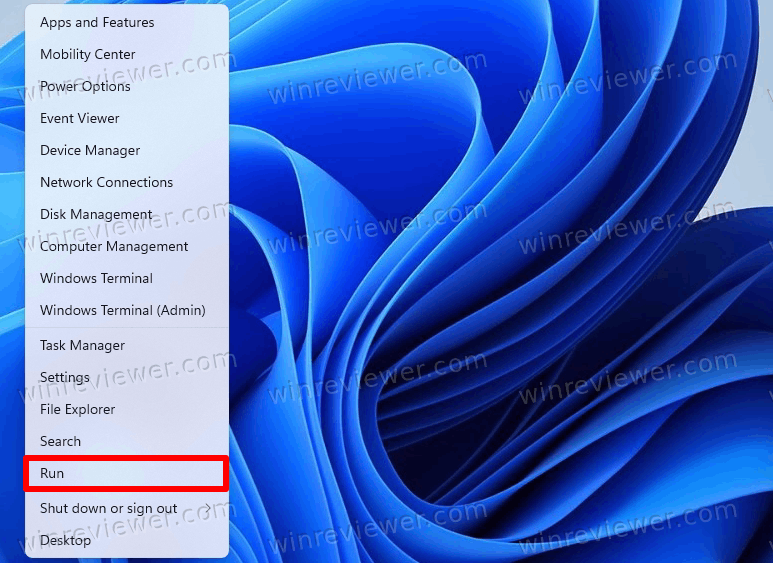
- In the left pane, navigate to the following key:
HKEY_LOCAL_MACHINE\SOFTWARE\Microsoft\Windows\CurrentVersion\Shell Extensions\Blocked. You can simply copy this path and paste it to the regedit's address bar.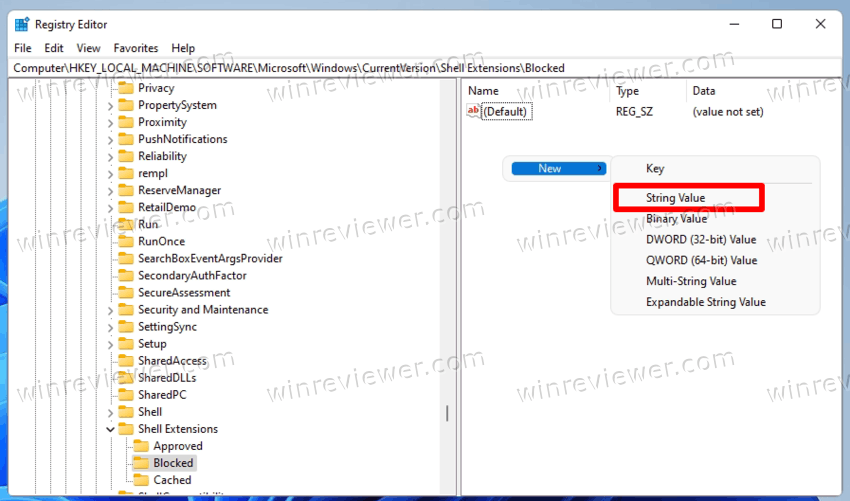
- In the right pane, create a new string (REG_SZ) value named
{9F156763-7844-4DC4-B2B1-901F640F5155}. Leave its value data empty to remove the 'Open in Terminal' item from the right-click menu.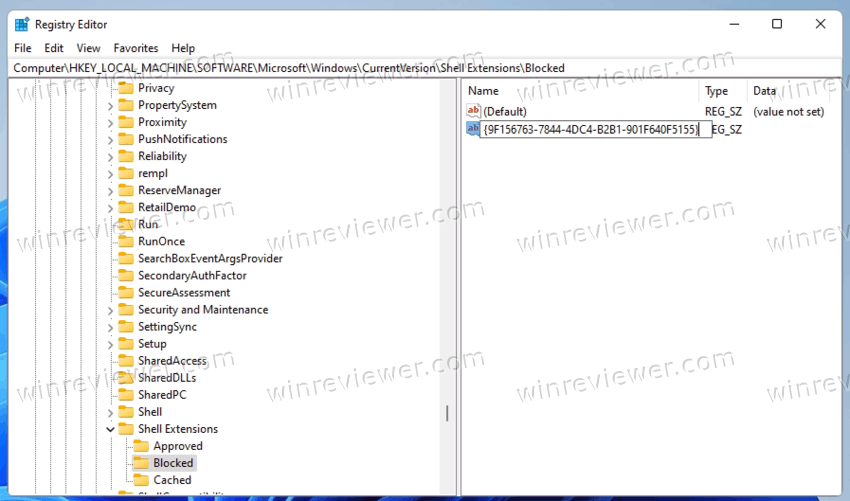
- To remove the Terminal Preview, create here one more string value named {02DB545A-3E20-46DE-83A5-1329B1E88B6B}.
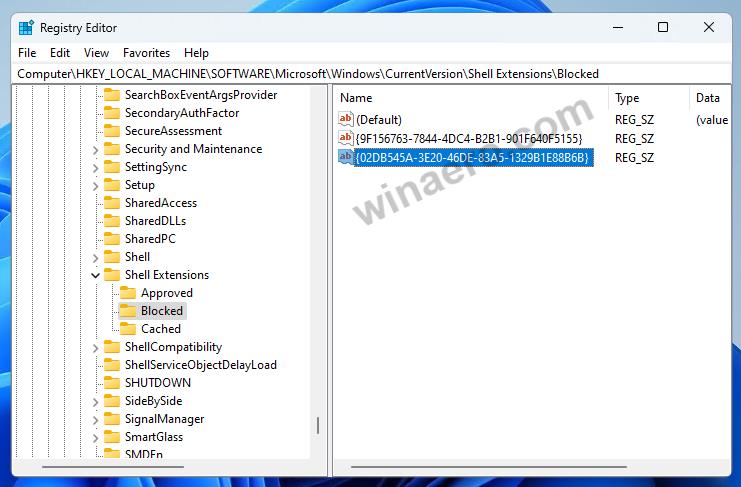
- Finally, to apply the changes, sign out and sign in to your user account. Alternatively, you can restart the File Explorer shell.
Done! You have successfully removed the Open in Windows Terminal item from the right-click menu in Windows 11 for both the stable and preview versions of the app.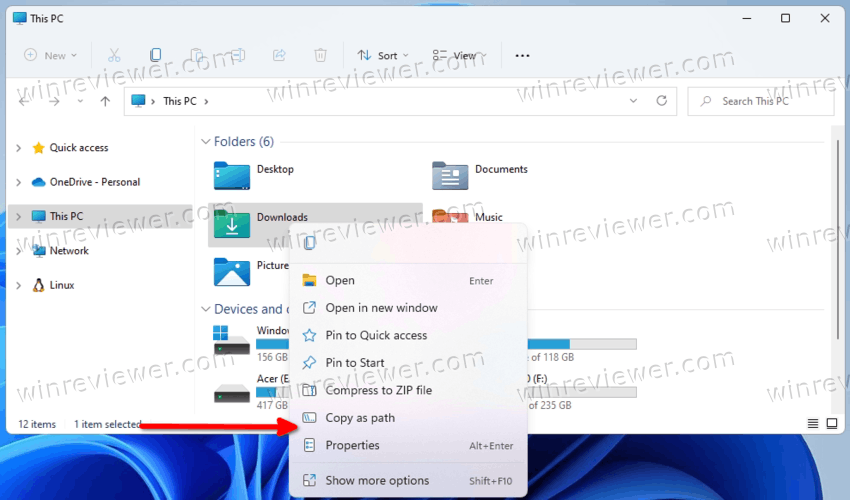
Undo the change
To add the Open in Windows Terminal item back to the right-click menu, simply delete the {9F156763-7844-4DC4-B2B1-901F640F5155} value you have created. Once you restart the Explorer, or sign out from your Windows 11 user account, it will appear again.
Ready-to-use Registry files
You can avoid the Registry editing and save a lot of you time. The easiest method to remove the Open in Windows Terminal item is to use a couple of REG files.
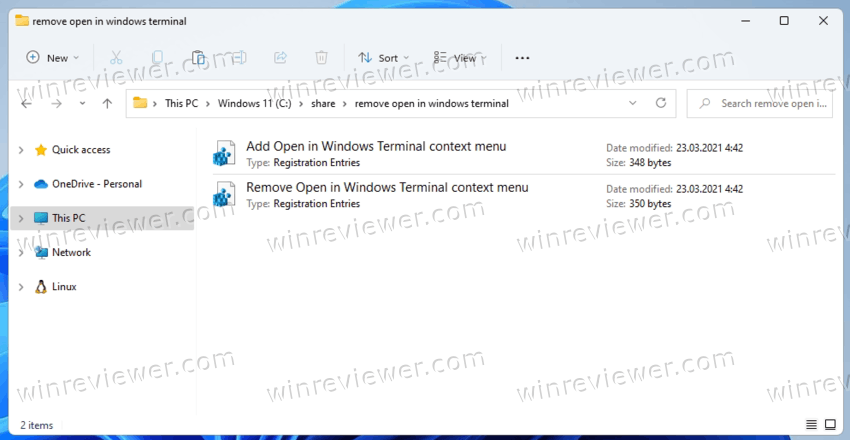
Do the following.
- Download the REG files in a ZIP archive using this link.
- Extract them both to any folder of your choice.
- Double-click the
Remove Open in Windows Terminal context menu.regfile to delete the Windows Terminal item from the right-click menu. - The undo file, named
Add Open in Windows Terminal context menu.reg, is also included. Use it to restore the item in the context menu.
That's all about how to remove the Windows Terminal from the context menu in Windows 11.
Support us
Winaero greatly relies on your support. You can help the site keep bringing you interesting and useful content and software by using these options:

works