Update: This manual method is no longer needed if you are not comfortable fiddling with the Registry. Use our easy to use tool, This PC Tweaker to hide and show the folders you want.
In Windows 8.1, there are some additional folders that show in the Computer folder. In case you don't like them showing in Computer or don't need them, follow this simple tutorial to learn how to remove them.
- Open regedit.exe (See our Windows Registry Editor fundamentals)
- Navigate to
HKEY_LOCAL_MACHINE\SOFTWARE\Microsoft\Windows\CurrentVersion\Explorer\MyComputer\NameSpace\
- Delete the following sub-keys:
{1CF1260C-4DD0-4ebb-811F-33C572699FDE} (Music) {3ADD1653-EB32-4cb0-BBD7-DFA0ABB5ACCA} (Pictures) {A0953C92-50DC-43bf-BE83-3742FED03C9C} (Videos) {A8CDFF1C-4878-43be-B5FD-F8091C1C60D0} (Documents) {374DE290-123F-4565-9164-39C4925E467B} (Downloads)
Before:
After:
Support us
Winaero greatly relies on your support. You can help the site keep bringing you interesting and useful content and software by using these options:
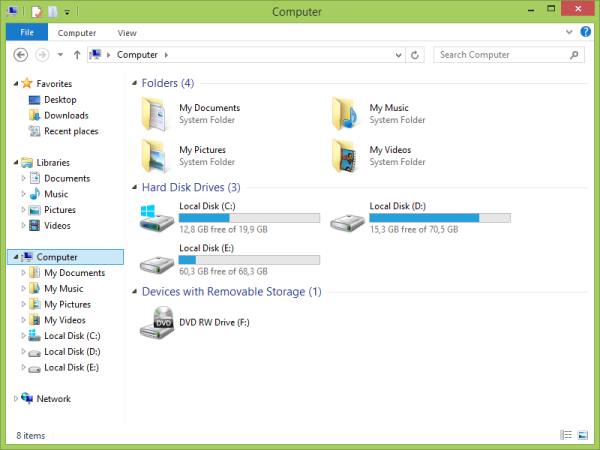
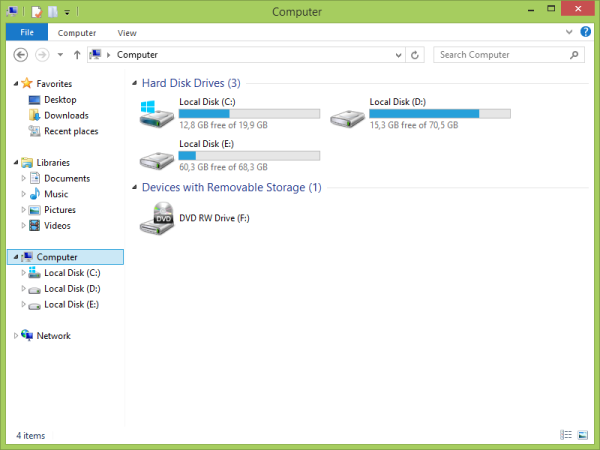

win8 sucks
get a real OS
There’s also “Desktop” folder with the following string: {B4BFCC3A-DB2C-424C-B029-7FE99A87C641}.
It’s a perfect solution by the way!
Sorry,
this does not work !
I still see the icons, even after a reboot.
Any suggestions?
Which windows version and edition you are running? Is it 32bit or 64bit?