During setup, Windows 10 asks you which network type you want to set for the current network connection. Once you set it as private, Windows 10 automatically shows the HomeGroup icon in the navigation pane of File Explorer. If you have no use for the HomeGroup feature and don't wish to see its icon, here is how to disable it and remove HomeGroup from Windows 10 File Explorer.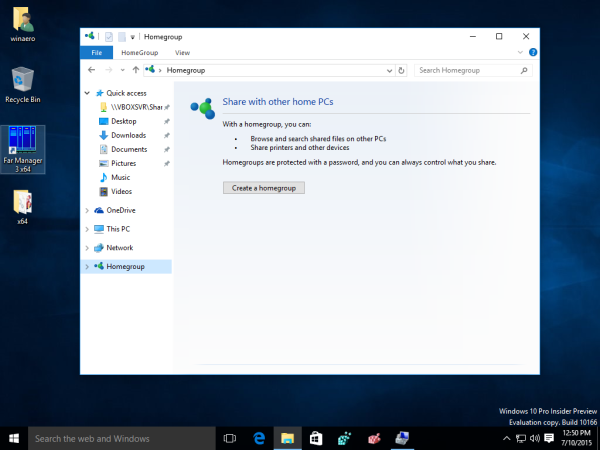
The easiest way to get rid of the HomeGroup icon in Windows 10 File Explorer is to disable this feature. All you need to do is stop and disable the HomeGroup Provider service. Do the following:
- Press Win + R shortcut keys to display the Run dialog. Tip: see the full list of all Windows keyboard shortcuts with Win keys. Type the following in the Run box:
services.msc
- In Services, disable the HomeGroup Provider service as shown below:
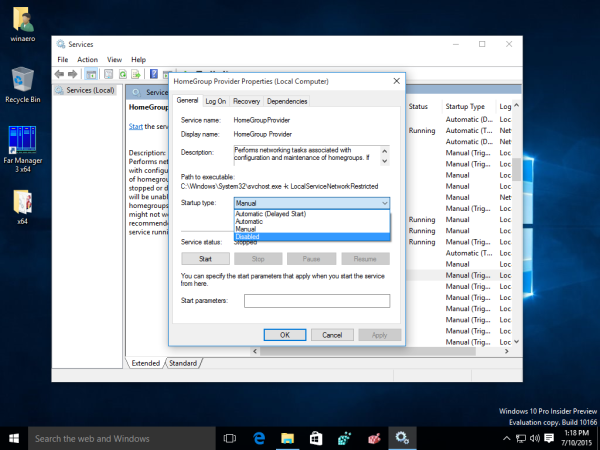
- Now, re-open the File Explorer app. The HomeGroup icon will disappear:
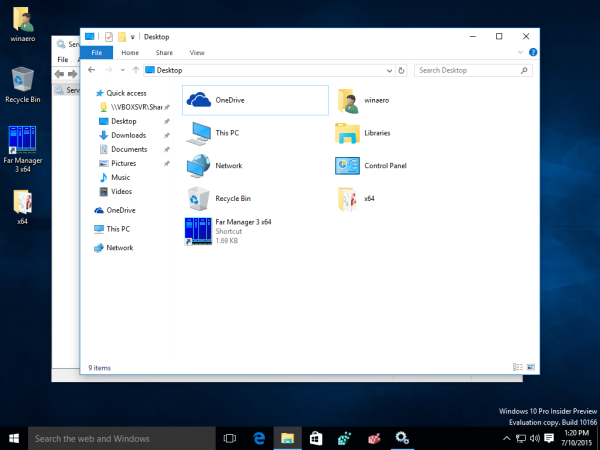
However, if you want to keep using the HomeGroup feature, but get rid of the navigation pane icon only, here is how you can remove the HomeGroup icon from the navigation pane in Windows 10.
- Open Registry Editor.
- Go to the following Registry key:
HKEY_CLASSES_ROOT\CLSID\{B4FB3F98-C1EA-428d-A78A-D1F5659CBA93}\ShellFolderTip: See how to jump to the desired Registry key with one click.
You need to take ownership of this key as described HERE or using the RegOwnershipEx app (recommended). - Set the DWORD parameter Attributes to b094010c.
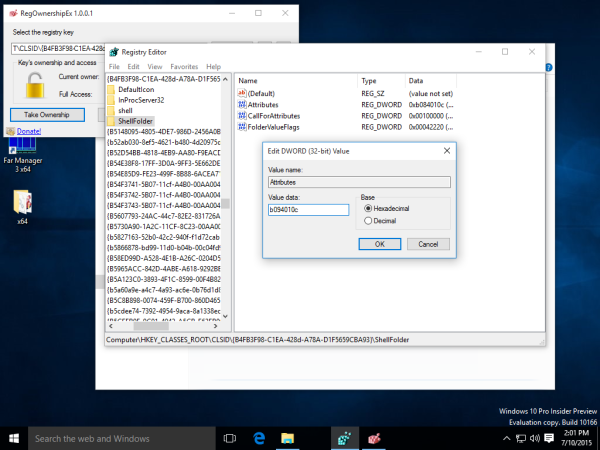
- If you are running a 64-bit operating system, repeat the steps above for the following Registry key:
HKEY_CLASSES_ROOT\Wow6432Node\CLSID\{B4FB3F98-C1EA-428d-A78A-D1F5659CBA93}\ShellFolder - Restart Windows 10.
- Open the File Explorer app. The icon will disappear, but HomeGroup will continue to work.You can still access it by typing this in the Run dialog:
shell:::{B4FB3F98-C1EA-428d-A78A-D1F5659CBA93}
Advertisеment
Support us
Winaero greatly relies on your support. You can help the site keep bringing you interesting and useful content and software by using these options:
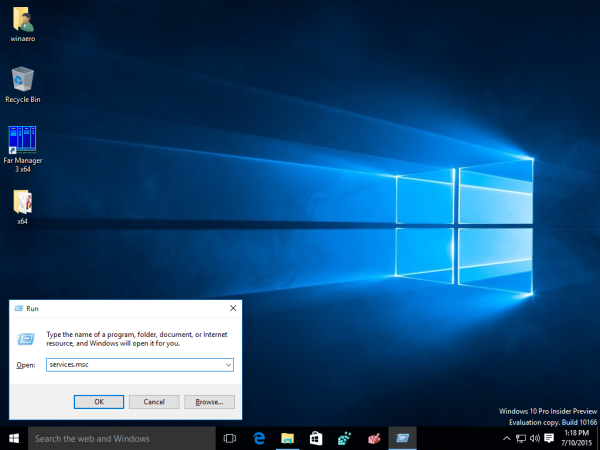
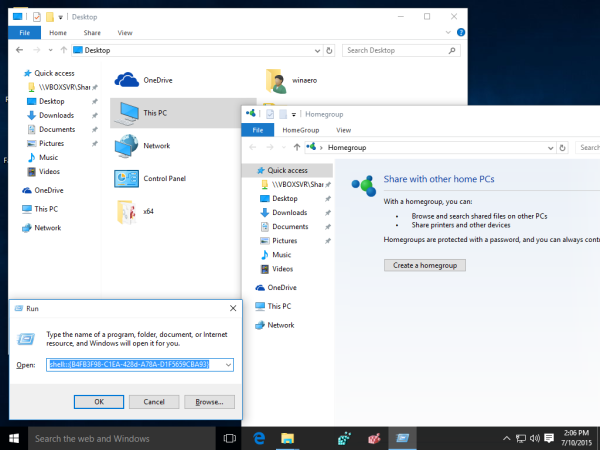

I’m getting error this error http://i.imgur.com/4VL1nW2.png
Try to press F5 in registry editor?
The registry hack doesn’t work. Sorry.
services.msc worked. My earlier efforts didn’t work. I looked for a date posted hoping it was newer than the earlier stuff, but tried it anyway. You should use a page date………Martin
Hi Martin
The date is under the article, alongside with tags.
Thanks
Thanks! Great help!
Disabled both services for Homegroup, but the icon is still there, even after restart and I am having difficulties with the ownership, so no solution at the moment …