How to Name a Window in Microsoft Edge
Quickly after Google Chrome, Microsoft Edge received a new option that will allow you to name individual browser windows, so you'll be able to find the required one at a glance. The feature is already available in Microsoft Edge version 88.0.702.0.
Advertisеment
Microsoft Edge receives an option to name its windows natively, without installing extensions for that. It now includes a new entry in the titlebar context menu. Note: Google Chrome has the same feature, which is now inherited by Edge via the underlying open-source Chromium project. See
Unlike in Google Chrome, the option is not hidden behind a flag, and is available right after you update to the latest Edge (Canary as of this writing). In latest Canary and Dev builds of Microsoft Edge, the option to name a window is hidden by default, similar to what Chrome has, so you need to enable it first. If you want to make it available, you have to add --enable-features=WindowNaming to the Edge shortcut. Please refer to this post for more details.
This post will show you how to name a window in Microsoft Edge.
To Name a Window in Microsoft Edge,
- Press the Alt + F shortcut keys on the keyboard to open the app menu.
- Click on More Tools -> Name window....
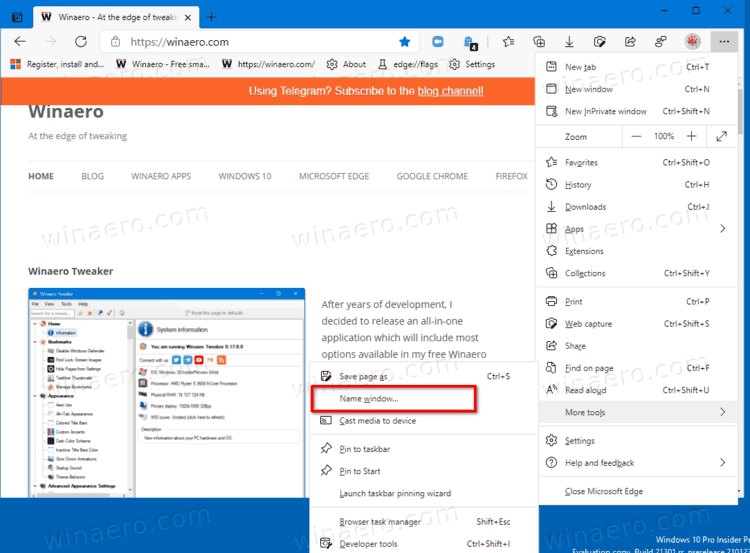
- Type the desired window name in the Name this window dialog.
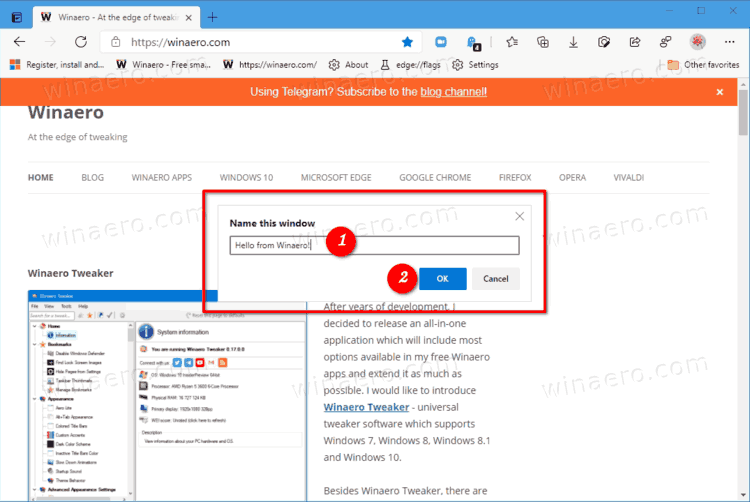
- Click on the OK key to apply the change.
- Repeat the above for all Edge windows you want to name.
You are done.
Additionally, Microsoft Edge allows naming a window from the title bar context menu. This option is directly inherited from Chromium and Chrome, and will be eventually removed from the Edge browser as a duplicate option. Microsoft is about to leave on the app menu option.
- Right-click on the window titlebar area (not on tabs!), and select Name window... from the context menu.
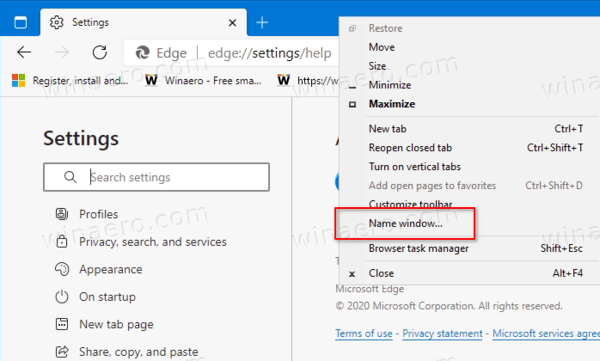
- In the Set Window Name dialog, specify the desired name for the current Edge window.
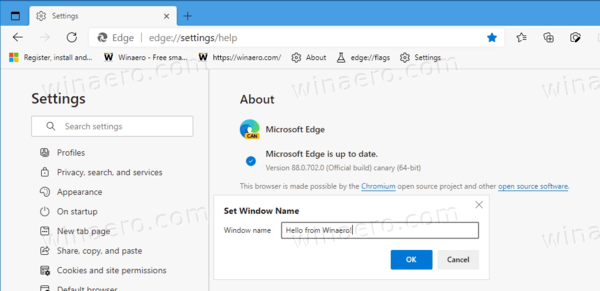
- Repeat the above for all Edge windows you want to name.
- You are done.
The change will be visible in the Alt+Tab dialog in Windows, and in the taskbar thumbnail previews.
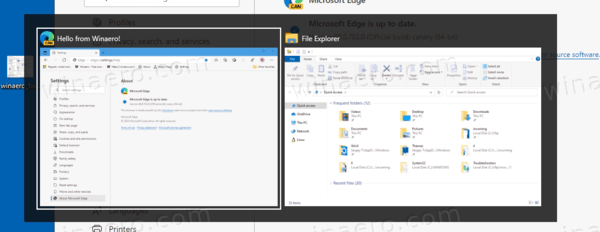

The feature is a nice addition for users who open tabs in in different browser windows, e.g. to separate online activities. While profiles are more suitable for that task, using windows is a much quicker way to arrange the tabs.
Currently, a browser window in Edge displays the name of the currently open tab in its title followed by the number of other open tabs. The new feature allows assigning a meaningful name instead of that generic info.
Traditionally for Canary features, it takes some time before the window naming option appears in the stable branch of Microsoft Edge.
Download Microsoft Edge
You can download pre-release Edge version for Insiders from here:
Download Microsoft Edge Insider Preview
The stable version of the browser is available on the following page:
Download Microsoft Edge Stable
Note: Microsoft has started delivering Microsoft Edge to users of Windows via Windows Update. The update is provisioned for users of Windows 10 version 1803 and above, and replaces the classic Edge app once installed. The browser, when delivered with KB4559309, makes it impossible to uninstall it from Settings. Check out the following workaround: Uninstall Microsoft Edge If Uninstall Button is Grayed Out
Thanks to Leo for the tip.
Support us
Winaero greatly relies on your support. You can help the site keep bringing you interesting and useful content and software by using these options:

Hello! I appreciate the advice that you have provided here. Unfortunately, neither of the options mentioned provided me with a solution. My computer doesn’t show the “Name Window” function. Is my surface pro a model that is not compatible with this feature?
-Raquel
If you ever go to rename a window, and then (accidentally) click somewhere that brings the window you’re renaming into the foreground, you are stuck. You can’t do anything with that window – it just dings at you because it wants you to do something with the “rename this window” window, but you can’t because it’s in the background. There doesn’t appear to be any way to bring it to the foreground. You can’t minimize the window in front of it, because you can’t do anything with that window, because it wants you to finish entering a name. Looked at task manager thinking I’ll just kill that window and restart it, but you can’t tell them apart in task manager (not like you can with Firefox). So just be careful when you go to name a window. When you go to left mouse on Edge in the task bar, that dialog ought to show up as a window there so you can select it (to bring it to the foreground), or kill it, etc. I would say it is a bad design, but it is already called “Microsoft Edge” so that would kind of be redundant with Microsoft.