How to Name a Window in Google Chrome
A new option has landed in the Google Chrome browser. It will allow you to name individual windows, so you'll be able to find the required one at a glance. The feature is available to everyone starting in Chrome 90.
Advertisеment
Google Chrome receives an option to name its windows. The feature is currently controlled by a flag. You can try to enable by entering chrome://flags/#window-naming into the Chrome Canary's address bar. After enabling the flag, you will need to restart your browser. This will add a new option to the titlebar context menu. Let's review the process in detail.
First of all, you need to turn on the window naming feature if you don't have it enabled in your browser. In the steps below I am using the latest Canary build of the browser. If you have the option available, you can omit the below steps and go to the second part of this post.
Update: Starting in Chrome 90 stable, the window naming option is no longer experimental and available to the public. You can omit the below step and go to the next chapter of this post.
To enable window naming in Google Chrome,
- Open Google Chrome.
- Type
chrome://flags/#window-namingin the address bar and hit the Enter key. - Select Enabled from the drop-down menu next to the Window Naming option.
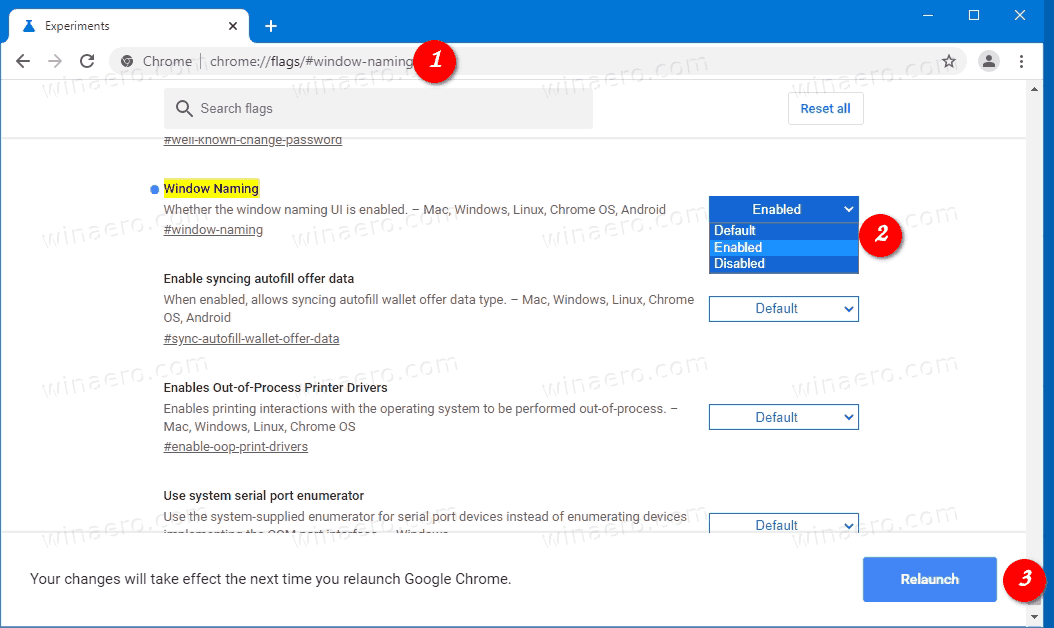
- Click on the Relaunch button to restart Google Chrome.
Now you can name windows in Google Chrome.
To Name a Window in Google Chrome,
- Right-click on the window titlebar area (not on tabs!), and select Name window... from the context menu.
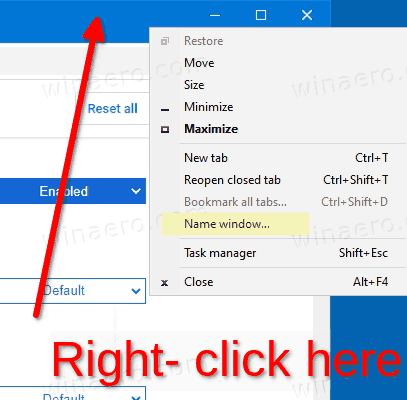
- In the Set Window Name dialog, specify the desired name for the current Chrome window.
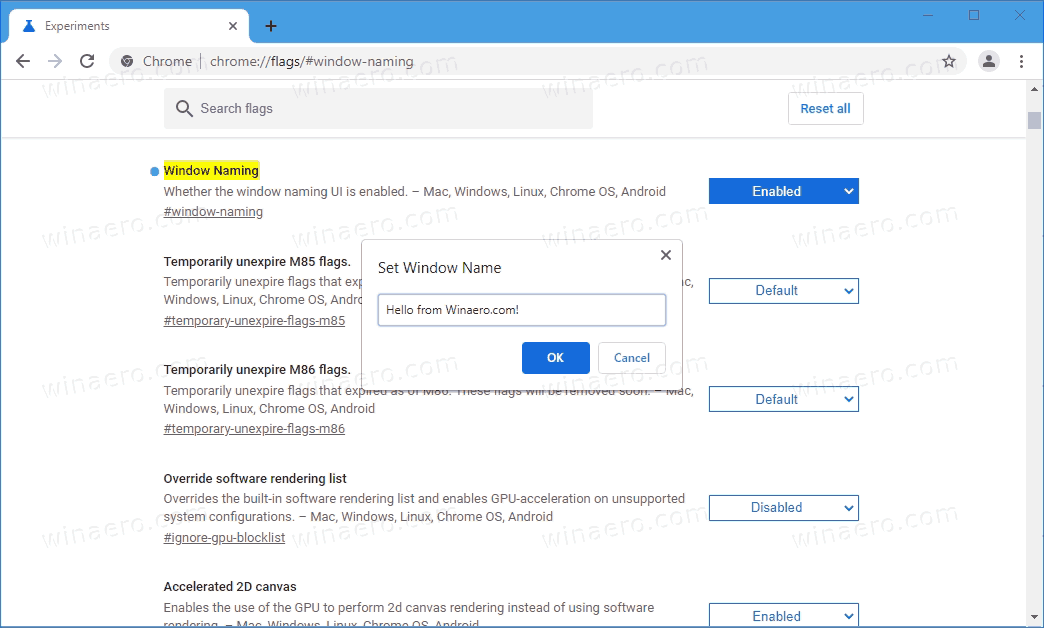
- Repeat the above for all Chrome windows you want to name.
- You are done.
The change will be visible in the Alt+Tab dialog in Windows, and in the taskbar thumbnail previews.
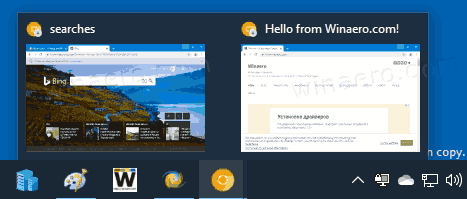
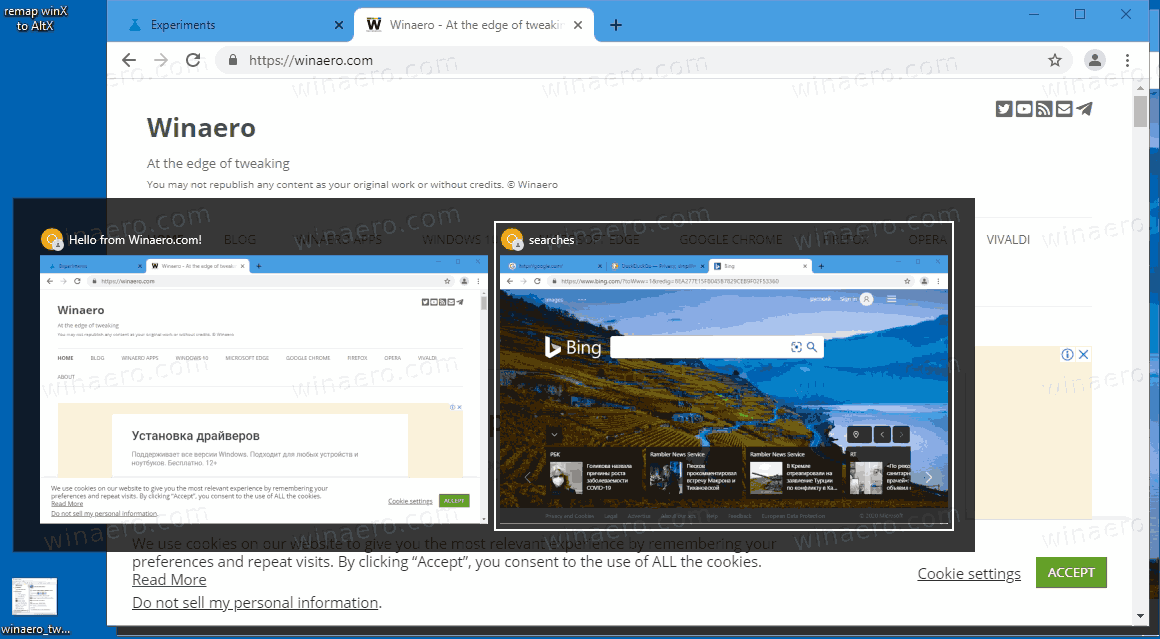
The feature is a nice addition for users who open tabs in in different browser windows, e.g. to separate online activities. While profiles (persons in Google Chrome terms) are more suitable for that task, using windows is a much quicker way to arrange the tabs.
Currently, a browser window in Chrome displays the name of the currently open tab in its title followed by the number of other open tabs. The new feature allows assigning a meaningful name instead of that generic info.
Traditionally for Canary features, it will take some time before the window naming option will appear in the stable branch of Google Chrome.
Support us
Winaero greatly relies on your support. You can help the site keep bringing you interesting and useful content and software by using these options:

The question remains: How to open a Named window after a reboot? Does Chrome allow such function or the Window naming only available during the current session?
Naming windows is something most apps could do decades ago. I’m not sure why this is a new feature, or why something this trivial needed to be in beta more than about 20 seconds.
And, am I missing something, or is there no indication on the window what it’s name is? Maybe we’ll have to wait a few more decades before that hits beta.
Edge has a window naming feature, but it shows the name of the window prominently at the top of the title bar. Even so, while the programmers at Microsoft seem to have high enough IQs to put the title where you can see it, the names do not reliably persist between sessions.
Does there exist a decent browser these days?
Yeah, Chrome and Edge are excellent. As is Firefox. You just expect too much. These browsers are absolutely jam packed with features to improve productivity or are just outright cool to use. Probably also complain about Windows 11 despite it adding a ton of new UI and QoL upgrades.
It’s never enough for some people I swear.