The Send To menu includes a list of local and network drives available on your PC. If you do not use this feature, you can disable the hard drives in the Send To menu. It will speed up the menu a little and will make it less cluttered. Personally I have not sent anything to the local drive even once in my life, because I always send it to some subfolder. Let us see how to disable hard drives and prevent them from being displayed in the Send To menu.
The behavior of the Send To menu can be changed with a simple registry tweak. To hide drives, do the following:
- Open Registry Editor.
- Go to the following registry key:
HKEY_CURRENT_USER\Software\Microsoft\Windows\CurrentVersion\Policies\Explorer
Tip: How to jump to the desired registry key with one click.
If you do not have such a registry key, then just create it. - In the right pane, create a new DWORD value named NoDrivesInSendToMenu. Set it to 1.
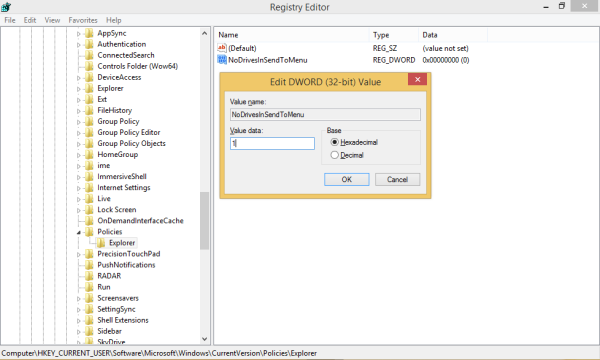
- Close Registry Editor and restart the Explorer shell. In some cases, you might need to restart Windows.
Now your drives will be hidden from the Send To menu.
Before: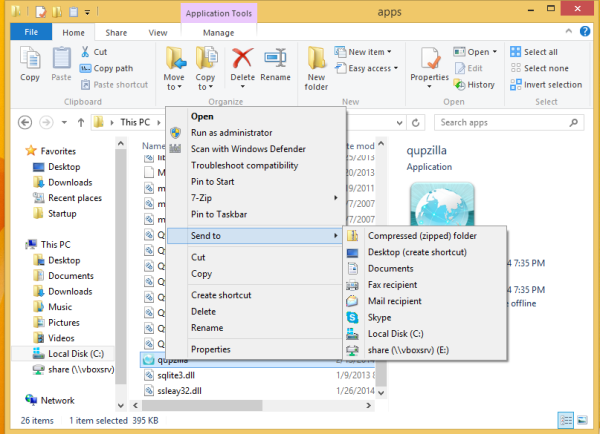
After: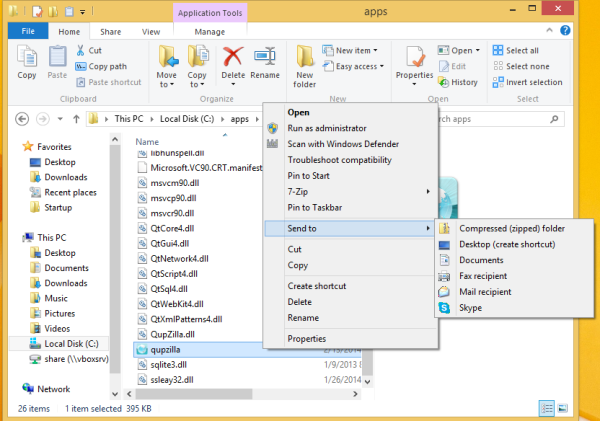
Note that this setting affects only the current user. If you have another user account, it will continue to show drives in Send To menu.
Support us
Winaero greatly relies on your support. You can help the site keep bringing you interesting and useful content and software by using these options:
