Sometimes, developers or power users may need to separate 32-bit files from 64-bit files in a specific folder if they are mixed up. The average end user might not need this but it can be time consuming trying to determine this. So I decided to share with you the method I use to save your time.
Advertisеment
I found that the built-in tools in Windows are not useful for this purpose. Even if you find the files, it is hard to manage them all at once, e.g. copy or move them to another folder.
Let's use Total Commander which is a powerful file manager that far exceeds the capabilities of Windows Explorer. Its progessive dual panel file management and the plugins system are exactly what we need.
First, install Total Commander from the official website HERE.
Install the application: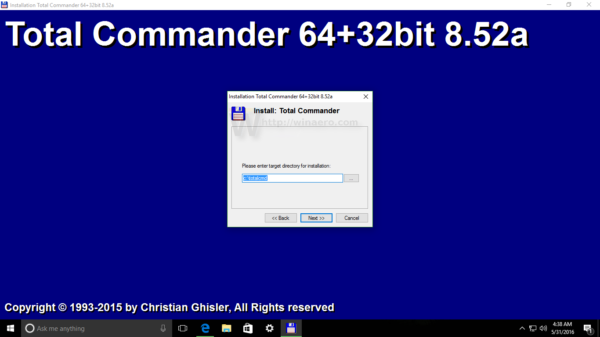
Now, go to the Add-ons page for Total Commander HERE. Total Commander supports various types of add-ons.. We need one from "Content plugins":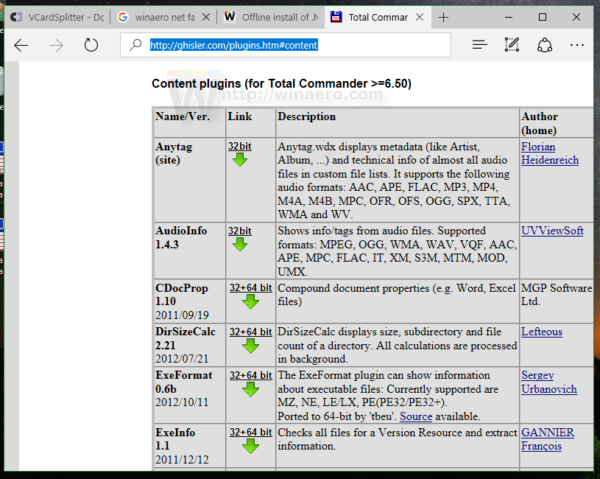
Look for the add-on called "ExeFormat". Download the RAR archive and open it with Total Commander.
By default, all files you are downloading are getting saved to C:\Users\Your user name\Downloads. Go to this folder using Total Commander and press Enter on the file "wdx_exeformat.rar". You will be prompted to install it: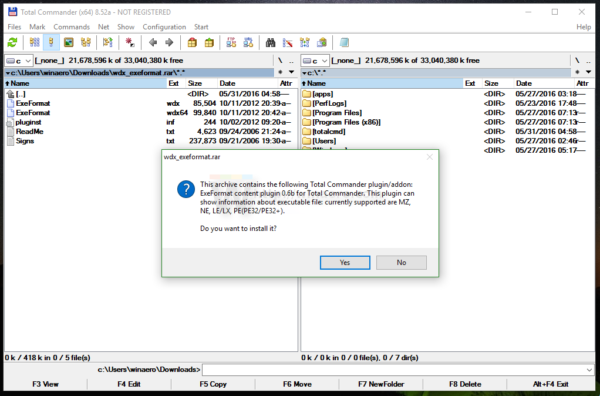
Press Yes and confirm all other requests:
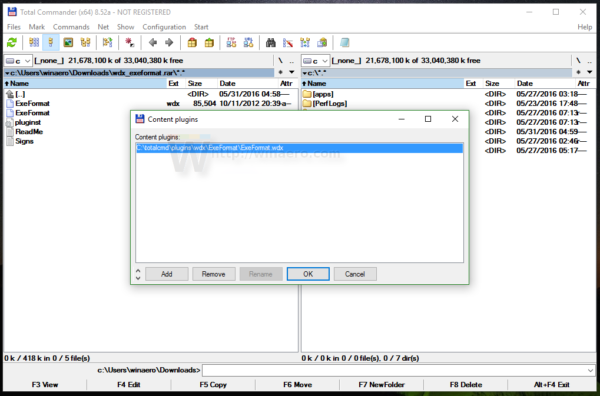
Once this is done, go using Total Commander to the folder which contains a mixture of 32-bit and 64-bit files. Here is how the folder I created to illustrate this situation looks like: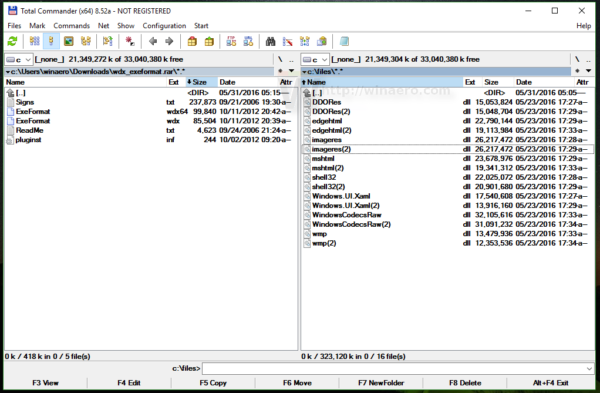
Press Alt+F7 to open the search dialog:
Go to the tab "Plugins". Under plugin, select ExeFormat: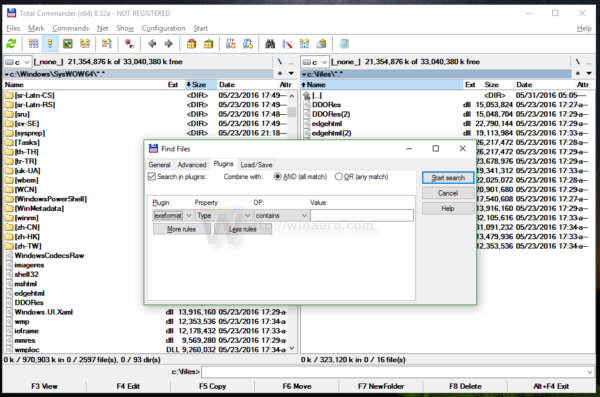
Under Property, choose "IMAGE_FILE_HEADER":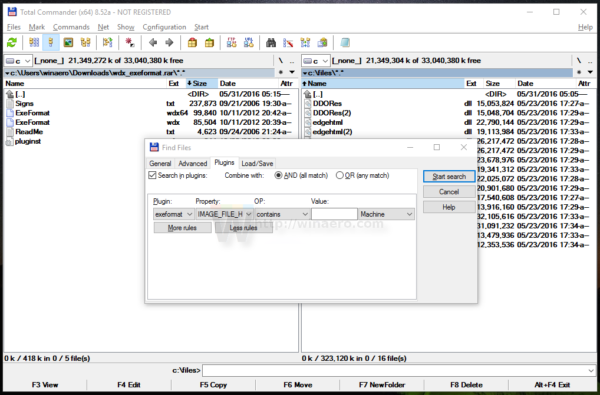
A new dropdown list will appear, saying "Machine". It is as expected, do not change its value.
Make sure the "OP" dropdown list is set to the value "contains" as shown below: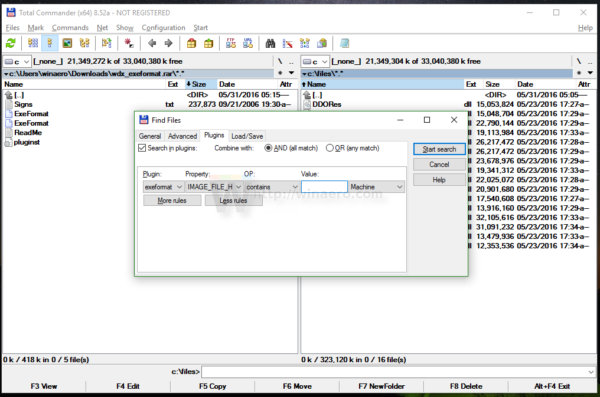
In the value text box, type AMD64 to find 64-bit files.
If you need to find 32-bit files, type I386 in the Value box.
When you press Start search, it will find the desired files.
Here is how it looks for 64-bit files.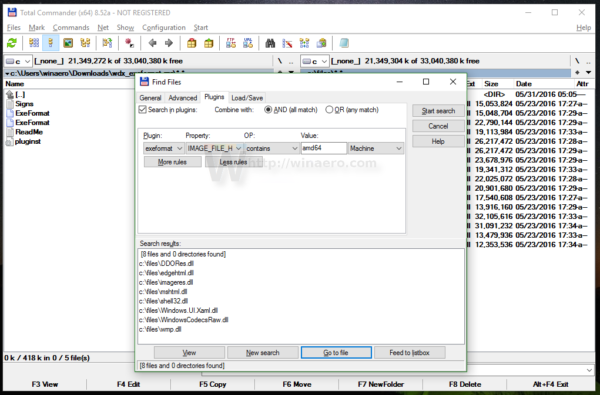
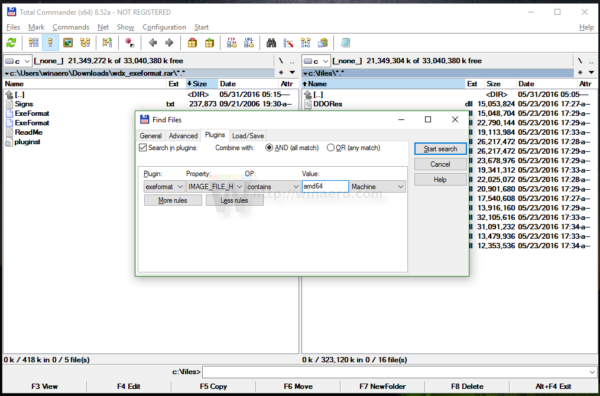
Here is how it looks for 32-bit files.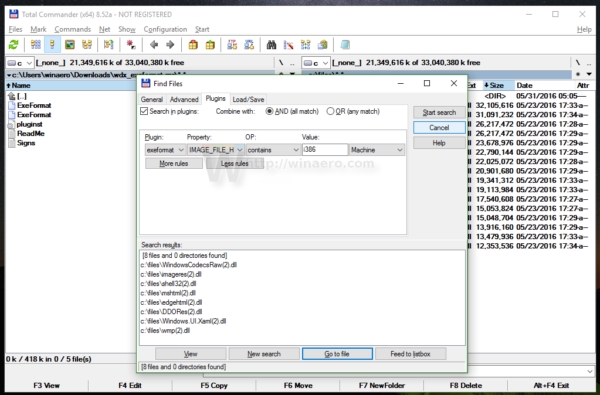
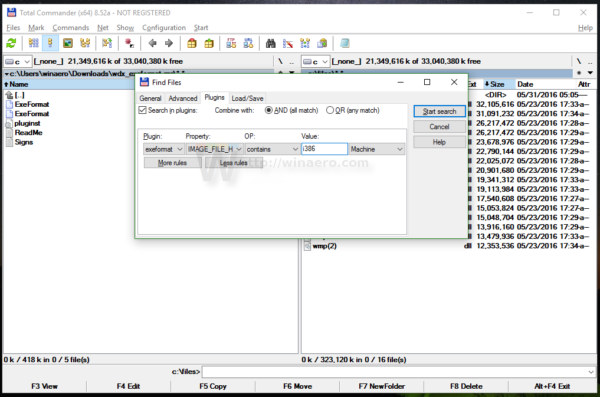
That's it. Total Commander is really a must-have tool for every Windows user even though it's a commercial program. It stands head and shoulders above any other software designed for file management and covers all the tasks every user might need.
Support us
Winaero greatly relies on your support. You can help the site keep bringing you interesting and useful content and software by using these options:

What a useful tip! I often find myself sifting through folders with a mix of 32-bit and 64-bit files, and it can be quite time-consuming to sort through them manually. This method for finding only the 32-bit or 64-bit files in a folder is a game-changer. The step-by-step instructions provided are easy to follow, and I appreciate the clear screenshots that accompany them. This will definitely save me a lot of time and effort in the future. Thanks for sharing this helpful guide!