As you may remember, recent builds of Windows 11 in the Dev channel includes a new settings pane that allows you change behavior of Widgets. You can finally stop them from opening on mouse hover, and disable badges and notifications. However, Microsoft rolls out this change gradually, so not everyone can access it.
Advertisеment
The user can open the new settings page by clicking their user icon in Widgets (Win + W). It currently comes with three options. You can enable or disable opening Widgets on hover, badges in the taskbar, and announcements. The last option makes the taskbar rotate information from various widgets instead of showing the weather forecast all the time.
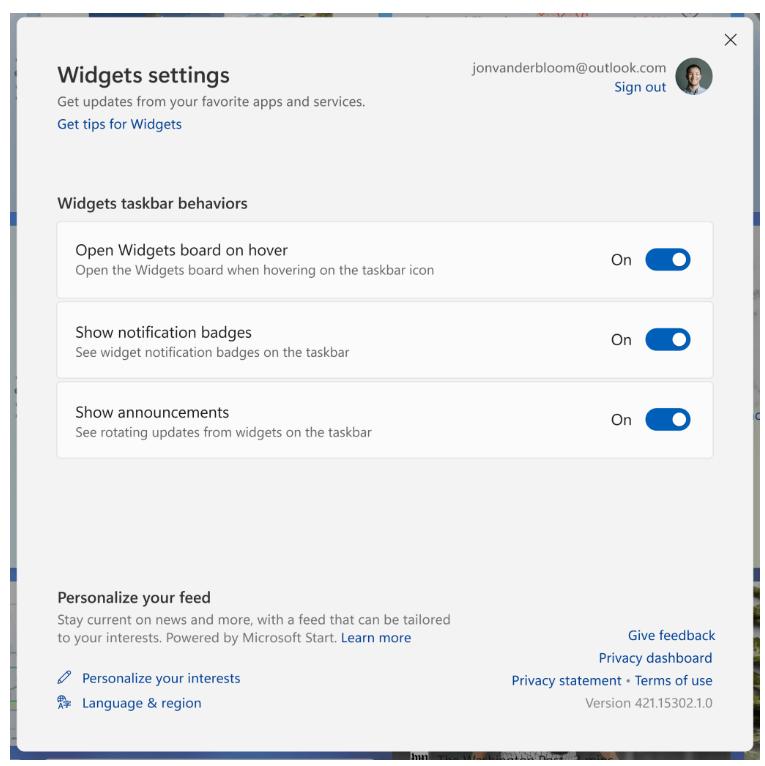
If you are out of luck, and your device wasn't included in the feature roll-out, ViveTool will be of help. As discovered by @PhantomOfEarth, you can use this open source tool to easily activate the new settings for Widgets. Here's how it can be done.
Enable Widgets settings in Windows 11
- Download ViveTool from GitHub.
- Extract its ZIP archive to the c:\vivetool folder.
- Press Win + X or right-click the Start button on the taskbar and select Terminal(Admin) from the menu.
- Now type the following command:
c:\vivetool\vivetool /enable /id:38652916, and hit the Enter key. - Restart the operating system.
- Now, open Widgets and click your profile icon. You will see the new settings.
You are done. You can disable the settings pane by reverting the changes with the following command:
c:\vivetool\vivetool /disable /id:38652916
Don't forget to issue it as Administrator.
Windows 11 build 22511 is notable for several new features announced officially. It includes Task Manager in the taskbar context menu, the above mentioned Widgets settings, and the ability to auto-save screenshots in Snipping Tool. Besides, there is one more hidden option in there that allows you to enable drag-and-drop for tray icons.
Support us
Winaero greatly relies on your support. You can help the site keep bringing you interesting and useful content and software by using these options:

Thanks for those again.
You are most welcome
Mr. Sergey I am an absolute fan of your works and have been visiting this site regularly since 2018, and since I had no way to contact you so I am writing up this in comments (A highly unusual request): I have been using QTTabBar since last year and had no problems and since the arrival of the tabs feature in Windows 11, I see no use of it except for the marvelous File Preview. I needed a way to remove all context menu entries so that the application is still intact (It gets disabled when all the related entries are removed) and could use just the preview function. The most close I’ve come to is another software that is abandoned named KO Approach. It’s workable but not up-to date looking and out-dated libraries which do not provide a significant result.
Can you by any chance help me in this? I know next to nothing in this field and wanted a working file preview functionality with just a hover/long-click above the folder/file or just a context menu entry that shows a tree of folders and sub-folders and files within. (Also can you please not suggest softwares like QuickLook and Seer).
Thanking you for all the help and updates so far :)
Oh thank goodness we can finally turn off that stupid open on hover feature.