Microsoft is working on adding a search box to the Task Manager. It will appear right in the title bar, so the user will be one click away from search for processes and services by their name, developer, or PID. The new feature exists in Windows 11 starting in Insider Build 25231, but it is hidden.
Advertisеment
With Windows 11, Task Manager features an a new UI. Each of its pages now have a mini-toolbar for faster access to frequently used options. The hamburger menu with sections on the left has replaced the classic tabs. It now supports dark mode, follows accent color, and as a dedicated Settings page. Microsoft is further improving the app with each and every major update of Windows 11. Just recently it received support Live Kernel dumps.
In Windows 11 Insider Build 25231, the Task Manager has also received a search box in the titlebar.
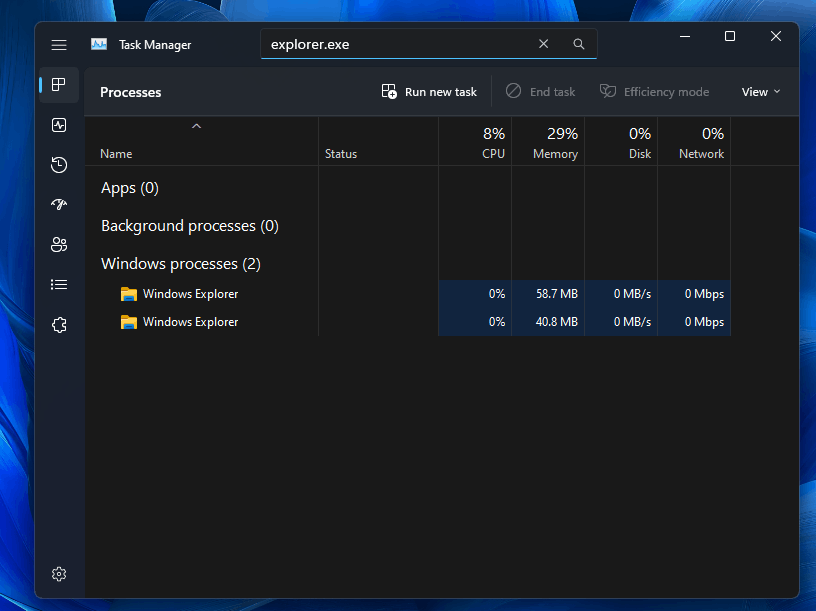
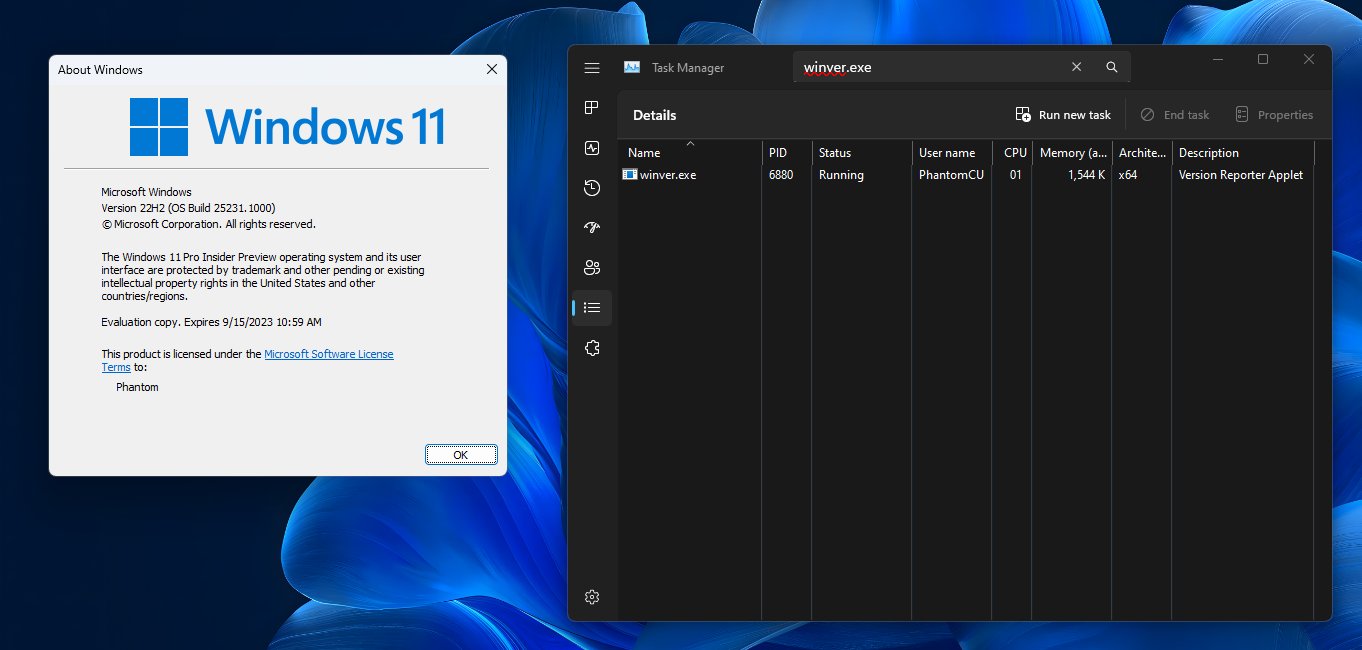
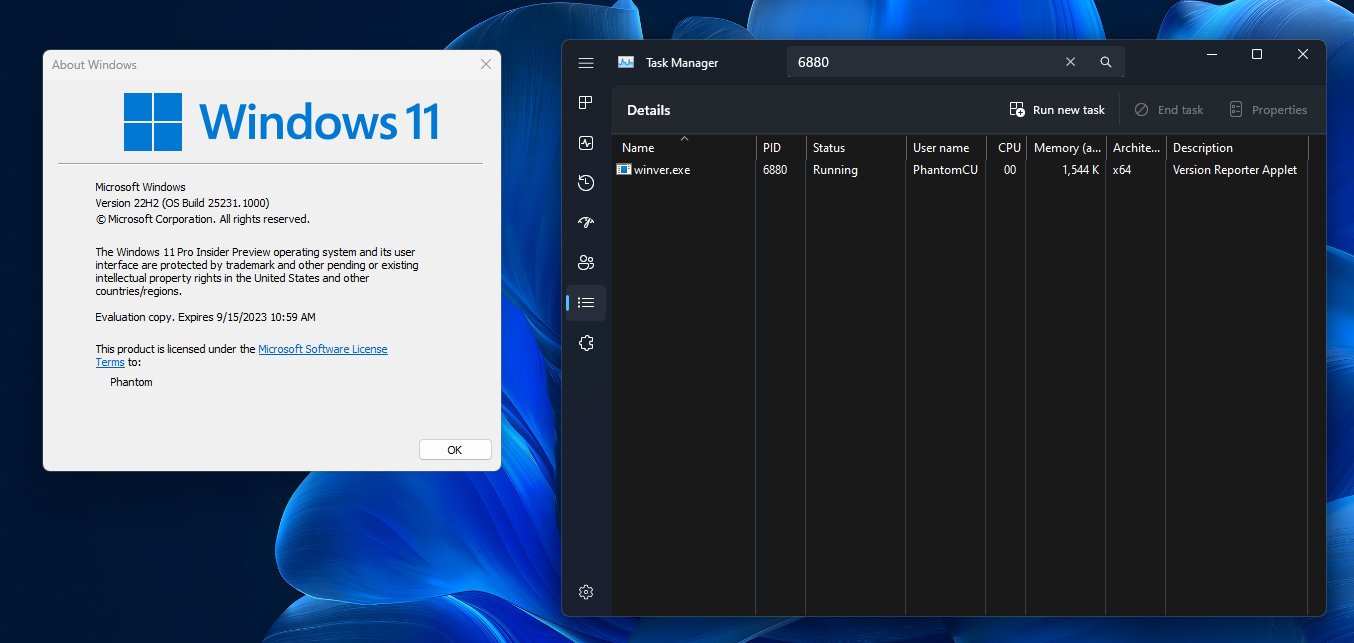
Since it's a hidden feature, you need to use the open-source ViveTool app to enable it. But keep in mind that enabling experimental and unfinished features may negatively affect the app stability and UX. Do this carefully. We also provide an undo command that you can run if something goes wrong.
Do the following.
Enable Search Box in Task Manager
- Download the ViveTool app from GitHub.
- Unpack the downloaded archive to the c:\ViveTool folder.
- Open a command prompt or Terminal as an administrator. E.g. press Win + X and select Terminal(Admin).
- In the console, type the following command and press Enter.
c:\vivetool\vivetool /enable /id:39420424. - Make sure that the command line shows the message "Successfully set feature configuration"
- Restart your computer to apply the changes.
You are done!
If you want to disable the functions, then use the command:
c:\vivetool\vivetool /disable /id:39420424 /store:both
It is possible that this change will be available on Windows 11 2022 Update (version 22H2) along with the next update, codenamed Moment 2, scheduled for February-March 2023.
Source: PhantomOcean
Support us
Winaero greatly relies on your support. You can help the site keep bringing you interesting and useful content and software by using these options:

The search box in Task Manager appears to work correctly with build 22623.885, but the same feature is not working correctly with Dev Build 25236, it just does not find what you put in the search box.
It is the same feature ID used in both builds id:39420424, but it only works correctly with Beta Build 22623.885. Looks like the same filter is not working correctly on Dev Builds. ♂️
TaskManagerFilterEngine: 39420424