Starting in Windows 10 build 21364, you can enable or disable Eco Mode for an app in Task Manager. Eco Mode is a new feature which allows users to throttle process resources. It will also help to find apps that are already running in Eco mode.
Advertisеment
Using the updated Task Manager, you will be able to identify apps that consume high resources. Eco Mode will allow you to limit such app's resource consumption so that the system gives priority to other apps. This will lead to faster foreground responsiveness and better energy efficiency.
To achieve that, Eco Mode will lower process priority and improve power efficiency. However, these change but may negatively affect stability for some apps, so use it carefully.
For apps that already in Eco Mode, Task Manager will display a special note next to the app's name on the Processes tab.
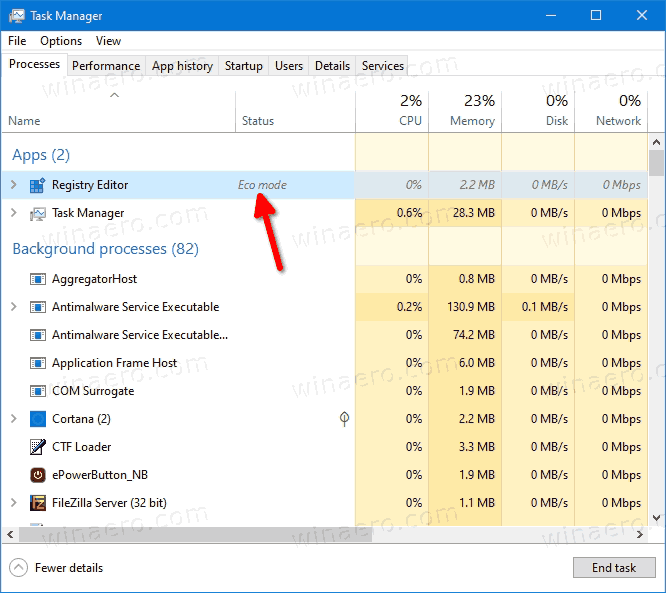
This post will show you how to enable or disable Eco mode in Task Manager for an app in Windows 10. You can do it from both Details and Processes tab.
Enable or Disable Eco Mode in Windows 10
- Open Task Manager.
- Click the More details link in the bottom right corner if you have it running in compact mode.
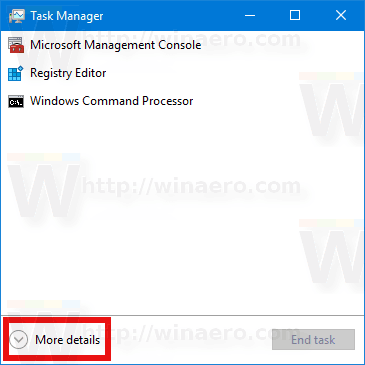
- On the Processes tab, right click on an app or process you want to enable the feature for.
- Select Eco mode from the context menu.
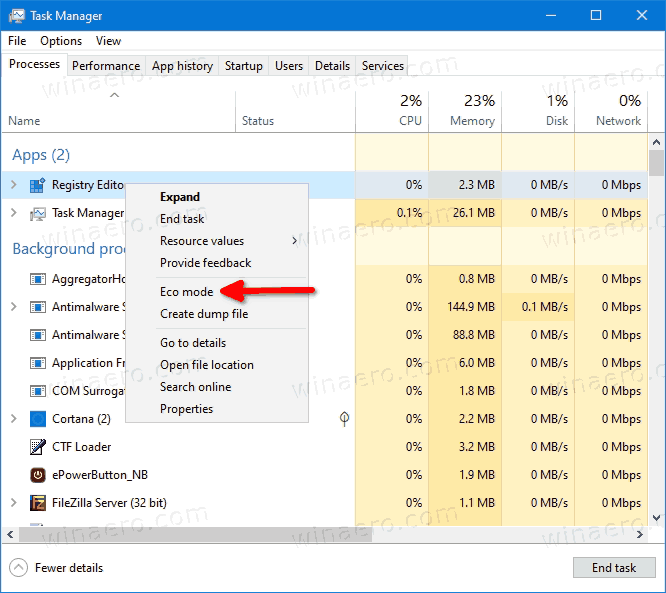
- Click on Turn on Eco mode to confirm in the next dialog.
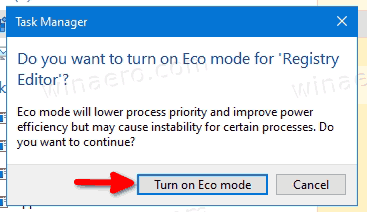
- To disable Eco mode for an app or process, right click it once again and uncheck the Eco mode entry.
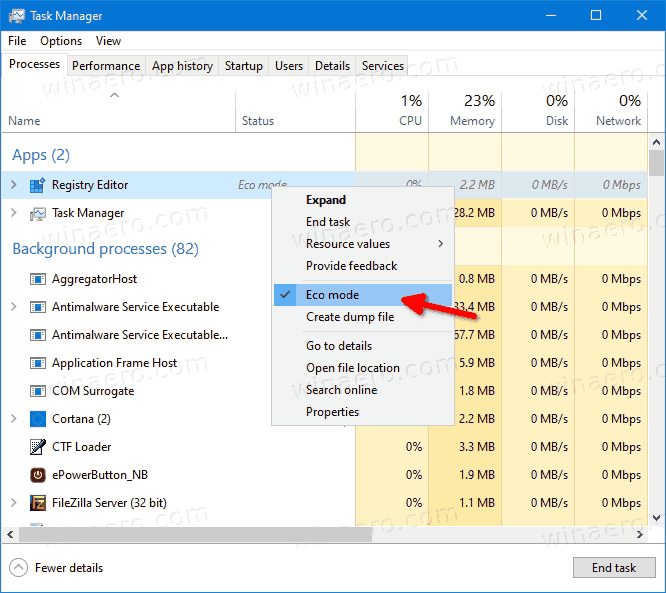
You are done.
Similarly, you can enable or disable the new Eco Mode feature on the Details tab in Task Manager. In case of the Details tab, you will be able to turn on or off it for processes of other users. However, you need to have administrative privileges to manage Eco Mode for apps running by all users. Otherwise, the list of processes will only contain processes running in the current user session.
Turn on or off Eco Mode on Details tab in Task Manager
- Open the Task Manager.
- Switch to the Details tab.
- Find the process you want to change the power throttling state for.
- Right-click it in the list and select Eco Mode from the menu to turn it on.
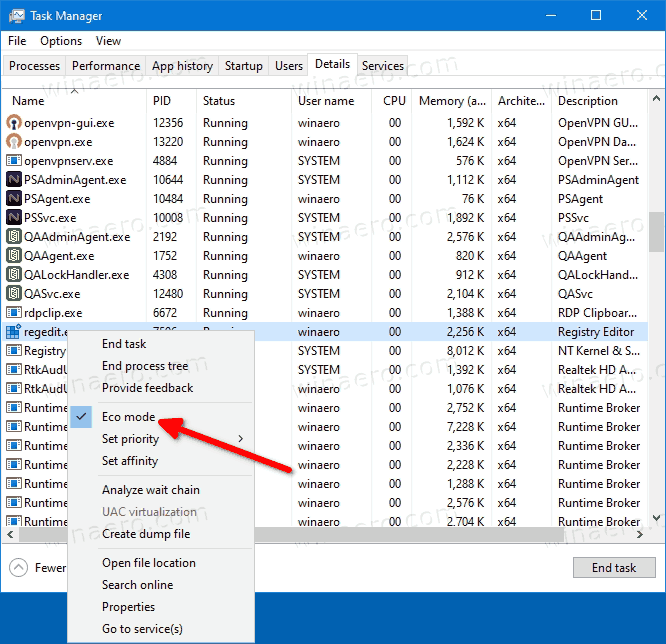
- Click on Turn on Eco mode to confirm
- Repeat the procedure to uncheck the right-click menu item and turn off Eco Mode.
That's it.
Support us
Winaero greatly relies on your support. You can help the site keep bringing you interesting and useful content and software by using these options:
