Here is how to enable or disable Ask Age Range for Kids Mode in Microsoft Edge. It is disabled by default, so Edge doesn't show the range selection dialog every time you start the Kids Mode browsing session.
When the user launches Kids Mode for the first time, Edge asks to choose the age range. This is required to configure Edge settings so that your child can access relevant and safe content. Although Microsoft Edge does not create a dedicated child profile, it remembers which age range you have selected and no longer asks you to specify it the next time you launch Kids Mode. Such behavior may not work well for families with children of different age groups.
Advertisеment
These users may need to make sure Edge confirms the age range for Kids Mode with every launch because the content for a six-year-old kid probably will not be interesting to an eleven-year-old child. This article will tell you how to turn on the Ask age range for Kids Mode option in Microsoft Edge.
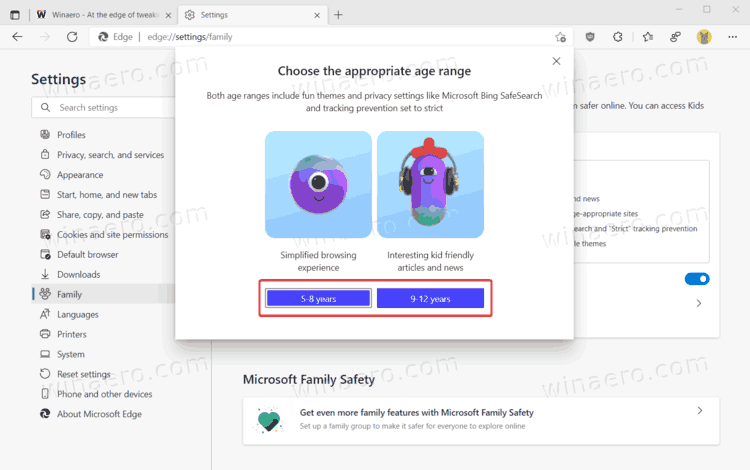
In case you missed it, Microsoft Edge recently got a dedicated Kids Mode - a kid-friendly environment that allows your children to use the Internet and stay safe. When enabled, Kids Mode turns on Bing SafeSearch, applies a cute theme, and restricts websites to only those from a predefined or user-defined whitelist. You can learn how to enable Kids Mode in Microsoft Edge in a dedicated article.
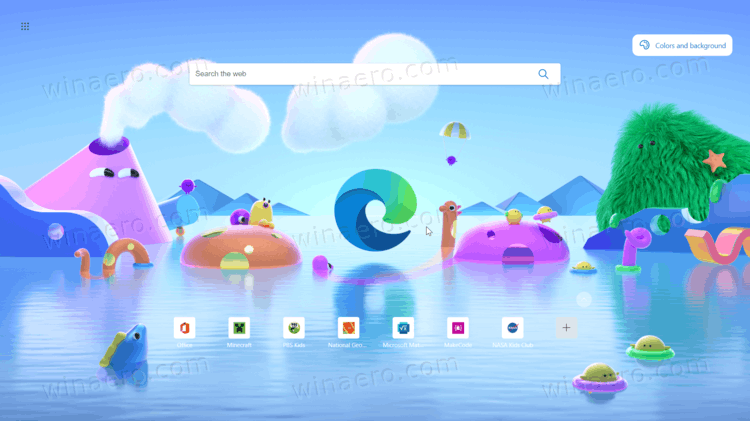
As of now, Kids Mode is only available in the US in Microsoft Edge 90 and newer. Besides, Kids Mode is still rolling out, so some users are yet to receive it, even in the US.
How to enable or disable Ask Age range for Kids Mode in Microsoft Edge
- Open Microsoft Edge.
- Open its menu using the three-dot button in the upper-right corner or the Alt + F shortcut.
- Select Settings from the menu.
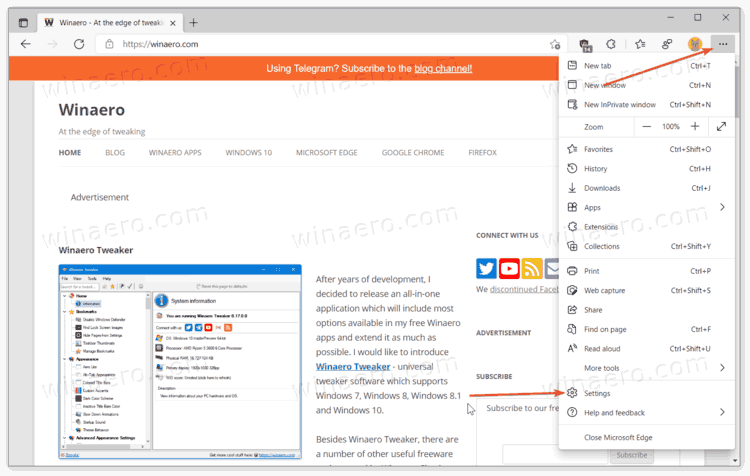
- Go to Family > Kids Mode. Alternatively, you can enter
edge://settings/familyinto the address bar to go directly to the required section. - Locate the Always ask to choose age range before starting Kids Mode toggle option and turn it on to enable the confirmation, or disable it to restore the default behavior.
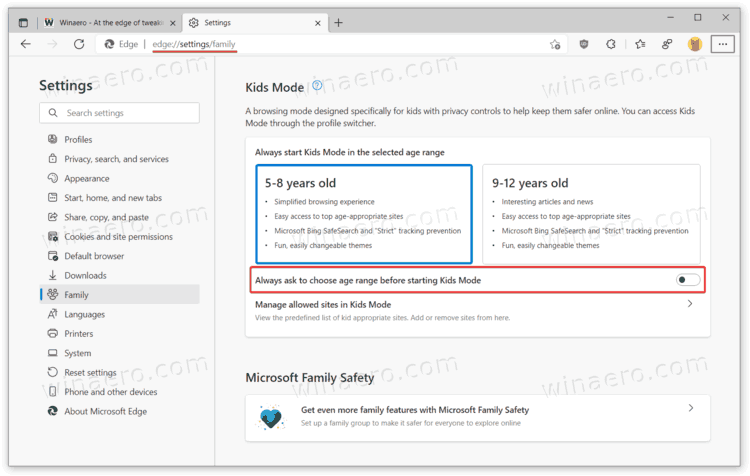
You are done. If you enable the Ask age range for Kids Mode option, the browser will ask you to select the age value next time you launch Kids Mode.
You can also change the default age group without turning on the toggle option described above.
There is no need to enable the Ask age range for Kids Mode option if you want to change it once. For instance, you may notice that the 5-8 years group does not fit your child's needs, and it is safe to let it access the 9-12 years group or vice versa.
Change default age group for Kids Mode in Microsoft Edge.
- Open Microsoft Edge.
- Go to Settings > Family > Kids Mode.
- Locate the Always start Kids Mode in the selected age range option.
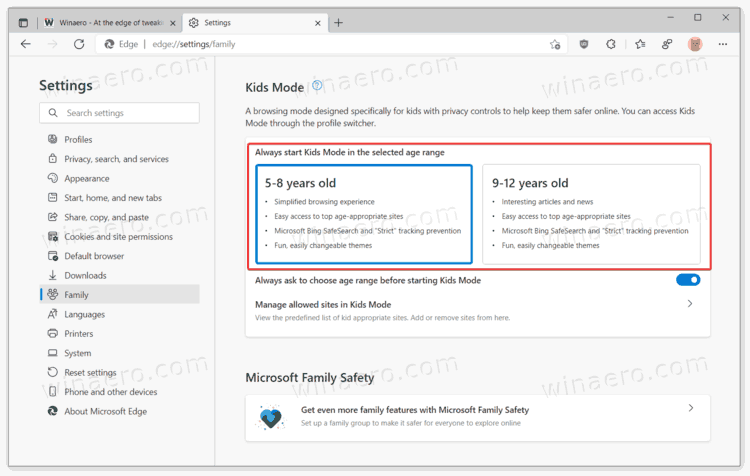
- Choose either 5-8 years or 9-12 years.
As you can see in the above screenshots, there are only two options currently available: 5-8 years and 9-12 years. You can see how Microsoft Edge alters the browsing experience for each group in the Family settings section. The 5-8 years group can use the Internet in a simplified mode, while the 9-12 group has slightly slacked-off limitations that allow browsing "interesting articles and news." Moreover, each group has a prebuilt list of allowed websites that you can customize in the settings.
Support us
Winaero greatly relies on your support. You can help the site keep bringing you interesting and useful content and software by using these options:
