You can now enable local translator for open pages in Mozilla Firefox. Following the recently announced privacy-minded local translation feature in Vivaldi, Mozilla is adding its own page translation codenamed Project Bergamot. Unlike Google's and Microsoft's translators, the one coming soon to Firefox does not require sending any data from a client to a translation server. This means users can retain more privacy, which is a general motto for everything Mozilla Foundation does to its browser.
Advertisеment
Currently, a built-in page translator is available in Firefox Nightly, with a pretty huge list of significant downsides. To enable local page translation in Firefox, the browser requires some tinkering with experimental options. Also, the list of supported languages is extremely small.
Currently, Firefox Nightly supports translating from Spanish and Estonian to English (and vice versa) and from English to German, one way only.
Next, you need to download a translation service pack, which is around 120 MB in size. The browser needs this pack to run the service as privately as possible and with offline tranlsation support.
Finally, while Google Chrome and Microsoft Edge translate a page literally in a few seconds, in Firefox you to sit and wait at least for half a minute to complete the process.
If you are still interested in trying this offline translation feature, here is how to enable local page translation in Firefox.
Enable Local Translator in Firefox (Project Bergamot)
- Update Firefox Nightly to the latest version.
- Launch the browser and enter
about:configinto the address bar and hit Enter. - Click on Accept the Risk and Continue on the next page.
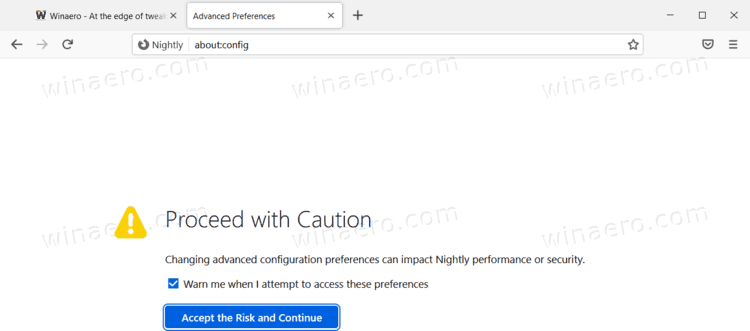
- Now, set the
xpinstall.signatures.dev-rootpreference totrue.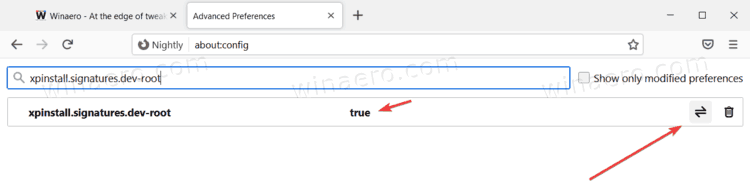
- If you have third-party page translation extensions installed, set the
xpinstall.signatures.requiredoption tofalse. Otherwise you can omit this step. - Enable a new Proton UI using the
browser.proton.enabledsetting. Set it totrue. Firefox's new translator does not work with the old design, so you need to deal with a new one. - Now, set
browser.proton.infobars.enabledtotrue. This option turns on the translator's toolbar. - Switch
dom.postMessage.sharedArrayBuffer.bypassCOOP_COEP.insecure.enabledtotrue. - Restart the browser.
- Finally, click on this link to directly download the Translator extension from GitHub. The browser will ask whether you want to add the Bergamot extension. Click on the Add button.
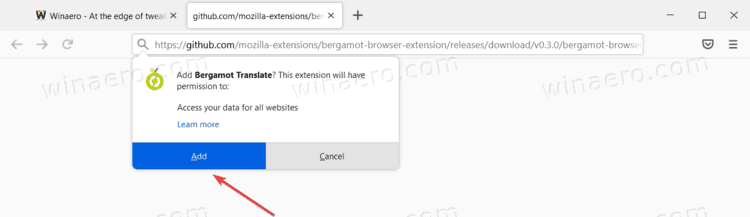
Now, your browser is ready to translate pages using the offline privacy-focused translator. Here's how to use it.
How to translate a page using the local translator in Firefox
Translating a page in Firefox using a built-in translator is simple. After enabling all the config flags above, open a page written in one of the supported languages. Firefox will automatically open a little toolbar offering you to translate a page to English. Just click on the Translate button and wait for the process to finish.
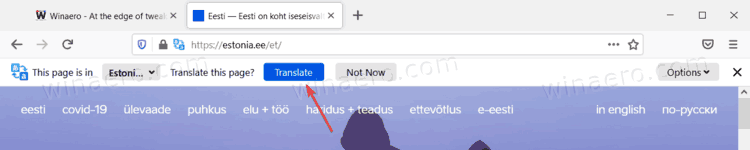
Once Firefox finishes its translation work, you can revert the page to its original language and change additional preferences. For example, you can make it never translate pages from a specific language, or always translate pages from the language you want.
Now, all is left is to wait for Mozilla Foundation to add more languages and make the process of enabling the native local translator in Firefox faster and more user-friendly. Until then, you may still want to use some third-party extensions, though. (via Sören Hentzschel)
Support us
Winaero greatly relies on your support. You can help the site keep bringing you interesting and useful content and software by using these options:
