In the latest release of Internet Explorer 11, as the recent leaks show, there is a compatibility feature called Enterprise Mode. Using Enterprise Mode, corporate users will be able to extend the compatibility view feature with their own customized settings. Let's see how we can activate it in the recently leaked Windows 8.1 Update 1 build.
Advertisеment
Method 1. Using a simple registry tweak
It is possible to activate the Enterprise Mode feature in Internet Explorer 11 using a registry tweak which is also used by Group Policy. Follow these steps:
- Close Internet Explorer
- Open the Registry editor (see our detailed tutorial about the Registry editor)
- Navigate to the following key:
HKEY_CURRENT_USER\Software\Policies\Microsoft\Internet Explorer\Main\EnterpriseMode
Tip: You can access any desired Registry key with one click. If this key doesn't exist, just create it.
- Create a new empty string value called Enabled.
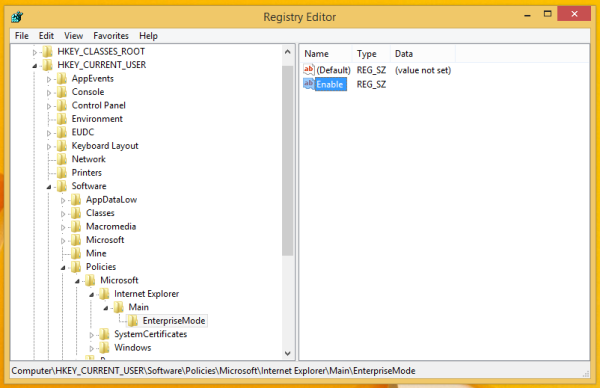
- Sign out and sign in back.
- Open Internet Explorer. Press F10 on the keyboard and go to Tools->Enterprise mode.
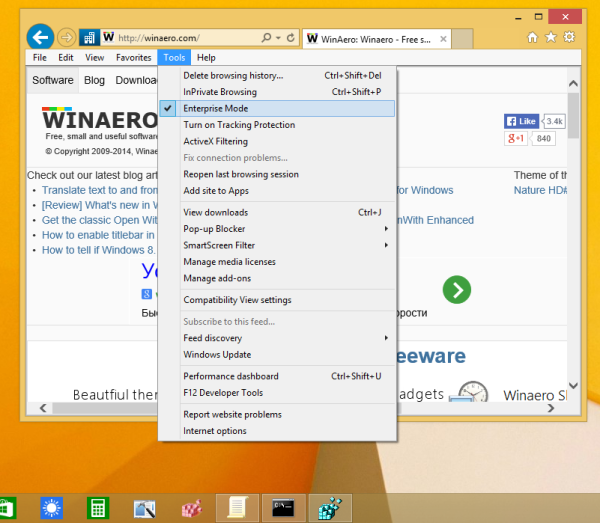
Many thanks to my friend BAV0 for this tip.
Method 2. Group Policy settings
You can enable Enterprise Mode in Internet Explorer 11 using Group Policy settings. Follow these instructions:
- Press Win + R shortcut on the keyboard and type the following in the Run box:
gpedit.msc
- Navigate to User Configuration -> Administrative Templates -> Windows Components -> Internet Explorer
- Locate the setting Let users turn on and use Enterprise Mode from the Tools menu.
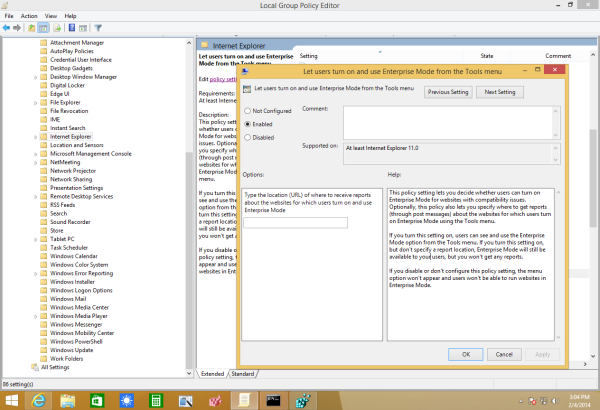
- Double click and enable it.
- Re-open Internet Explorer. The Enterprise Mode will be accessible through the Tools menu.
Method 3. Enterprise Mode Unlocker
My friend PainteR has discovered a way to enable Enterprise Mode via a simple patch of MUI files in Windows 8.1 Update 1. We made an installer to unlock it. It looks and acts like the installer of any regular desktop software.
It allows you to enable Enterprise mode with less clicks.
Download Enterprise Mode Unlocker
Support us
Winaero greatly relies on your support. You can help the site keep bringing you interesting and useful content and software by using these options:

Hi Sergey,
How do I remove the download manager. I was downloading another program download manager installed.
Thank you.
I’ve sent you email. Please look in your inbox.
4.Create a new empty string value called Enabled.
‘Enabled’ or ‘Enable’ ?
It is ‘Enable’
So once it’s enabled, how can I set other registry values, such as the URL of the sites, etc…?
Thanks!
It has some policy to force the Enterprise mode. Better to use that tweak.