You can enable an option to automatically hide the taskbar in Windows 11. Once it loses focus, it will be minimized to a tiny line at the edge of the screen.
Advertisеment
Windows 11 has many visual changes and redesigns that make the operating system look more modern and cohesive. Unfortunately, a big downside to improved looks is the need to retrain "muscle memory" and learn where to find different settings.
The new OS from Microsoft has a brand-new settings app with repositioned sections, fresh design elements, and updated logic. For a regular user, such a radical change may cause problems with finding popular settings.
In Windows 10, enabling taskbar auto-hide is just two clicks away. You just right-click the taskbar, select Taskbar Settings, and then enable the Automatically hide the taskbar option. In Windows 11, though, things are a bit different. Here is what you need to do to turn on the taskbar auto-hide in Windows 11.
This article will show you how to enable or disable taskbar auto-hide in Windows 11.
Automatically hide the taskbar in Windows 11
- Open Windows Settings using the Win + I shortcut or the Start menu. Tip: You can add a Settings shortcut to the bottom-right corner of the Start menu, next to the power menu.
- Open the Personalization section, then click Taskbar.
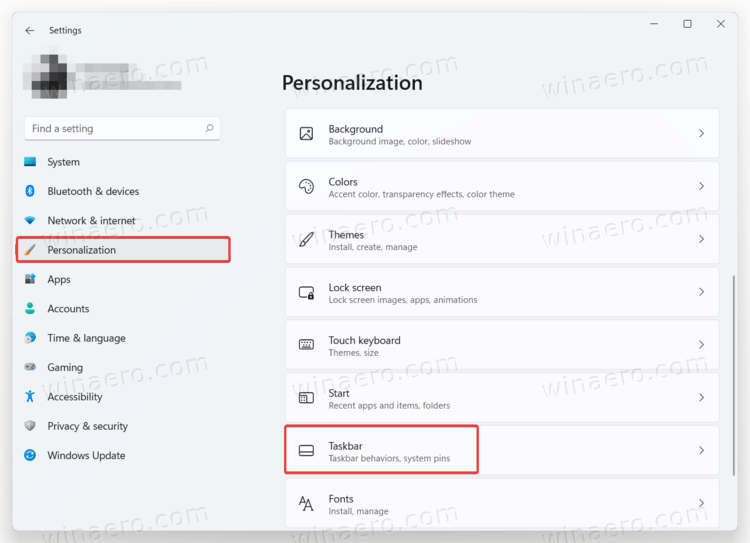
- You can also open this section faster by right-clicking the taskbar and selecting Taskbar settings.

- Find the Taskbar behaviors option and click on it.
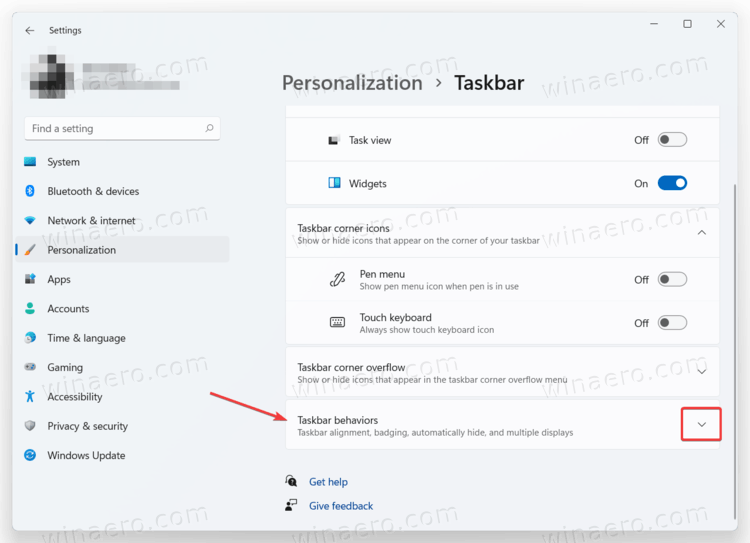
- Place a check mark next to the Automatically hide the taskbar. Tip: In that section, you can also disable the centered taskbar in Windows 11 if you do not like the default look in Windows 11.
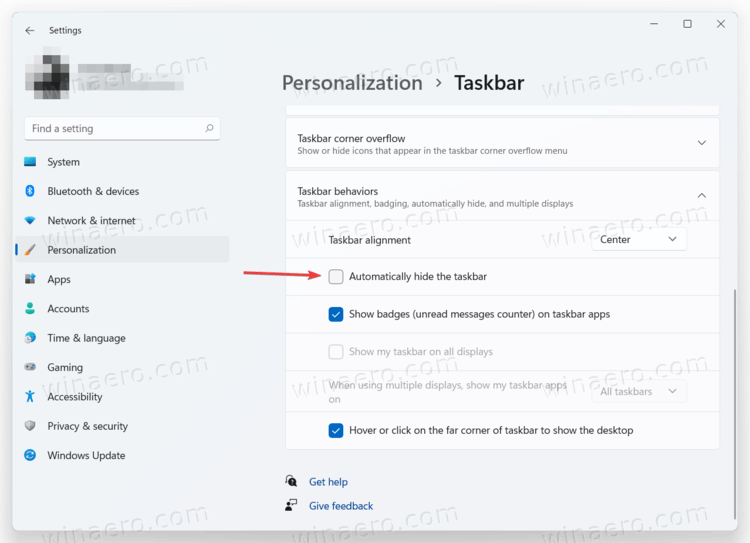
That is how you enable the taskbar auto-hide in Windows 11. To bring the hidden taskbar back, do one of the following actions:
- Hover the mouse cursor over the bottom edge of the screen. Once you move the cursor somewhere else, Windows 11 will move the taskbar out of view.
- Press the Win + T keys.
- On a touchscreen, swipe inwards from the screen edge where the taskbar is located.
Disable taskbar auto-hide in Windows 11
If you do not like the fact that the taskbar in Windows 11 automatically hides, here is how to disable taskbar auto-hide in Windows 11. In a nutshell, the procedure is identical to the previous one.
- Open Windows Settings, then go to the Personalization section.
- Click on the Taskbar entry.
- Click Taskbar behaviors.
- Uncheck the Automatically hide taskbar option.
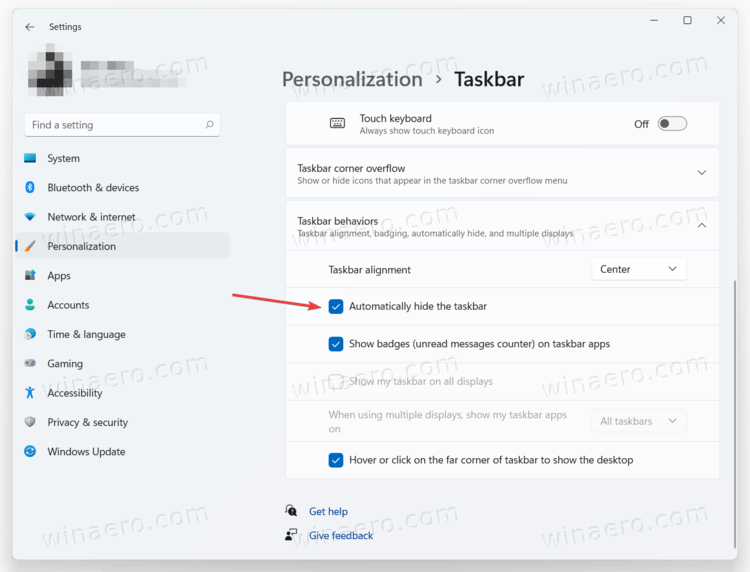
That is it.
Support us
Winaero greatly relies on your support. You can help the site keep bringing you interesting and useful content and software by using these options:
