Here's how to disable Tab Grouping in Chrome 91 on Android if you are not happy with this feature and want to open links in new tabs. Google's tab grouping is an option that the company considers convenient and must-have for every user. It is currently available in both Android and desktop versions of the browser.
Advertisеment
If you browse plenty of web sites, you have to deal with many tabs. Obviously, it is an annoying task to find a tab you have opened some time ago. That's why Google has implemented the Tab Grouping feature in Chrome. It will allow you to easily differentiate a group of tabs united by the same topic.
Google Chrome automatically creates a new group when opening a tab with the same domain as its parent tab. However, not all users like this feature. There are many users who would like to restore the classic behavior, when a link opens in a new tab, regardless of its parent domain.
Initially, Chrome on Android had a flag to disable tab grouping. Unfortunately, it is no longer a thing. The flag is not effective as of this writing. More than that, all flags we were able to find in Chrome's experimental settings have no effect.
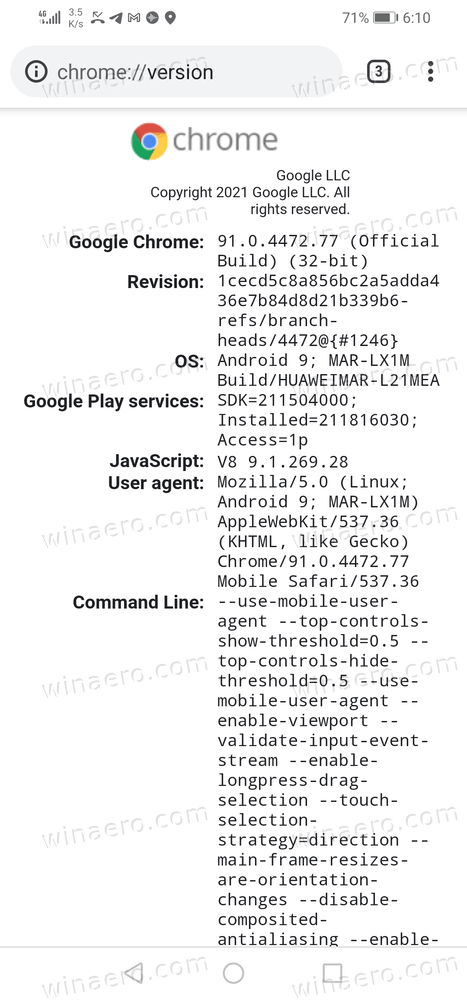
Luckily, there is still a trick that disables the automatic tab grouping in Chrome. This post will show you how it can be done.
Disable Tab Grouping in Chrome 91 on Android
- Open Google Chrome for Android.
- Type
chrome://flagsinto the address bar. - Find the option Temporarily unexpire M89 flags option and set it to Disabled.
- Look for the Temporarily unexpire M90 flags option and set it to Disabled.
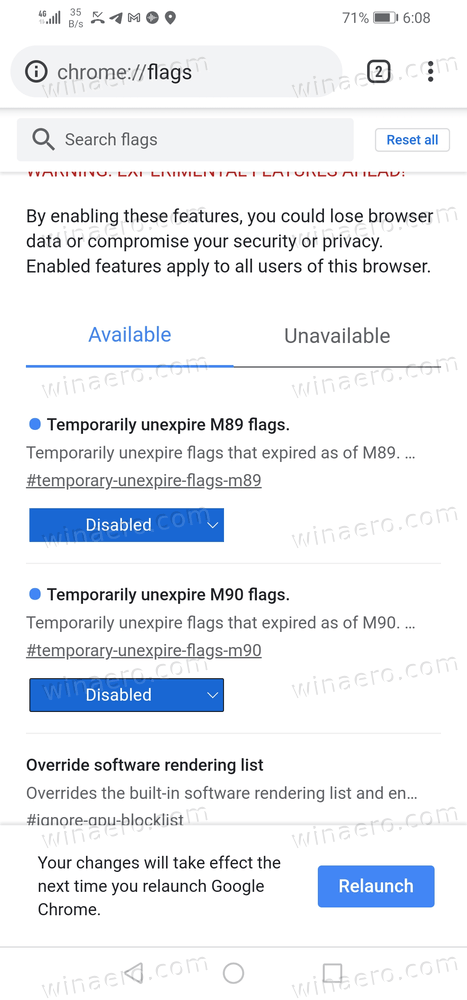
- Relaunch the browser.
- Now, search for the option Tab Groups and set it to Disables.
- Finally, search for the option Tab Groups UI Improvements and set it to Disabled too.
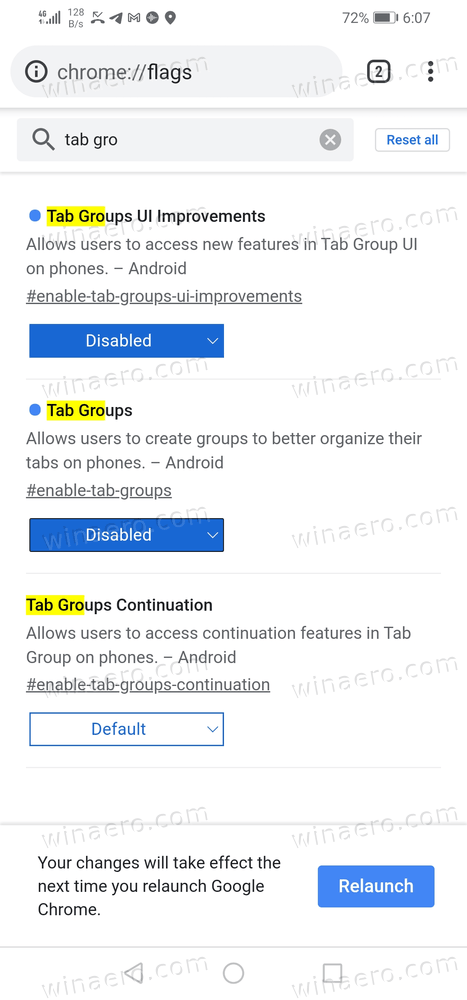
- Relaunch the browser.
You are done. As of the moment of this writing and Chrome 91 for Android the above procedure is the only method to disable the Tab Groups feature in the browser.
Carefully follow the instructions above, as Temporarily unexpire options must be disabled and the browser needs to be restarted to make two other options appear and work.
Obviously, it is a temporary solution. The key options here are Temporarily unexpire M90 flags and Temporarily unexpire M89 flags. Once Google will drop them, the game is over. Unfortunately, Google is known for its forced changes over the user experience, so nobody should expect a reliable solution if the company wants to have Tab Groups in its browser.
Support us
Winaero greatly relies on your support. You can help the site keep bringing you interesting and useful content and software by using these options:

Followed these instructions to a T and they do not work. My tabs today (Friday, June 4) are seeming to be permanent now.
If this works, I’m simply going to disable auto update. So I’ll be less secure thanks to them.
Doesn’t work
I tried every combination of those flags, with “Force Stop” Chrome between each try to be sure to have a freshly loaded browser, but none works. That Group tabs feature makes it impossible for me to find my tabs. If I can’t turn it off, I can’t use Chrome. I downloaded Chrome 90.0 from some dodge website, since Google Play store do not allow you to download earlier versions. I could install that but I would be using an outdated browser, possibly insecure. I’m now on Firefox, at least until Chrome allow us to turn that ridiculous feature off.
It works except that he is missing one more step which probably was added after he answered this question which is disable Tab Group Continuation, after I disable this function it was back to normal
Thank you
Thanks, continuation disable was the key
Article needs updating, and Google needs shooting in the face for pushing this shit UI invention upon its users.
FU Google. If I wanted an evil, overbearing nanny service I’d have bought an iPhone.
Thank you! This was the only solution that worked! You are a life savior.
Welcome
This worked after restarting Chrome a few times. Thanks!
Thanks a lot, working
Did not work even with disabling tab continuation
This is seriously just annoying to all hell
This method worked for me plus a little extra. I searched tab in chrome://flags and disabled everything with tab in front of it and had to restart my device and that was it. THANK YOU!! This is saved me so much stress.