.ou can enable Enhance text contrast in Microsoft Edge to improve font rendering in the browser. Today, Microsoft announced significantly improved font rendering for the Edge browser. The latest version of Edge Canary brings fine grain tuned contrast and gamma correction, plus ClearType Tuner support. All these changes will help text in Microsoft Edge match the quality and clarity of other native Windows applications and make fonts look better.
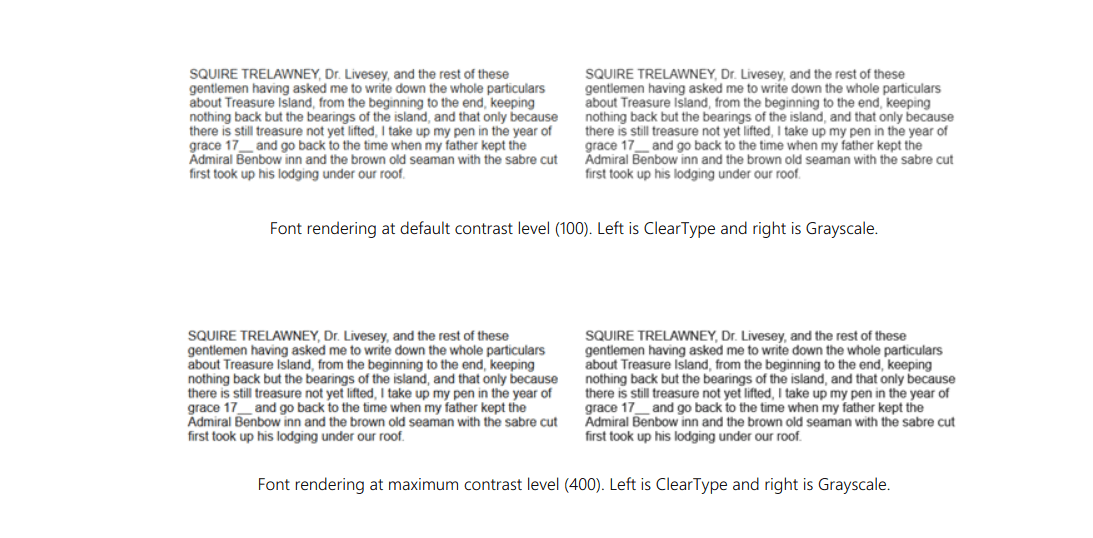
To enable improved font rendering in Microsoft Edge, you need to download the latest build of Edge Canary and enable one experimental flag. Here is how to do it.
Advertisеment
Enable Enhance text contrast in Microsoft Edge
- Open the Edge browser.
- Enter
edge://flags/#edge-enhance-text-contrastinto the address bar and hit the Enter key. - Select Enabled from the drop-down menu next to the Enhance text contrast option.
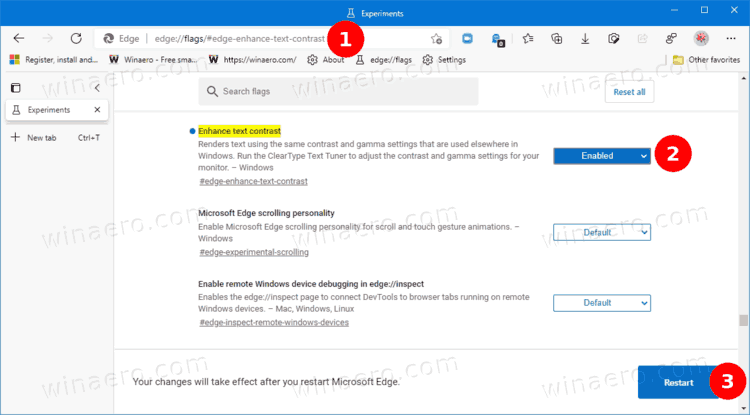
- Restart the browser.
After enabling enhanced text contrast in Microsoft Edge, you can experiment with ClearType Text Tuner in Windows and see how changes affect font rendering in the browser. Keep in mind that you need to restart the browser each time you change font settings. Also, developers have a special demo page on GitHub, where users can compare different font settings and find the optimal option.
For now, Microsoft keeps all these changes turned off by default. But the company plans to enable new font rendering in Edge after the version 92 release next month. Also, enhanced font rendering will be available in all Chromium-based browsers. As one of the biggest contributors to the Chromium project, Microsoft wants to make font improvements available to all similar projects on Windows. This way, they can offer improved font rendering consistency.
You can read more about the technical details behind Microsoft's decision to improve fonts in the Edge browser in the official Windows Blog. There, Microsoft provides more information on how Chromium handles fonts, and why it is not the best option for browsers on Windows.
Support us
Winaero greatly relies on your support. You can help the site keep bringing you interesting and useful content and software by using these options:
