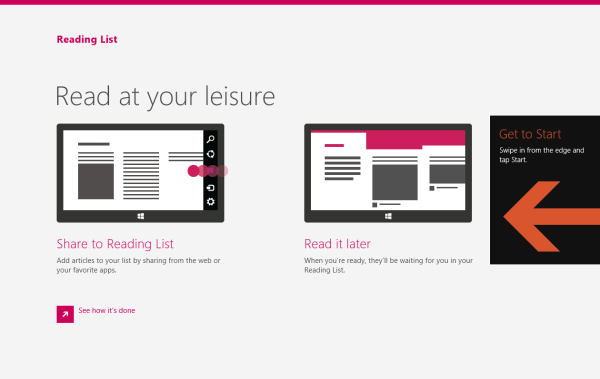When you first install Windows 8.1, it shows you help tips on how to use the corners of the screen to invoke various aspects of the Modern UI. They look like this:
While such tips are quite useful for the novice user, they can become incredibly annoying for power users or for anyone who is familiar with Windows 8/8.1's corner navigation. If they annoy you, here is how you can disable them in few simple steps:
1. Open Registry Editor.
Tip: If you are not familiar with Registry Editor, follow our detailed tutorial.
2. Navigate to the following key:
HKEY_CURRENT_USER\Software\Policies\Microsoft\Windows\EdgeUI
Tip: You can access the desired Registry key with one click.
Note that this key can be missing in your registry. In that case simply create the EdgeUI subkey.
4. In the right pane of the EdgeUI subkey, create the following DWORD value: DisableHelpSticker. Set its data to 1 to disable the Help Tips feature for the current user.
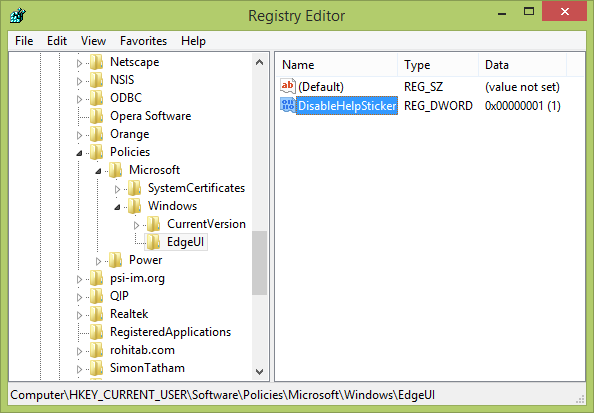 5. To disable the Help Tips feature for all user accounts on your PC, you have to create the DisableHelpSticker value at the following key:
5. To disable the Help Tips feature for all user accounts on your PC, you have to create the DisableHelpSticker value at the following key:
HKEY_LOCAL_MACHINE\SOFTWARE\Policies\Microsoft\Windows\EdgeUI
Also set its value to 1.
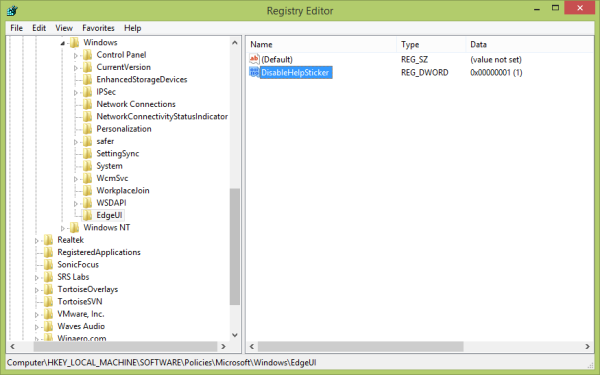 That's it! No more annoying help tips will be shown!
That's it! No more annoying help tips will be shown!
To re-enable Help Tips, just delete these values you created above or set them back to 0!
Many thanks to our friend, SysInternals Process Monitor, for sharing this tip. ;)
Support us
Winaero greatly relies on your support. You can help the site keep bringing you interesting and useful content and software by using these options: