If you are a driver developer or if any of your Windows drivers are not signed, you might need to disable the driver signature requirement in Windows 10. Another example is if you need to flash an Android phone or install some old or specific hardware drivers, you need to bypass this requirement as well. But Windows 10 won't allow you to install those unsigned drivers. Here is what you should do in such a case.
To install unsigned drivers, you need to disable the driver signature requirement in Windows 10. This can be done as follows.
- Reboot into Advanced Startup options. For reference, see these articles:
- In Advanced Startup options screen, click Troubleshoot:
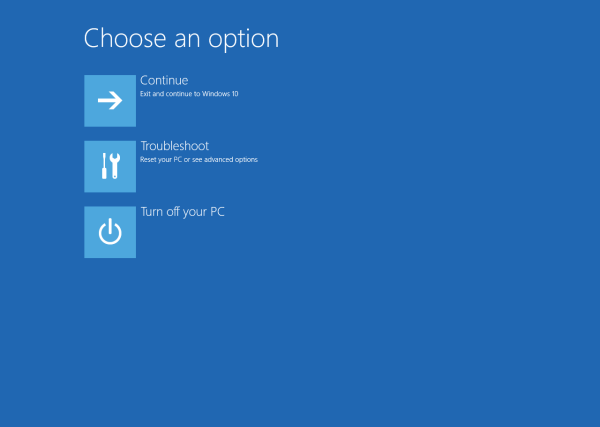
- In Troubleshoot, click Advanced options:
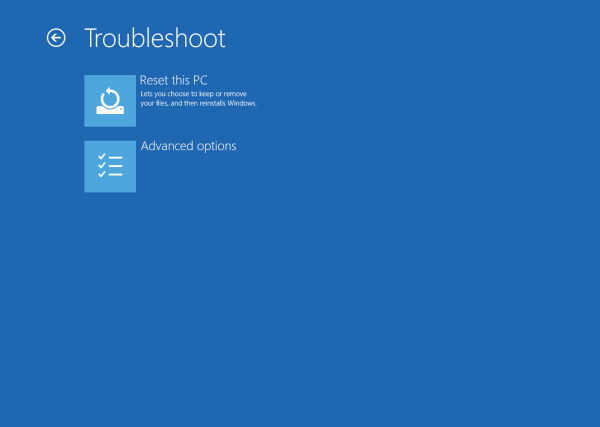
- In Advanced options, select the item Startup settings:
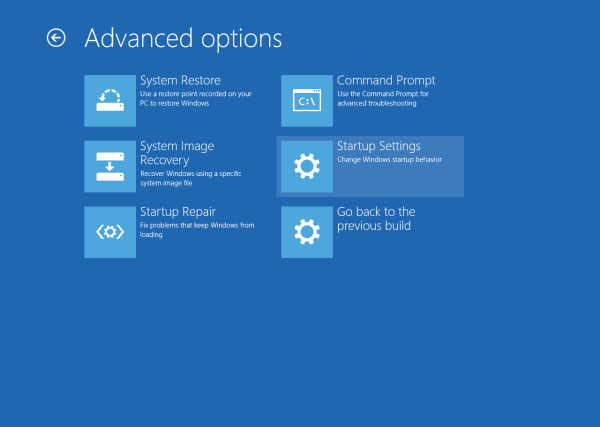
- Finally, press the Restart button in Startup settings:
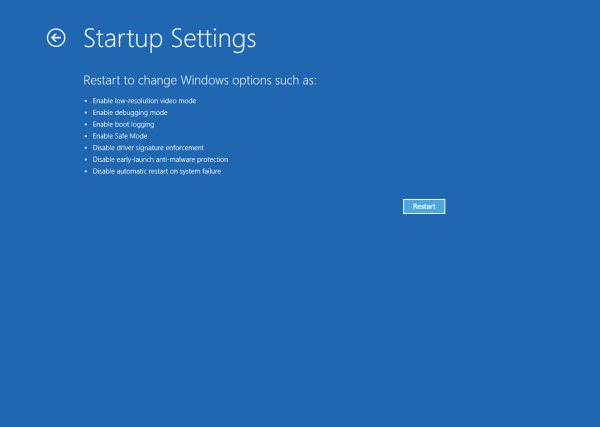
After Windows 10 restarts, you will see the following screen: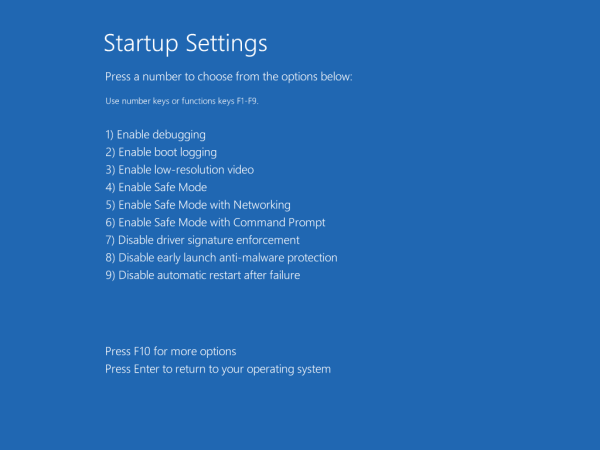
It allows you to disable the driver signature enforcement. You need to press F7 to activate the item "Disable driver signature enforcement". After this, once Windows boots to the Desktop, you can install unsigned drivers.
Tip: You can make the "Startup settings" screen appear every time you start Windows 10 usig my freeware Winaero Tweaker. Under Boot and Logon -> Boot Options of Winaero Tweaker, you must check the option "Always show advanced boot options".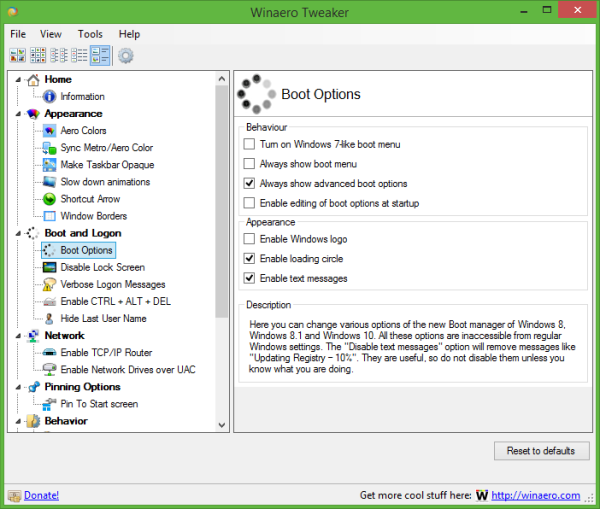
Check it to always enable the Startup settings screen. Additionally, here you can change all the hidden secret options related to the modern bootloader in Windows 10 and Windows 8.
Now read: How to disable driver signature enforcement permanently in Windows 10
That's it.
Support us
Winaero greatly relies on your support. You can help the site keep bringing you interesting and useful content and software by using these options:
If you like this article, please share it using the buttons below. It won't take a lot from you, but it will help us grow. Thanks for your support!
Advertisеment

Hi!
Is it somehow possible to ALWAYS boot in the “Disable Driver Signature Enforcement” mode automatically?
Run this in an elevated command prompt.
Bcdedit.exe /set nointegritychecks onI tested all three of these commands:
bcdedit.exe /set nointegritychecks on
bcdedit.exe -set loadoptions DDISABLE_INTEGRITY_CHECKS
bcdedit.exe -set TESTSIGNING ON
I have a HASP emulator that only work in the “Disable Driver Signature Enforcement” mode, and none of these commands do so that the driver work. I still have to manually select the “Disable Driver Signature Enforcement” mode in the boot menu, to get it to work.
In Windows 7 I solved it easily with programs like “Driver Signature Enforcement Overrider” or “ReadyDriver Plus”, but none of these programs seem to work in Windows 10.
There is no other solution?
if you have < 8. or above windows , u must disable secure boot in Bios.