By default, Internet Explorer stores website addresses that you have visited in the past like all browsers. This is called the 'browsing history'. Depending on IE's AutoComplete settings, it may include web forms data you entered on various sites, passwords, cookies and local site preferences and the cache. However, if you need to share your Windows account with other users, you might want to clear the browsing history in Internet Explorer. Here's how to clear it.
- Open the Control Panel (see how)
- Open the Internet Options dialog. It can be opened via the Control Panel (Control Panel\Network and Internet\Internet Options):
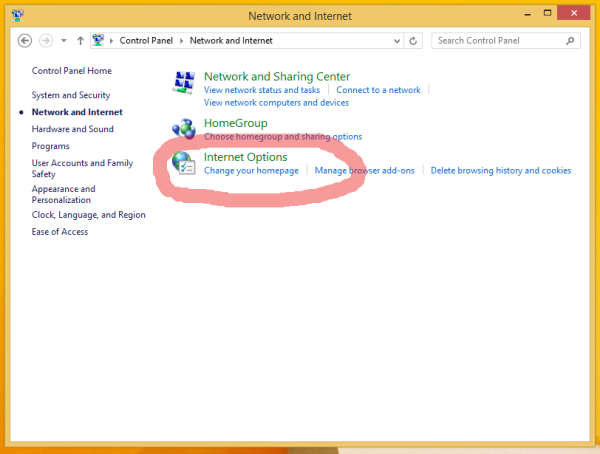
Note that these settings are also accessible via IE's menu bar: in Internet Explorer, press F10 on the keyboard to display the main menu, then choose Tools -> Internet Options. - On the General tab, you can see the 'Delete... ' button under the 'Browsing history' section. Click it to delete the browsing history.
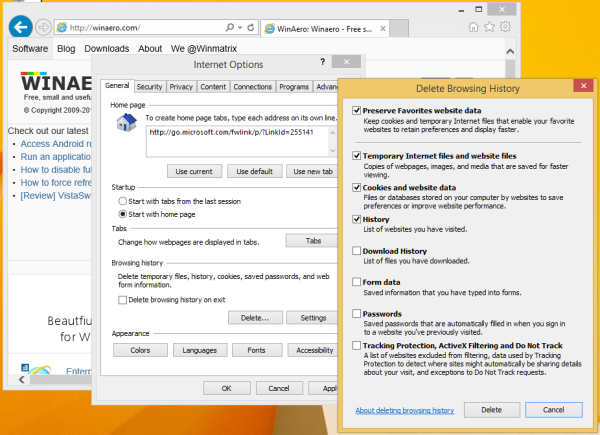 In the dialog that comes up, you can select which parts of the browsing history to delete.
In the dialog that comes up, you can select which parts of the browsing history to delete.
Here's a bonus tip - you can use a keyboard shortcut to clear the browsing history directly. In Internet Explorer, press CTRL+ SHIFT + DEL keys together on your keyboard to display the 'Delete Browsing History' dialog:
How to clear the IE's browsing history and cache automatically
If you want IE's history to be cleared automatically, there are two settings you can check:
- In Internet Options, on the General tab, check "Delete browsing history on exit".
- In Internet Options, on the Advanced tab, check "Empty Temporary Internet Files folder when browser is closed".
Support us
Winaero greatly relies on your support. You can help the site keep bringing you interesting and useful content and software by using these options:
If you like this article, please share it using the buttons below. It won't take a lot from you, but it will help us grow. Thanks for your support!
Advertisеment
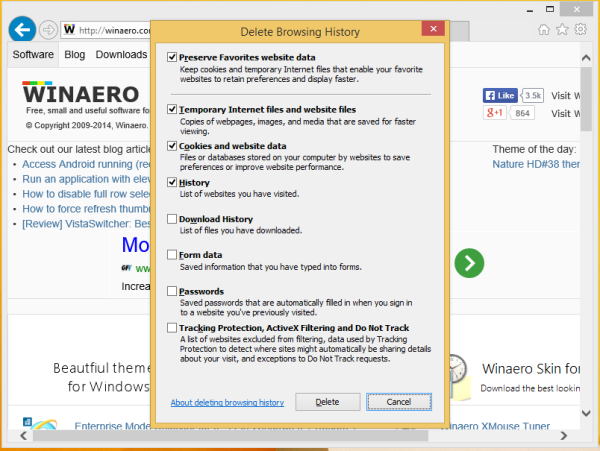

That was useful, but the delete history can be undone?
No, it cannot be undone
I am following these instructions exactly, unchecking all the boxes as I want a FULL clear, and the “DELETE” button is inactive–it won’t let me click it. I can only click “CANCEL”.