In our previous post we covered how you can clear the browsing history of Internet Explorer 11. Here is a tip which will allow you to create special shortcuts to delete the browsing history completely or partially. You can pin these shortcuts to the Start screen or the Start Menu or to the Taskbar.
- To create a new shortcut, right click on the Desktop and choose New -> Shortcut.
- Use the following command as a shortcut target:
RunDll32.exe InetCpl.cpl,ClearMyTracksByProcess 255
This command will remove all your browsing history from Internet Explorer 11 when it is run.
- Give it some name and assign some icon to your shortcut, and you are done. If you open the shortcut you just created, you will see the following window:
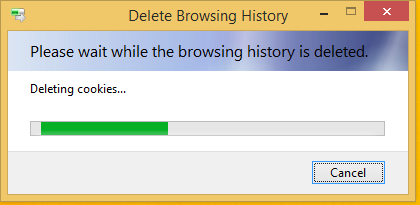
You can use this shortcut to clear the browsing history with one click at any moment you want, or you can even put it into the Task Scheduler to delete it upon a schedule or with some event.
This trick works in Windows 8.1, Windows 8 and Windows 7 with Internet Explorer 11, 10 and 9 installed.
The last parameter of the command (the numeric one) defines what exactly to clear. You can change its value to remove only specific data from your browsing history. Here is the list of possible values:
- Delete all including the plugin and addon history:
RunDll32.exe InetCpl.cpl,ClearMyTracksByProcess 4351
- Delete only saved passwords:
RunDll32.exe InetCpl.cpl,ClearMyTracksByProcess 32
- Delete only web forms data:
RunDll32.exe InetCpl.cpl,ClearMyTracksByProcess 16
- Delete only browsing history:
RunDll32.exe InetCpl.cpl,ClearMyTracksByProcess 1
- Delete only download history
RunDll32.exe InetCpl.cpl,ClearMyTracksByProcess 16384
- Delete only stored cookies:
RunDll32.exe InetCpl.cpl,ClearMyTracksByProcess 2
- Delete saved cache:
RunDll32.exe InetCpl.cpl,ClearMyTracksByProcess 8
Support us
Winaero greatly relies on your support. You can help the site keep bringing you interesting and useful content and software by using these options:

thank you. very useful on my tablet. i can create a batch file now with these.
you are welcome :)
Great information,
One question from an absolute novice; is it possible to combine any of the values that you listed? For example, if you wanted to delete browsing history and saved cache?
Would you be able to have two values at the end of the statement? Perhaps something like:
RunDll32.exe InetCpl.cpl,ClearMyTracksByProcess 1; 8
No, it is not possible.
You need to run commands one by one.
Yes you can. Just add them together. So for 1 and 8, use 9
:)