Although most users prefer to interact with Windows 11 using traditional mice, trackpads, and keyboards, many computers offer touch screens as an alternative input method. Microsoft wants to make using Windows 11 on touchscreen-enabled computers easier with five new gestures.
Advertisеment
Similar to how you can open the app drawer in Surface Duo (or many other Android phones), Windows 11 now lets you invoke the Start menu by swiping up from the middle of the taskbar. Users should no longer aim for that Start button. Swipe down will dismiss the Start menu.
Swipe sideways to switch between pinned apps and all apps.
Swipe sideways on the Start menu will make opening the list of all apps much easier (again, no need to tap that "All apps" button). Swipe right to left to get to the list of available applications, and swipe left to right to go back to pinned apps. These gestures will also work with the Recommended section.
Swipe up to open Quick Settings.
In Windows 11, you can open Quick Settings (also known as control center) with the Win + A shortcut or by pressing the battery/network/volume icons on the taskbar. Neither of those methods is convenient on tablets or laptops with touchscreens. Instead of tapping a small area, you can swipe up from the bottom-right corner of the screen to reveal Quick Settings. Swipe down dismisses the menu.
Swipe to open Notification Center.
This is not a new gesture, but Microsoft says Windows 11 now uses more responsive animations.
"Gripper" in full-screen apps.
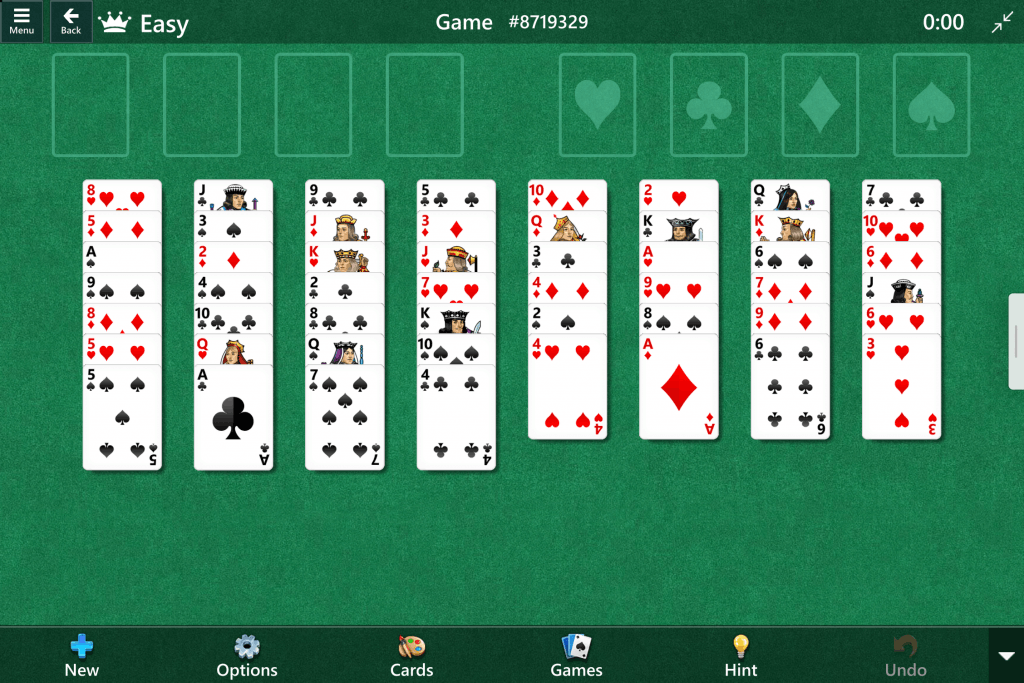
Windows 11 22557 has a new feature to prevent accidental swipes near the edges of the screen. For example, if you swipe right to left in a full-screen app (intentionally or accidentally), Windows 11 will show the gripper first. Swipe again to confirm your action.
The new touch gestures are currently available for those who installed Windows 11 builds 22557 from the Dev channel. You can read about other new features in Windows 11 build 22557 in our dedicated post.
Support us
Winaero greatly relies on your support. You can help the site keep bringing you interesting and useful content and software by using these options:
