Not so long ago, Microsoft Edge Canary for Android received a nifty built-in utility for web page screenshots. At the time of writing, that tool could not offer much. In fact, unlike Web Capture in Edge on desktops, a screenshot utility for Edge on Android was half-baked and basically broken. Now, the same tool finally appeared in Chrome Stable on Android.
Advertisеment
Unlike Microsoft Edge, Chrome for Android now comes with a fully functional screenshot utility that also offers some additional features, hence the global release in the stable channel. Unfortunately, it does not support creating long screenshots, but you can crop, add text, draw, undo, and redo actions when editing your capture. When you finish working with the image, Chrome allows you to share the screenshot or save it locally on your device.
Users first spotted the utility in Chrome Canary for Android last June. It took Google almost a year to finish developing the tool and start rolling it out.
How to take a screenshot in Google Chrome on Android
- Update Google Chrome to the latest version from the Google Play Store.
- Open any page and tap the three-dots button in the upper-right corner.
- Tap Share.
- Tap Screenshot.
- Now, crop the image, add text, or draw on it using the bottom button row.
- After you finish, tap the Next button.
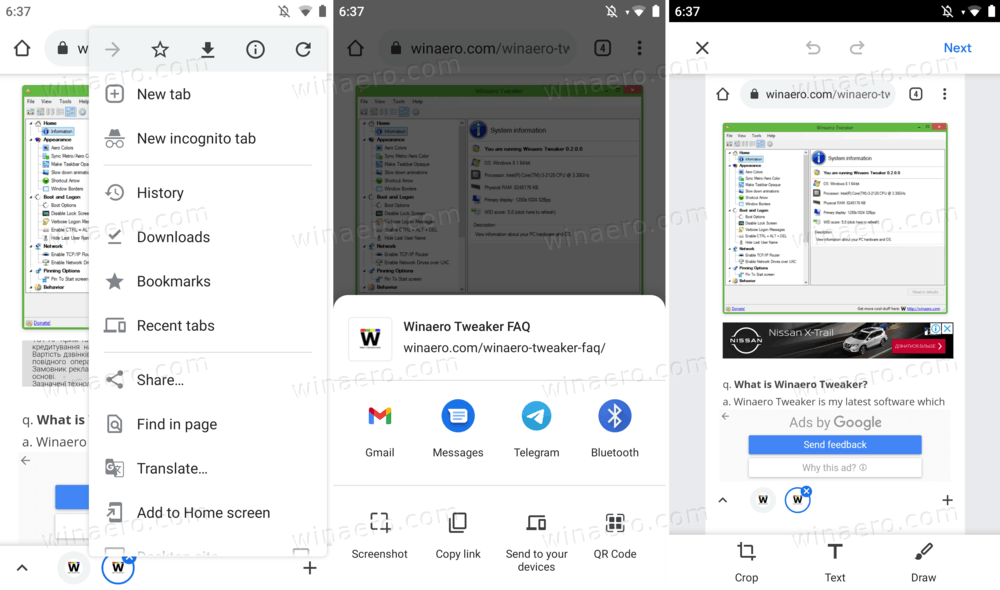
And that is how to make a screenshot in Google Chrome on Android. The same logic applies to Microsoft Edge on Android with slight differences in the UI. Do note that the screenshot tool in Microsoft Edge is currently available in the Dev and Canary channels only.
It is worth mentioning that modern Android versions have built-in screenshot tools with many advanced features, such as the ability to capture an entire page, not only a part of it, screen recording, etc. Most power users will probably continue using these, but it is nice to see a simple utility come to the browser as one more option to choose from.
Support us
Winaero greatly relies on your support. You can help the site keep bringing you interesting and useful content and software by using these options:
