How to Force Enable Guest Mode in Google Chrome
In our previous article, we have seen how to create a special shortcut to always start Google Chrome in Guest Mode. Today, we will review a method that will allow you to have Google Chrome running in Guest Mode by default, without modifying its command line. This can be useful in certain scenarios.
Advertisеment
When in guest browsing mode, Google Chrome won't save cookies, the browsing history, and other profile-specific data. This feature is useful in terms of privacy. It plays well with a shared user account at home, or in any other environment.
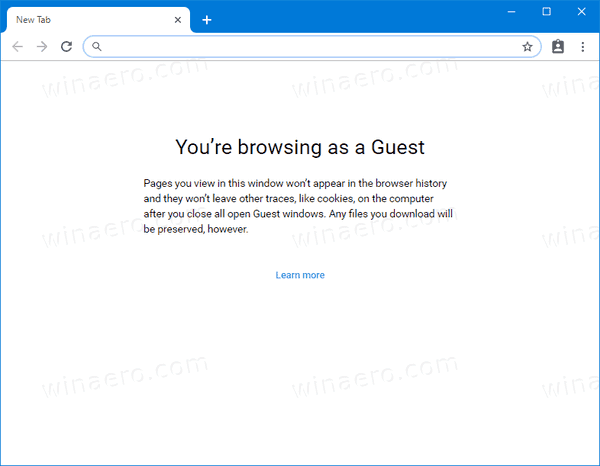
Don't be confused with Incognito mode and Guest mode. Incognito is a window that implements the private browsing feature. While it doesn't save things like your browsing history, cookies, site and forms data, it allows you accessing your profile, bookmarks, etc.
Guest mode acts as a new, empty profile. It doesn't allow accessing bookmarks or any other profile data. Once you exit Guest mode, everything related to your browsing activity is deleted from the computer.
When to use Guest Mode
The guest mode feature is useful when you often let other people to use your computer. Or, if you borrow a laptop from a friend, you can also use Guest Mode to ensure that you leave no browsing traces on that PC. The same is applicable to public computers you can find at a library or cafe.
Normally, you can access Guest Mode by clicking on your profile icon and then selecting Open Guest Window.
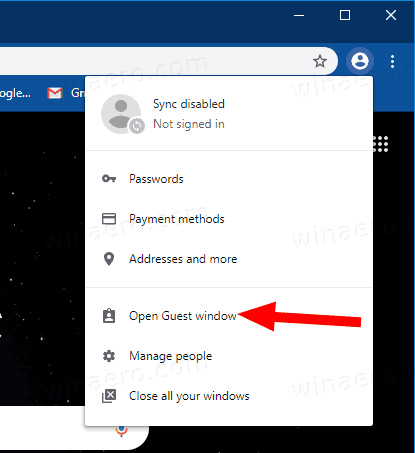
Starting with Google Chrome 77, you can enable a new BrowserGuestModeEnforced policy. When the policy is enabled, the browser will enforce guest mode and prevents users from using their profiles. Here is how to enable it.
To Force Enable Guest Mode in Google Chrome,
- Download the following ZIP archive: Download ZIP archive.
- Extract its contents to any folder. You can place the files directly to the Desktop.
- Unblock the files.
- Double click on the Always_Enable_Guest_Mode_in_Google_Chrome.reg file to merge it.

- To undo the Guest Mode enforcement, use the provided file Turn_Off_Guest_Mode_Enforcement_in_Google_Chrome.reg.
You are done! The change will affect the current user only.
Once you apply the change, Google Chrome will always start in Guest Mode.
Note: The Registry files to apply the change for all users are also included. See below.
How does it work
The registry keys above modify the 32-bit DWORD value BrowserGuestModeEnforced under the key:
HKEY_CURRENT_USER\SOFTWARE\Policies\Google\Chrome
See how to go to a Registry key with one click.
You need to set its value data to 1 to enable the enforcement. Delete it to restore the default behavior.
In case if you need to enforce Guest Mode for all user account on your computer rather than for the current user, you need to create the BrowserGuestModeEnforced value under the key
HKEY_LOCAL_MACHINE\SOFTWARE\Policies\Google\Chrome
Before proceeding, ensure that your user account has administrative privileges.
Note: Even if you are running 64-bit Windows you must still create a 32-bit DWORD value.
That's it!
Articles of interest:
- Start Google Chrome Always in Guest Mode
- Enable Color and Theme for New Tab Page in Google Chrome
- Enable Global Media Controls in Google Chrome
- Enable Dark Mode for Any Site In Google Chrome
- Enable Volume Control and Media Key Handling in Google Chrome
- Enable Reader Mode Distill page in Google Chrome
- Remove Individual Autocomplete Suggestions in Google Chrome
- Turn On or Off Query in Omnibox in Google Chrome
- Change New Tab Button Position in Google Chrome
- Disable New Rounded UI in Chrome 69
- Enable Native Titlebar in Google Chrome in Windows 10
- Enable Picture-in-Picture mode in Google Chrome
- Enable Material Design Refresh in Google Chrome
- Enable Emoji Picker in Google Chrome 68 and above
- Enable Lazy Loading in Google Chrome
- Permanently Mute Site in Google Chrome
- Customize New Tab Page in Google Chrome
- Disable Not Secure Badge for HTTP Web Sites in Google Chrome
- Make Google Chrome Show HTTP and WWW parts of URL
Support us
Winaero greatly relies on your support. You can help the site keep bringing you interesting and useful content and software by using these options:
