Many users report that after installing Windows 10 Anniversary Update, they have issues with webcams. Due to changes Microsoft made under the hood of the recent feature update, devices which use MJPEG or H264 codecs for streams stop working. Here is a quick fix.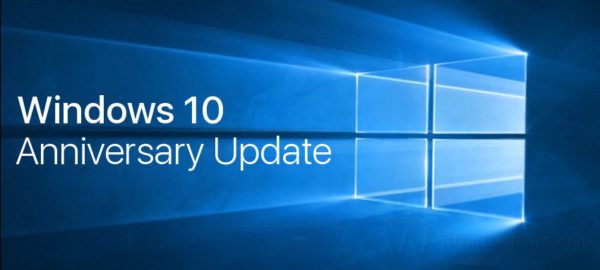
In Windows 10 Anniversary Update, there are new methods for applications to access webcams, and the MJPEG and H264 encoding could have caused poor performance in systems. The company limited users to specific input methods to avoid the issue.
To unblock mentioned codecs and make your web cam working again in Windows 10, you need to apply a simple Registry tweak, as described below.
- Open Registry Editor.
- Go to the following Registry key:
HKEY_LOCAL_MACHINE\SOFTWARE\WOW6432Node\Microsoft\Windows Media Foundation\Platform
Tip: see How to jump to the desired registry key with one click.
- Create a 32-bit DWORD value named EnableFrameServerMode. Even if you are running 64-bit Windows, you still need to create a 32-bit DWORD value. Leave its data value as 0.
- Restart Windows 10.
That's it. After that, you should get your webcam working in Windows 10 Anniversary Update. Credits: Rafael Rivera via.
Support us
Winaero greatly relies on your support. You can help the site keep bringing you interesting and useful content and software by using these options:

Quite a few people had issues with Logitech webcams failing to work in Skype, after installing the Windows 10 Anniversary Update. However, switching to the `Skype Preview’ app – included in the Anniversary Update – solves the problem, and is a more enjoyable skype experience, too.
Even after the registry tweak, the Launcher_Main.exe still does not respond and forces the Logitech Webcam Software program to close.
That’s a pity. We all hope that Microsoft will resolve this issue.
Got the september update that was going to fix the problem. It did not. Tried the registry tweak, It did not work. ¿What can I do? Please help.
I use the Quickcam Pro 9000. Install LWS 110. It worked on my 64 bit OS! Might work for newer cams too.
Sorry for my english. Portuguese Brazil my official language.
On two Dell devices, there is no image driver in device management. “Camera not found – error 0xAOOF4244 (0xCOODABEO)”. Dell’s website does not provide a specific webcam drive. I remember that Dell support informed customers not to upgrade to Windows 10 while Microsoft was trying to push its OS. Shame, both Dell, mainly, like Windows, have not yet found a solution.
Btw do this tweak only if your webcam doesn’t work. Otherwise it’s a useful enhancement made in Windows 10. Basically prior to this change, any app could only access the webcam device/stream one at a time. Now Windows has a frame server mode/proxy for the webcam so one app can do processing, for example, on a webcam video stream and this processed video can become the “Source camera” for another app.
haha i just didnt have the ATK package installed, it kept telling me it wasnt compatible with the model. working good now :) im surprised at the sensitivity of the mic on this laptop. cudos to the ROG guys :P
Nothing, nothing, and I mean NOTHING on Windows 8 (or later) is user-friendly enough to use. It’s not as bad as a smart phone, but it’s trying. And don’t say “”smash”” a button. Gross. You’re cute, but stop.
OMG!!! THANK YOU!!!! I LOOKED ALL OVER TO SOLVE THIS ISSUE!!! I have used skype and it worked fine… Then of course I have a presentation I need to record tomorrow and couldn’t get it to open!! I was like what the hell is going on!!?? I almost left to go buy a camera to hook up!!! YOU ARE THE BEST!!! THANK YOU.
I like it when peoplae say “”I don’t have an iPhone.””. Makes me feel like I’m not the only one. Always been android based. Grew up with a 186, not a macintosh… or whatever apple’s computer was at the time.. great vids. very helpful.
EXCELLENT, THANK YOU ! Another tip, if you don’t see Lifeframe in all programs (because mine didn’t) just type it in and it will come up on the top in a box that doesn’t look like it’s clickable, but click it. Once it opened, I right clicked the icon and pinned it to my task bar so I don’t have to hunt it down any more.
Nice article! I’m looking for a software where i have a live image of my webcam and I can overlay it with an image as a template. Is any of the softwares capable of that?
If I understand you right, you need to put a watermark over the video.
If you are recording a session, use any video editor, e.g. shotcut.
For a live stream, I don’t know if it is possible. I have never tried myself.
Modifying the registry can potentially cause stability issues if not done correctly. It’s recommended to proceed with caution and only if you’re comfortable with editing the registry. Consider creating a system restore point before making any changes.